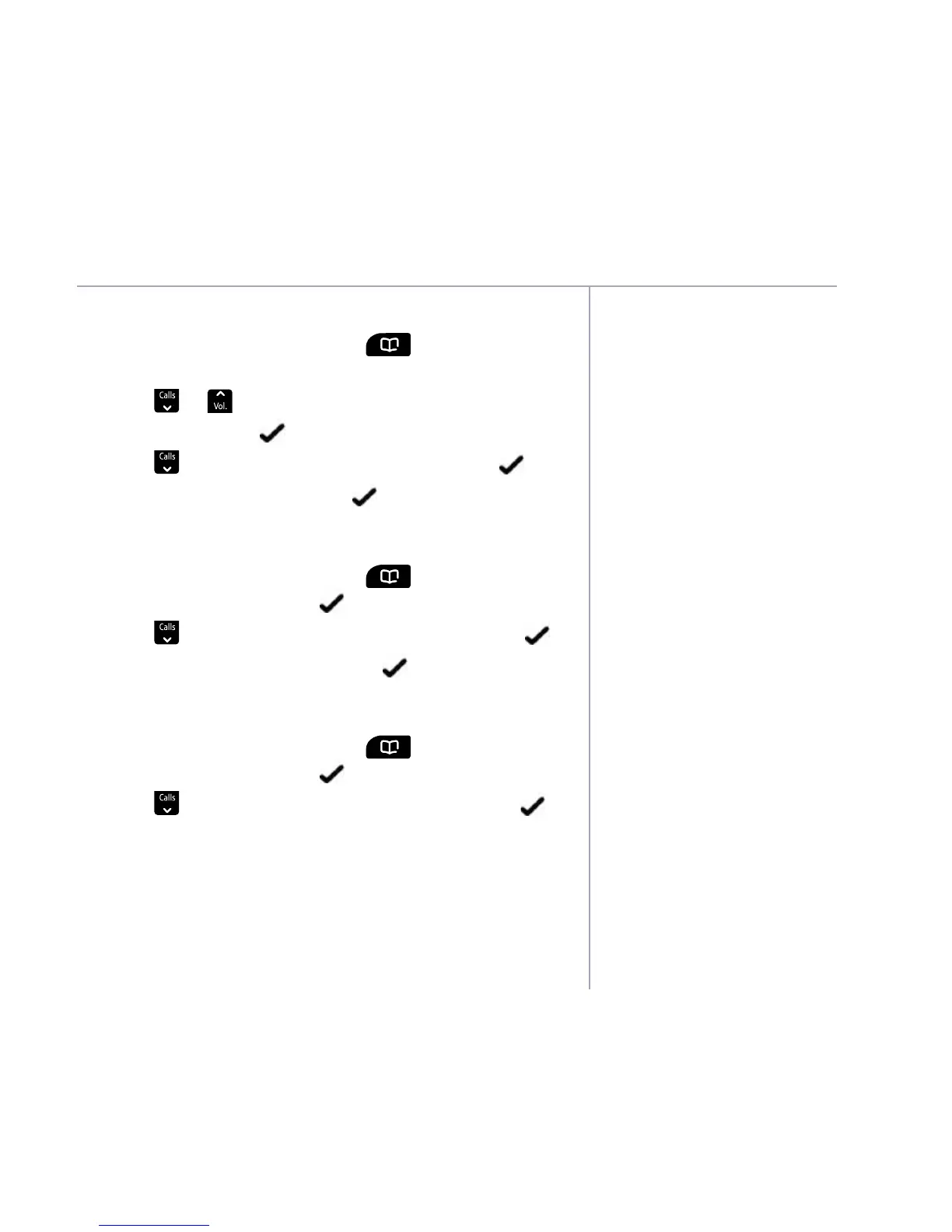If you need some help, call us on 0800 218 2182* or go to bt.com/producthelp
Contacts 23
When you delete all contacts
they will only be deleted on the
handset you are using. If you
have more than one handset
registered to the base and wish
to delete all contacts from them
all you will need to manually
follow the “Delete all contacts”
procedure using each handset.
Delete a contact entry
1. From the home screen, press
. The first entry
will be displayed.
2. Press
to scroll to the entry you want to
delete and select
.
3. Press
Calls
until
Delete
is displayed and select .
4.
Delete?
is displayed, select to confirm.
Delete all contacts
1. From the home screen, press
. The first entry
will be displayed, select
.
2. Press
Calls
until
Delete
all is displayed and select .
3.
Delete
all?
is displayed, select to confirm.
View the contact memory status
1. From the home screen, press
. The first entry
will be displayed, select
.
2. Press
Calls
until
Capacity
is displayed and select .
3. The display will show the total number of contacts
stored and the total amount of contacts that can be
stored, e.g. 22/50 used.
