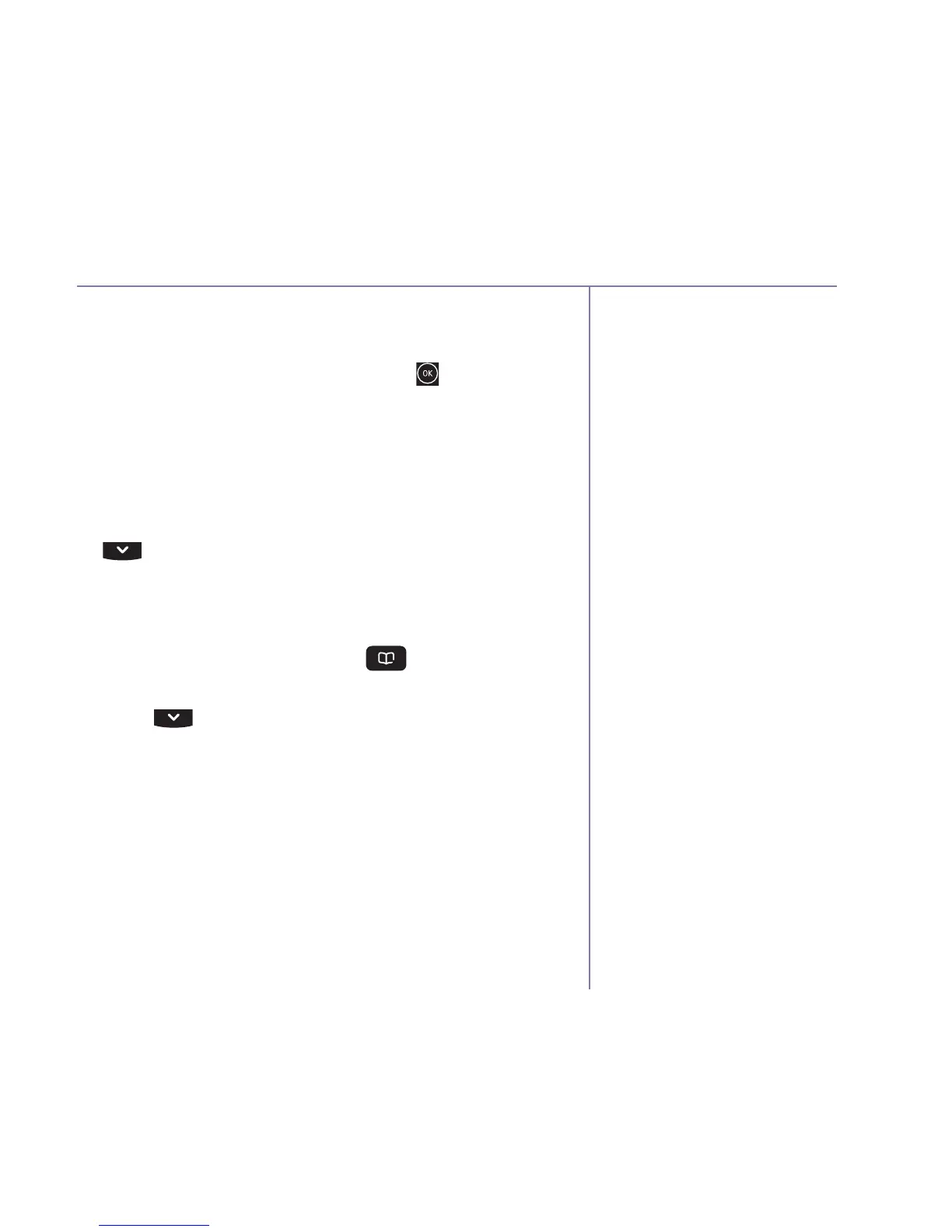If you need some help, call us on 0800 145 6789* or go to bt.com/producthelp
Contacts 31
You can also highlight Clear
selection if you want to remove
the ticks so the contacts are not
marked for deletion anymore.
The delete all contacts
feature will not delete the
special contact entries that
are pre-programmed in the
contacts list.
3. You can now either:
Select which contact(s) to delete by scrolling to
highlight the contact and pressing
. A tick will
mark the contact for deletion. Once all the contacts
you want to delete have been marked, select
Options. Delete selected will be highlighted, select
OK, then select Yes to confirm.
Or, to delete all contacts, select Options and scroll
to highlight Select all, then select OK then Yes
to confirm.
View the contact memory status
1. From the home screen, press
, then
select Options.
2. Press
until Memory status is highlighted and
press Select.
3. The display will show the percentage of the contact
memory used, e.g. 35% Full.