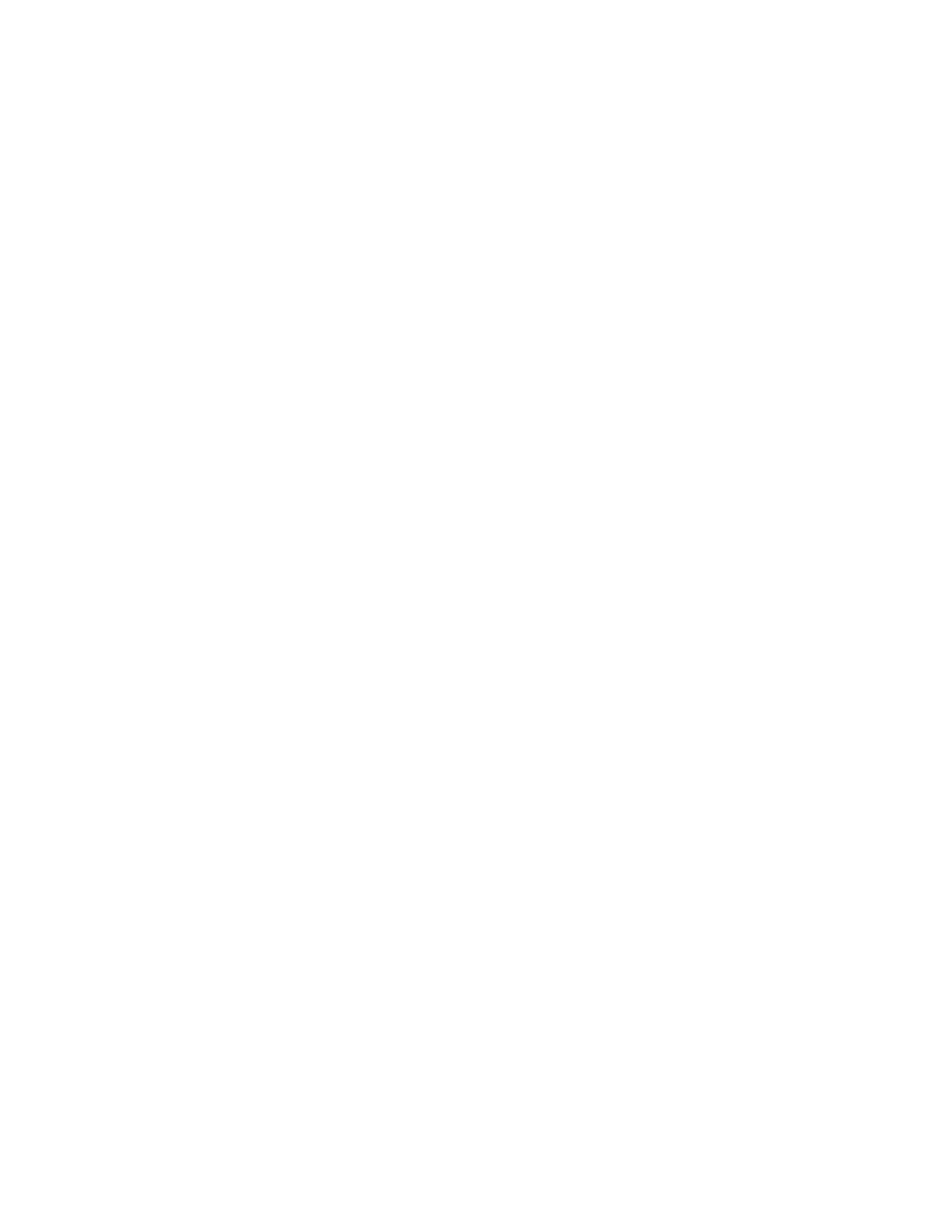Functional Description
POWERmini USB User Guide 5 2.0
USB Charger
USB Dedicated Charger Port (DCP)
The 5V USB charge port is compatible with the requirements of the USB Battery Charging Specification
1.2. This supports different charge current limits for a wide variety of devices including most popular cell
phones and tablets. The maximum charge current is set by the device connected to the USB charger port.
This requires a standard 4 conductor USB cable. Note that if you do not use the standard cable the
charger will default to a maximum charge current of 500mA (900 mA USB3.0).
The maximum output is current limited by specification to 1.5A.
System Monitoring
Periodic Monitoring
The unit continuously monitors the battery voltage and current and solar input voltage and current.
Monitoring is performed automatically whether the display is active or blanked.
Battery Charge Monitoring
POWERmini USB keeps track of the total amount of charge taken from the battery and displays the result
on the System Report screen (see Figure 4).
In addition to the total charge provided by the battery, the net amount of charge remaining is indicated
by the Battery Use measurement (see Figure 6). Battery Use is the difference between the total amount
of energy used by the load and the amount that has been replaced by the Solar panel.
For example, if the Battery capacity on the status page indicates that 12Ah has been used, but the solar
panel has delivered 8.5Ah during this time, the net amount used is only 12-8.5 = 3.5Ah. This would be
displayed as Battery Use on the System Report page.
Solar Power Monitoring
The POWERmini USB measures the solar panel output current and reports both the current and charge
delivered to the battery on the Status page (see Figure 5).
POWERmini also reports the solar panel instantaneous output power to the System Report screen.
Because the output of the panel changes with changes in sunlight power, the output of the panel will not
be constant. POWERmini USB will keep track of the maximum (peak) power output of the panel and
display the result on the System Report page (see Figure 6).
Display Timeout
The display is active as soon as the unit is powered on. After a period of about 5 minutes of inactivity the
display is automatically blanked. To turn the display back on briefly press any of the front panel buttons.
You can tell that the unit is continuing to function from the front panel LED (see below).
Front panel LED normal operation
The POWER LED serves dual functions. When the unit is working normally the LED is green indicating
normal operation. When the display is active the LED is steady. When the display has timed out the
green LED flashes to indicate that the unit is operating normally.
A fault condition is indicated by the front panel POWER LED changing color to flashing red. Examples of
fault condition are over-voltage and under voltage battery voltage.