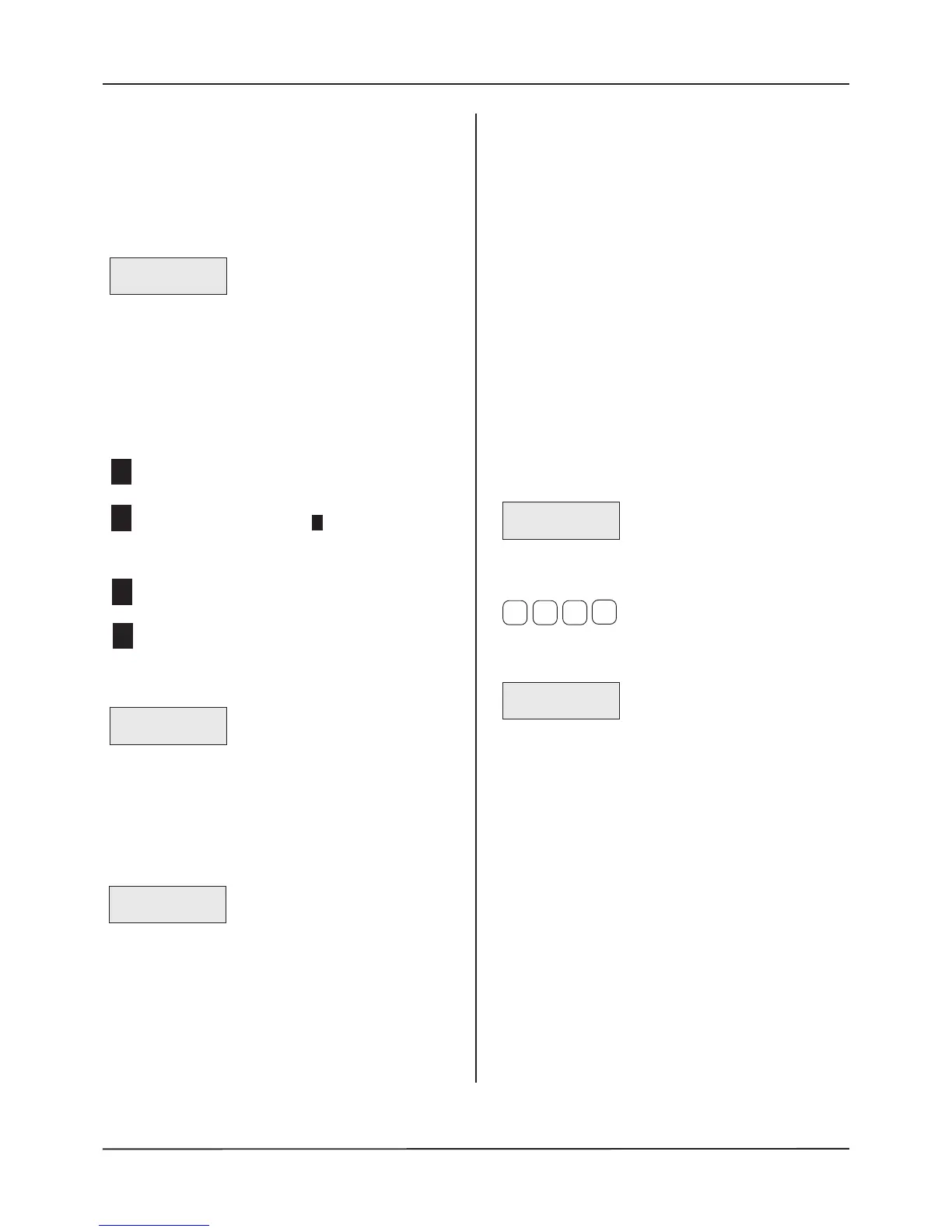QT601-2 Quantec Controller
Installation & Programming Manual • Approved Document No. DNU6012001 Rev 5 • Page 20 of 42
1.7 Editing and Sending Custom Texts
Up to 45 custom place names* of up to 11 characters each can
be added to Quantec's library of 40 pre-set place names (refer
to Appendix 1 for a listing of the pre-set place names).
To add or edit a custom name, move through the menus to
the Assignment Menu and Accept the 'Edit Cust Texts'
function. The following prompt will appear:
Use the scroll and Accept keys to select the custom text field
you wish to change. On pressing the Accept key you will be
a
ble to type over the existing text with up to 11 alpha-
numeric characters using the scroll, Accept and Escape keys.
To help speed up the text entry process, in addition to upper
and lower case letters A to Z, numbers 0 to 9 and symbols ‘/’,
‘-’, ‘:’ and ‘@’, Quantec's text editing function has a number
of special characters, as listed below:
This clears the character you have selected and ALL
characters to the right of it.
This allows you to select the end input character on a
particular field, i.e. SURGERY . When accepted,
this saves you from having to enter blank characters
all the way to the end of a text field.
This deletes the character you have selected and moves
ALL text to the right of it one position to the left.
This inserts one space BEFORE the character you have
selected.
When the final character has been entered, the text on the
second line will again begin to flash, e.g:
Use the scroll keys to add/edit any additional custom place
names or press Escape to return to the previous menu.
To add the newly programmed custom names to Quantec's 40
pre-set place names you must send them to the Displays'
memories. To do this, move through the Assignment Menu to
the 'Send Cust Texts' function and press Accept. The following
message will appear:
When the sending process is complete, the Controller will
automatically return to the Assignment Menu. The renamed
custom text fields will now be available to the appropriate
device naming functions (e.g. 'New Device' and 'Existing
Device').
* Note: Corridor Displays with a software revision number of
1.5 or earlier will only accept 20 custom place names. If you
wish to use more than 20 you must upgrade the Displays to
software revision number 1.6 or above.
1.8 Editing System Name
T
his option allows a custom site name of up to 16 characters
to be assigned to all Quantec Displays. This system name is
displayed on the top line of each Display when in normal
mode.
Edit the system name in the same manner as previously
described for custom texts (section 1.7). Once edited the
system name is automatically transmitted on the system.
1.9 Send System Name
T
his option is used to transmit the system name to network
devices, if say, a new Display has been added to the system.
1.10 Clean Start
Selecting this function forces the Controller to reset all site
data to the factory default settings. To prevent accidental
implementation of this feature, a warning prompt and special
code is required before the action can be started.
Move through the menus to the Assignment Menu and Accept
the 'Clean Start?' function. The following prompt will appear:
If you wish to proceed, the following sequence of keys should
be pressed:
When the final key is pressed, the following message will
appear for approximately three seconds:
Pressing the Accept key after the above message appears will
instigate the clean start process. Depending on the amount of
data stored, this could take some time.
Edit Text 01
Custom 1
(the flashing text on the second line may vary
depending on the parameters previously assigned)
C
E
E
D
I
Edit Text 01
Surgery
(the flashing text on the second line will obviously
vary depending on the text you have entered)
Sending Texts
Please Wait
Clean Start?
Enter code?
