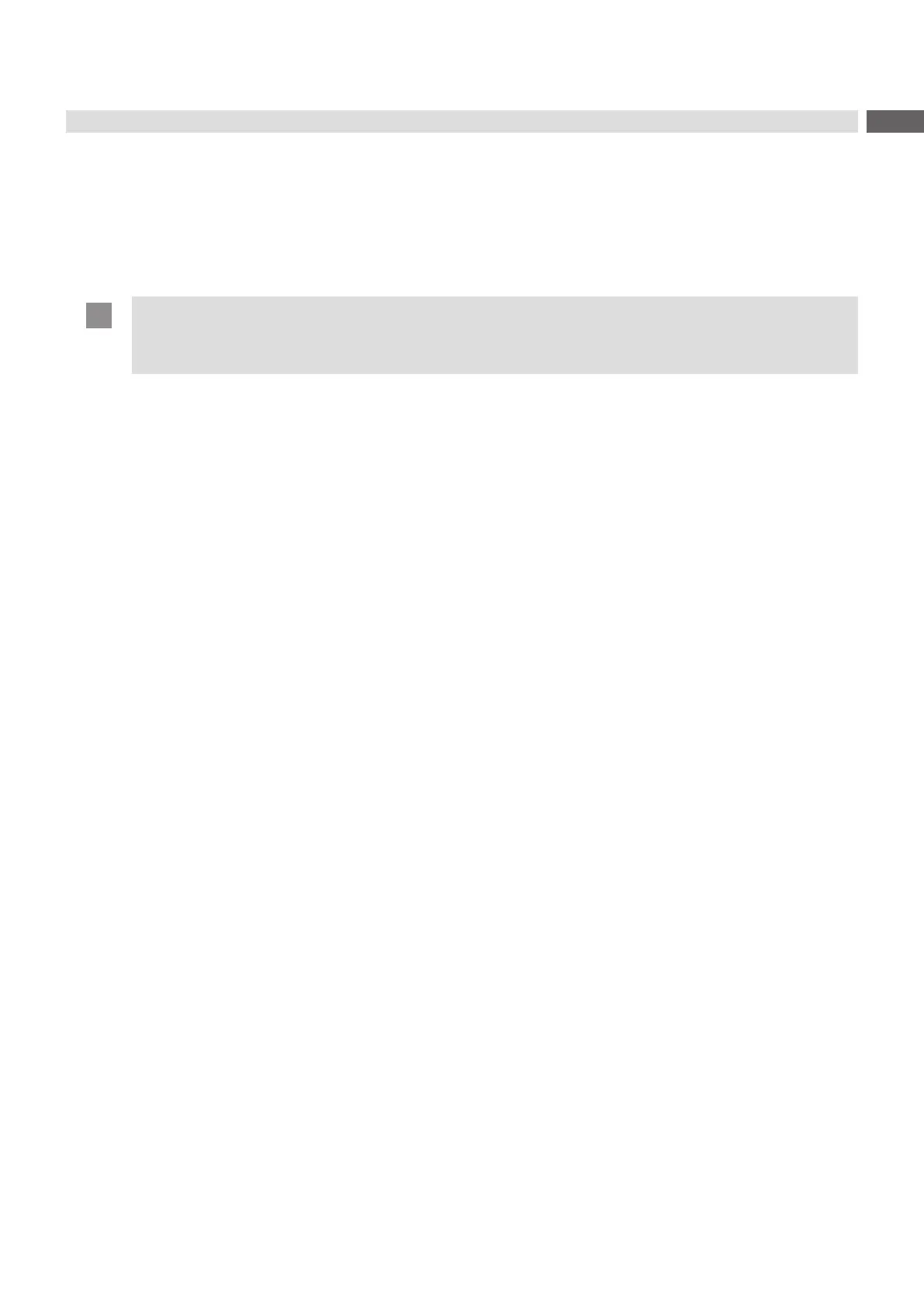29
6.2 Conguration via the Web Interface
Theparametersaccessibleviathecontrolpanelcanalsobesetviathewebinterfacecontainedinthermwareofthe
printer.
The printer web interface can be accessed with a browser (e.g. Microsoft Internet Explorer, Mozilla Firefox) with
JavaScript activated via the Ethernet interface or the optional Wi-Fi interface.
Calling Up the Web Interface
Attention!
Whenever settings are changed via the web interface you are requested to enter the user name "admin"
and a password. The default value of the password is also "admin". The password can be changed via the
web interface ( “Setup Tab” page 32).
Start the browser.
Call the web interface by entering the IP address via HTTP (e.g. http://192.168.100.208).
The "Status" tab is open on the home screen.
The web interface contains the following tabs:
• Status: general status description page 30.
• Setup:congurationparametersettings page 31.
• Security: password settings page 32.
• Notications:settingsforsendingmessagesviaSNMPorEmail page 33.
• Devices: list of the hardware and optional components page 34.
• Fonts: overview of the available fonts page 34.
6 Conguration