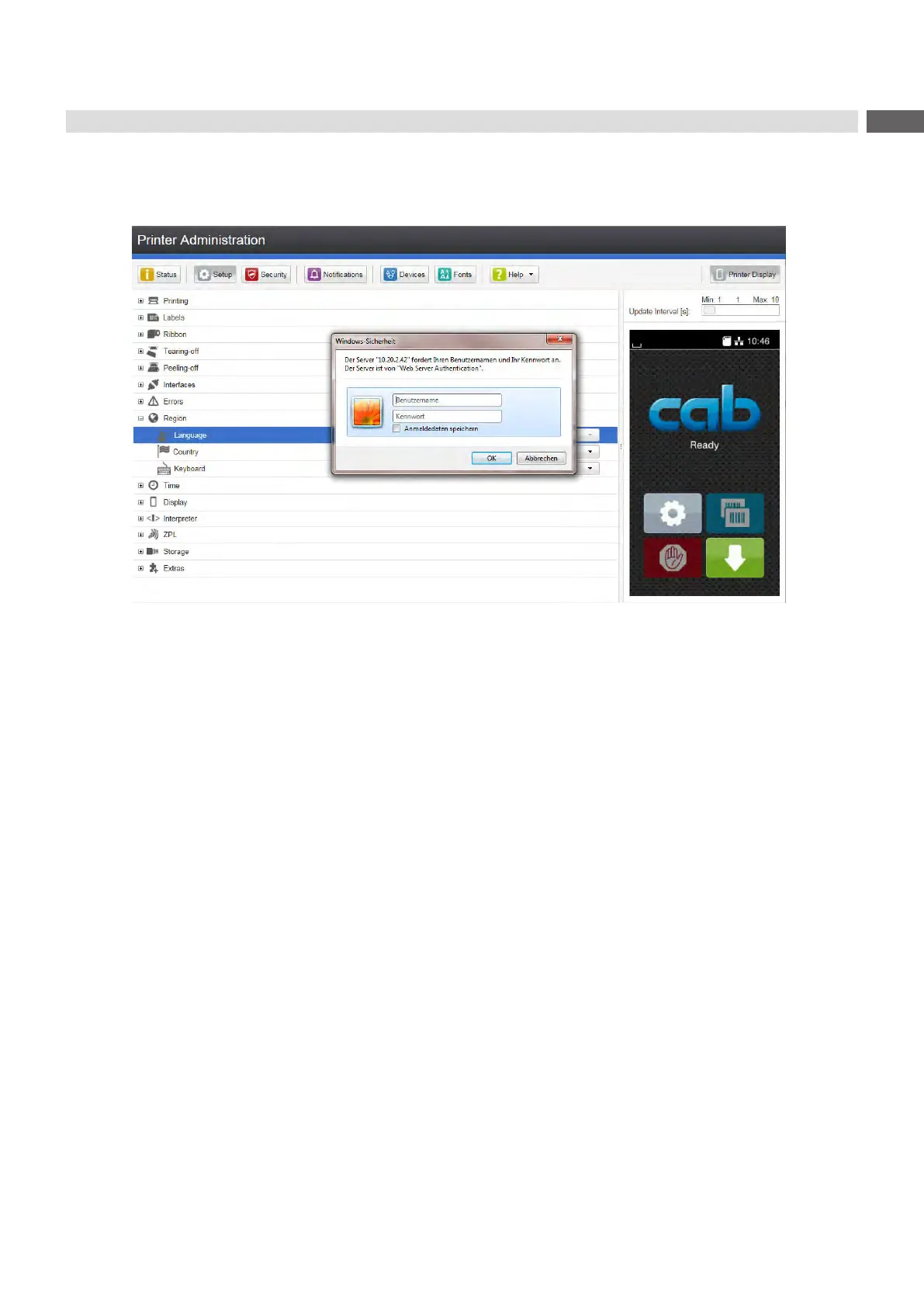31
6 Conguration
6.2.2 Setup Tab
Onthe"Setup"taballthecongurationparameterscanbesetwhicharealsoaccessibleviathecontrolpanelinthe
Setup menu.
Figure 9 "Setup" tab on the printer web interface
To change a parameter:
1. Locate parameter in the tree structure.
2. Set the value of the parameter at the right end of the concerning line.
A prompt to enter user name and password appears page 16.
3. Enter user name and password and click OK.