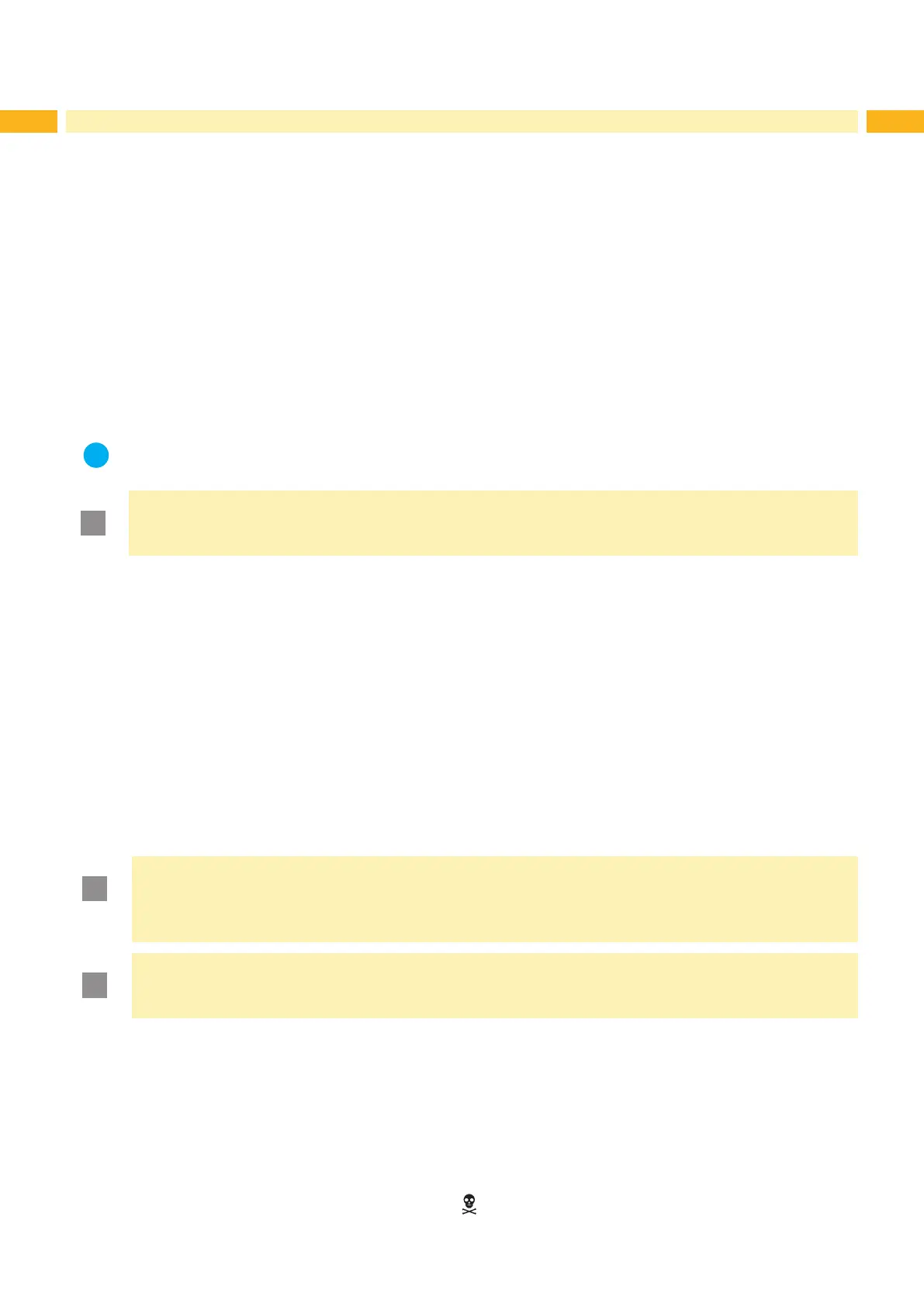8 8
2 Installation
2.2 Unpacking and Setting-up the Printer
Lift the printer out of the box via the straps.
Check printer for damage which may have occurred during transport.
Set up printer on a level surface.
Remove foam transportation safeguards near the printhead.
Check delivery for completeness.
Contents of delivery:
• Printer
• Power cable
• USB cable
• Documentation
• DVD with label software, Windows driver and documentation
i
Notice!
Please keep the original packaging in case the printer must be returned.
!
Attention!
The device and printing materials will be damaged by moisture and wetness.
Set up transfer printers only in dry locations protected from splash water.
2.3 Connecting the Device
Thestandardavailableinterfacesandconnectorsareshowningure5.
2.3.1 Connecting to the Power Supply
The printer is equipped with a wide area power unit. The device can be operated with a supply voltage of
230 V~/50 Hz or 115 V~/60 Hz without adjustment.
1. Check that the device is switched off.
2. Plug the power cable into the power connection socket (30).
3. Plug the power cable into a grounded socket.
2.3.2 Connecting to a Computer or Computer Network
!
Attention!
Loss of material!
The RS232 interface is unsuitable for fast transmission of changing data 5.6 on page 18.
Use USB or Ethernet interface for print operation.
Attention!
Inadequate or no grounding can cause malfunctions during operations.
Ensure that all computers and cables connected to the transfer printer are grounded.
Connect the transfer printer to a computer or network by a suitable cable.
FordetailsofthecongurationoftheindividualinterfacesCongurationManual.
2.4 Switching on the Device
When all connections have been made:
Switch the printer on at the power switch (29).
The printer performs a system test, and then shows the system status ready in the display.
If an error occurs during the system test, the symbol
and type of error are displayed.
