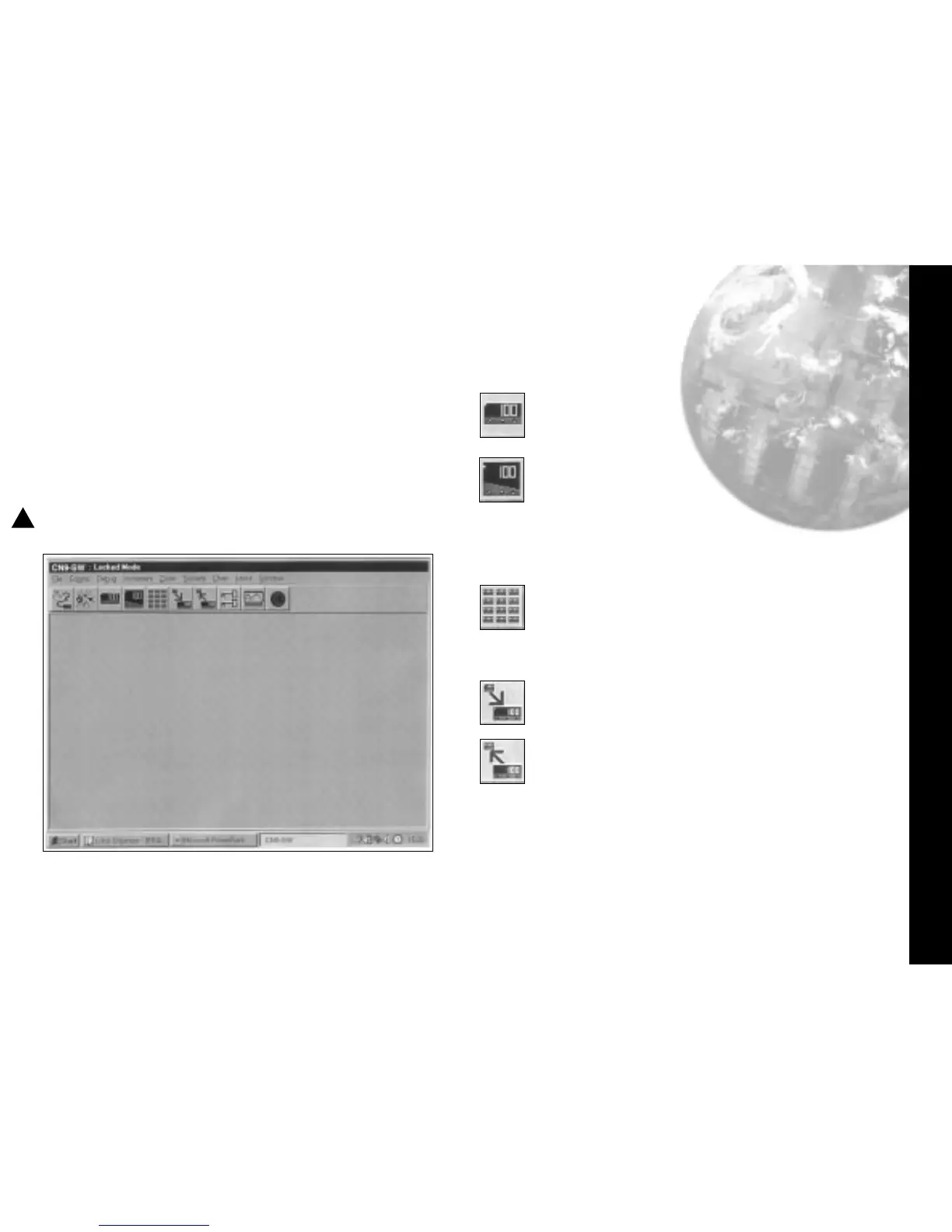Getting Started
Getting Started
11
Start the program running from either;
a. Windows Start menu
b. Shortcut icon (if created during
CALCOMMS installation)
This will open the CALCOMMS window. The
screen can be sized using standard Windows
controls.
Note; As CALCOMMS is a supervisory program it is not
designed to be minimised
ADDING INSTRUMENTS
Click the appropriate Add New Instrument icon to
call up the type and number of instruments that
are to be shown on the screen. Each click
produces a new instrument which can also be
deleted by using the Close button in the
instrument title bar immediately above the
instrument screen. Mixed instrument types can be
displayed on the same screen.
Click the Arrange Instruments in a grid icon and
use the screen prompt to arrange them in the
preferred layout.
Click the Make Instruments Larger icon or;
Click the Make Instruments Smaller icon to size
them as required.
See screen illustrations overleaf.