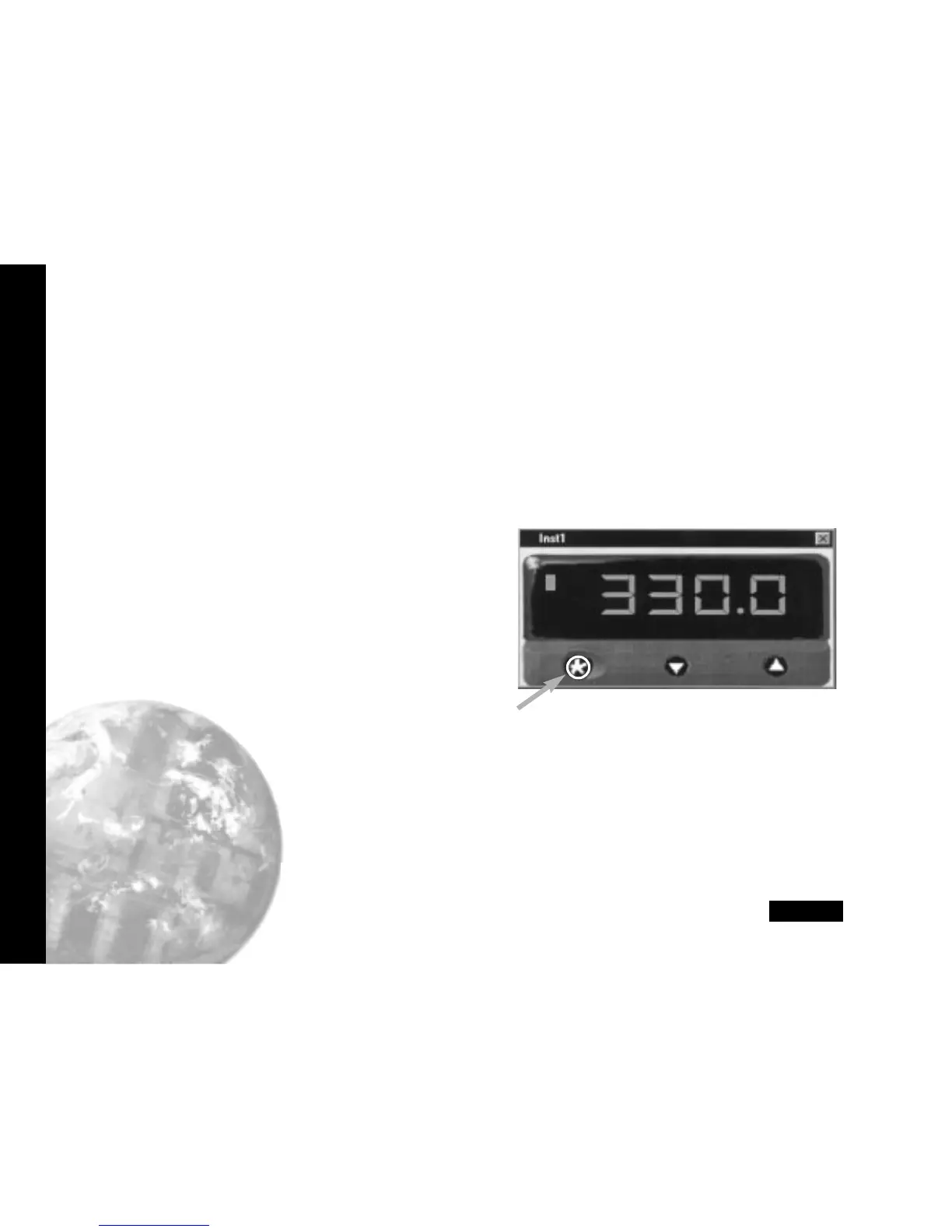Parameter Configuration
16
Instrument Parameter Configuration (continued)
To set Software Alarms (in User Level)
Adjust Spin buttons in Low Alarm/ High Alarm
boxes to set the required high/low level
Check The Enabled boxes.
TO ENTER THE ABOVE INSTRUMENT PARAMETER SETTINGS
Click on Update button and then Yes button
in Confirm/Update Instruments with new
parameter panel.
Wait For update to be fully completed as
indicated by the Uploading bar turning
from red to green after it temporarily
appears in the CALCOMMS Instrument
screen.
This may take several seconds.
After a few seconds more the Heat-On
LED in the top left hand corner of the
Inst.1 screen will light indicating that the
power is applied to the output.
Instrument 1 will control with factory
PID settings and pre-set proportional
cycle times. For optimum performance
the instrument may require Tuning to
match the characteristics of the
application. For full instruction in setting
the controller functions, please consult
the main manual.Autotune routines can
be found on page 7.
SETPOINT ADJUSTMENT
During normal use, instrument setpoints can be adjusted
from the CALCOMMS instrument screen, by using the three
buttons shown on the virtual instrument lower fascia.
✱ button highlighted with red circle in program
Click The ✱ button, and while the red circle
shows around it, click either the ▲ or
▼ button to increase or decrease the
setpoint value. This setting will be
implemented when the red circle
disappears after a few seconds.
Note: When more than one instrument is being configured,
the outputs of the other instruments can be temporarily
turned off using the
ParK
option of the TUNE function in
level 1.