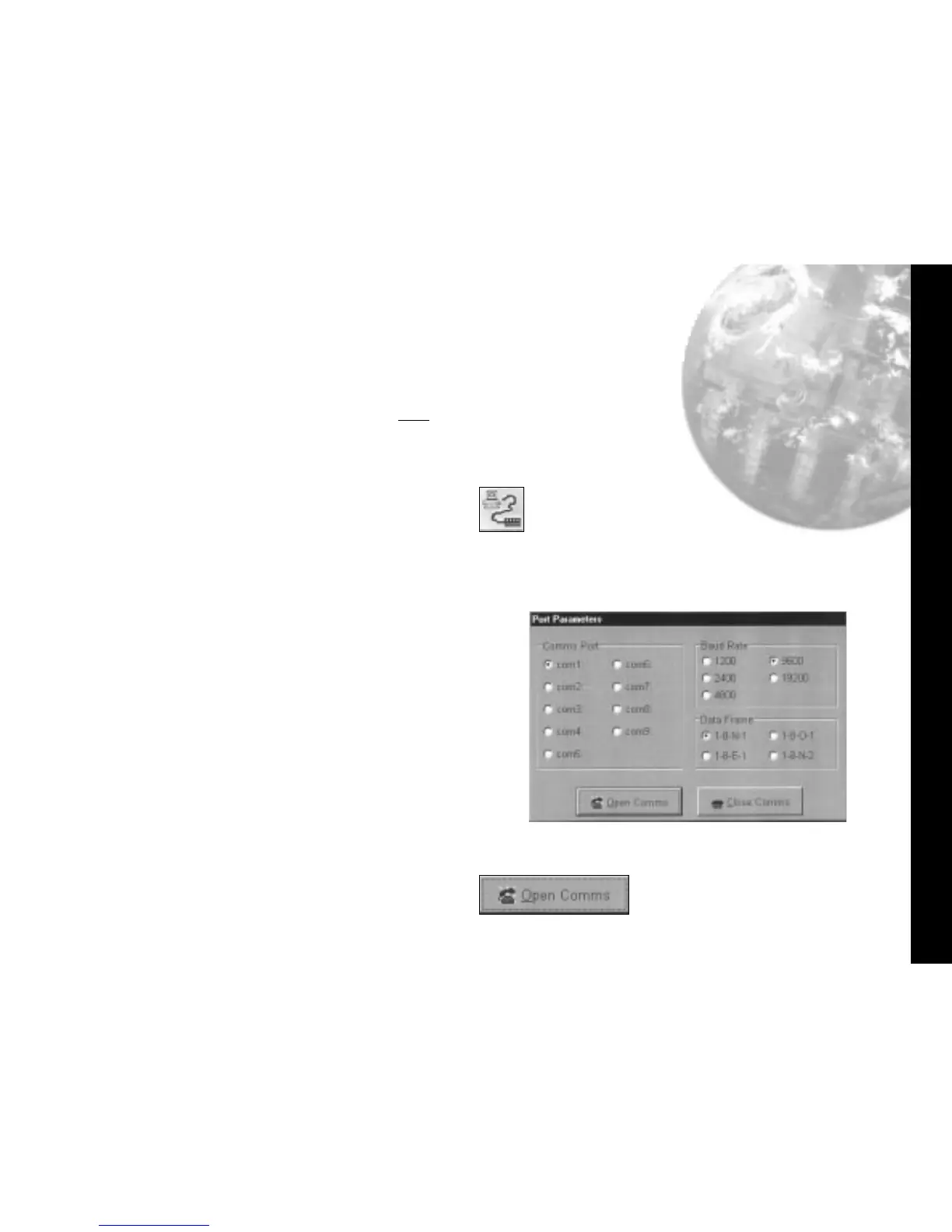automatically configure the com port settings. Where an RS485
PC card is being used, refer to the manufacturers installation
instructions.
To open communication with the instruments in preparation for
Instrument configuration.
Click Change comms settings and start
monitoring icon, then select the comms
port that the instruments are connected
to.(eg comm 1 or comm 2) then Select
Baud rate to match the instrument settings,
(eg 9600) then Select Data Frame to match
the instrument settings, (eg 18n1)
Click Open Comms button
Comms Settings (on PC)
PC Com Port Settings
13
When the instruments are positioned on the screen, they are
automatically numbered in sequence Inst.1, Inst.2 etc. Each
one can be individually named in it's own title bar, and must
be given the same unique comms address (1 to 247) given
manually to the instrument during the Instrument Set-Up
procedure.
(CHECK your list!)
.
Right click in the display window of Inst.1 to open
the Internal Parameters for Inst1 screen.
If not already in User Level;
Click User Level tab to open page, then;
Point to instrument/name and if required,
change inst1 by typing in a preferred
instrument title.
Check Modbus address and if necessary
correct it to the given comms address
(1 to 247) by using the spin buttons or
by swipe and type.
(CHECK your list!)
Click on Update button and then Yes button
in Confirm / Update Instruments with
new parameters panel.
Instrument 1 should now have the correct comms
settings. The above procedure
must
be
repeated for all instruments on the
screen before starting Instrument
Parameter Configuration.
Note; If using an RS232 or RS485 converter plugged into
comm port 1 or comm port 2, the CALCOMMS software will