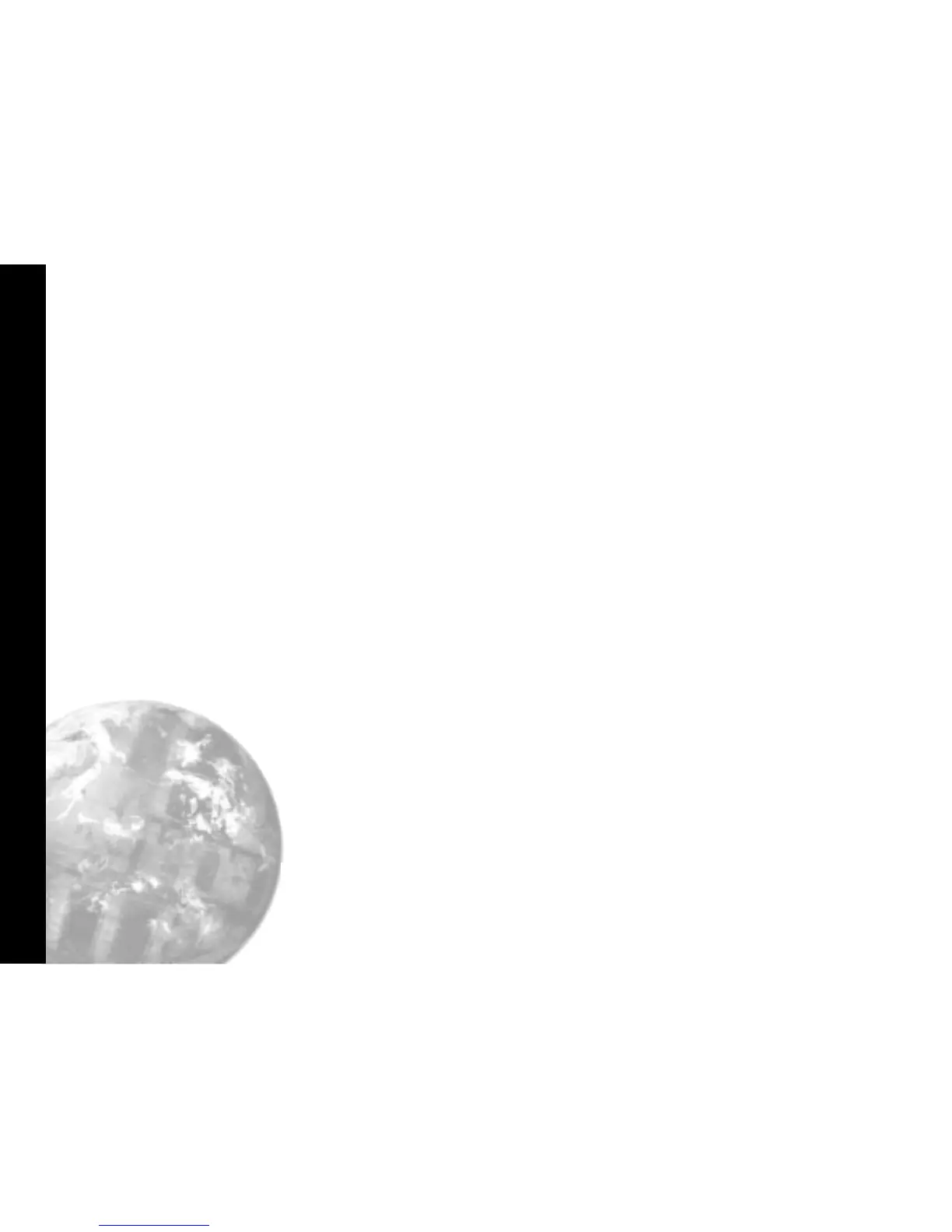Saving/Retrieving Instrument/Application Settings
Saving Settings to File
18
Saving the settings of a single instrument
Click Save in the menu bar of the Internal
Parameters for Inst.n screen
Type Your filename in the File name box
Click the Save box
This will save the instrument settings to an instrument file
with the extension .ins
Opening an existing instrument file
Click Load in the menu bar of the Internal
Parameters for Inst.n screen
Click the Yes button in the Confirm panel to
Load inst.n from file?
This will load instrument n settings to the new instrument.
Saving an Application File
In the CALCOMMS Instruments screen
Click File in the menu bar, then Save
Application from the menu.
Type Your new filename in the File name box.
Click Save
This will save the settings of all the instruments on the
screen to an application file with the extension .app. Check
that the file is correctly named Yourtitle.app.
Opening an Existing Application File
Click File in the menu bar, then Open
Application from menu
Click File name to select application from the
list then click Open
This will automatically configure the instruments to the
settings saved in the selected file
Starting a New Application File
Click File in the menu bar and select New
Application from menu
Click Yes to confirm Start a new application
Note: When instrument settings are loaded from an
application file, remember to re-start comms