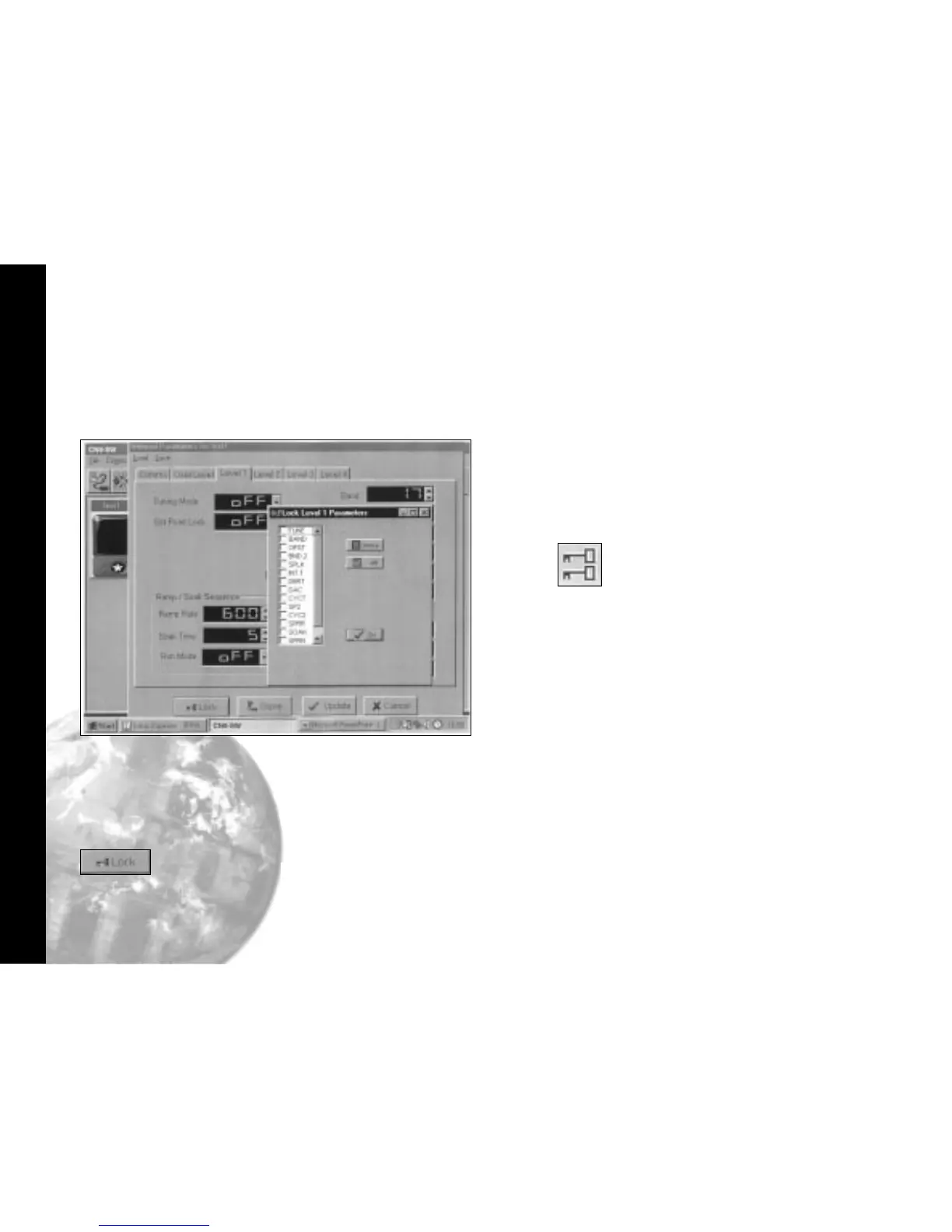parameters you want to lock, or the All
box or the None box.
Click OK then
Click the tab for the next level, and repeat the
procedure until all levels of Inst.1 have
been protected.
Repeat for all of the remaining
instruments on the network, then return
to CALCOMMS instrument screen.
Click double lock icon in the menu bar to
bring up the Password panel, then
Click the arrow in the User type box and
select Locked from the drop down
menu.
Type your password in the Password box and
click OK. The selected levels of the
selected instruments are now locked
and protected by your password which
can be changed at any time using the
Change feature.
NB: Once communication has been established and routine
function adjustments under PC control, it is highly
recommended that the instrument controls are manually
locked to prevent unauthorised local adjustment. When
locked, it will still be possible to make adjustments from
the PC.
If you forget your password, please contact CAL
Security Lockouts
20
Lock Hierarchy
Right click in the display window of Inst.1 to open
the Internal Parameters for
Click the tab for a level that contains any
settings that you wish to protect, and
Click the Lock button, and in the Lock User
Level Parameter window,
Check either the individual boxes of all the
To implement your security lockout
strategy, begin from the CALCOMMS
instrument screen, supervisor mode.