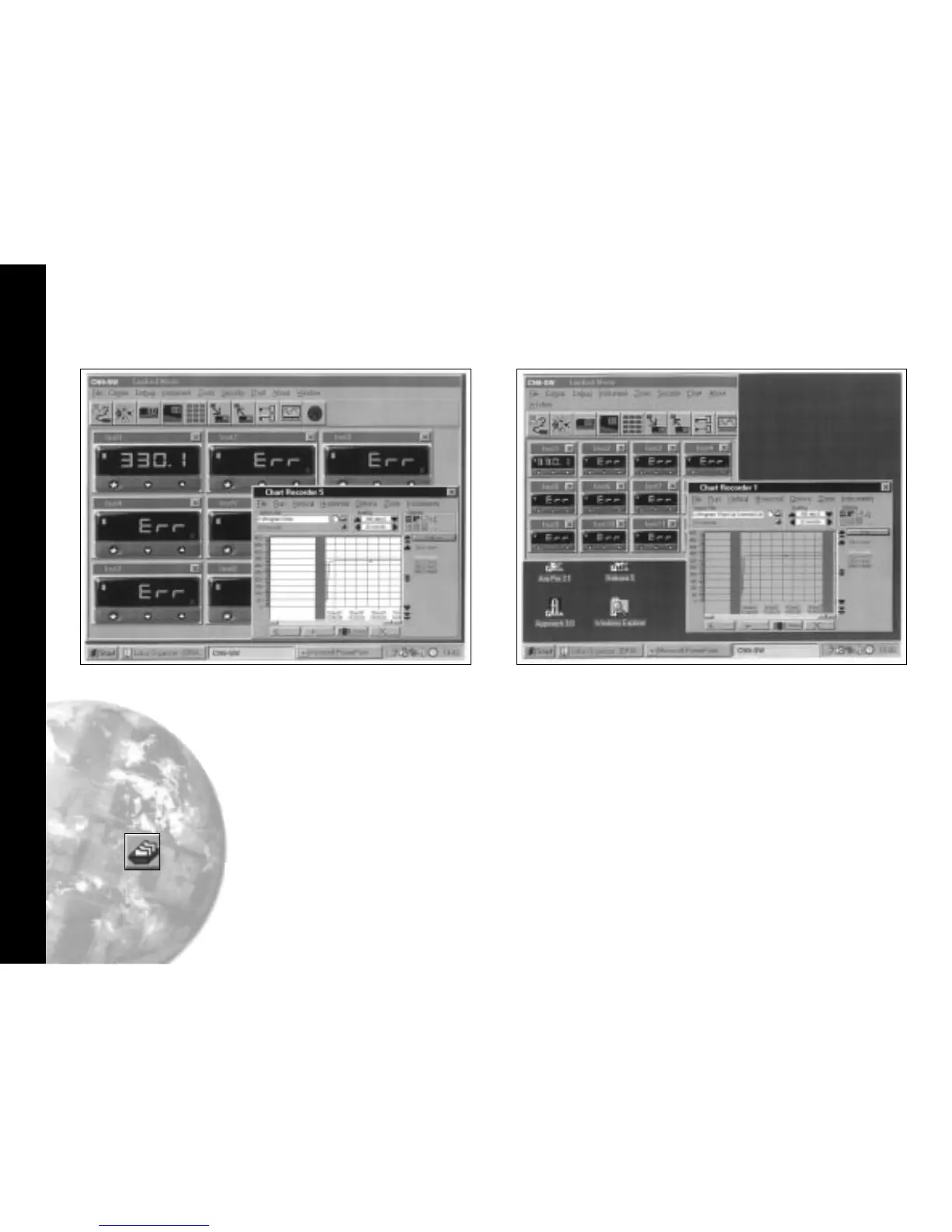Log on Change
26
Saving Charts
To stop recording
Click Either the close button or from the
menubar chose File then Exit. The file
will automatically be saved with the
name given earlier as Givenname.cht
Files can be recalled to view, or to add additional data using
the Append feature.
Click the Open existing file icon, and select
the name of the file to be opened from
the list in the file box.
Click Open button.
The chart recorder screen will open with
the chart settings returned to default. If
preferred, reset the chart to your
original settings, then;
Click Append button to add the new readings
to the chart. The new readings will be
separated by a vertical grey bar.
Multiple Charts
It is possible to open a number of charts simultaneously. The
menu will register the number of charts open under the
chart heading. These can be arranged on the screen, in or
out of view, and moved or sized as required.