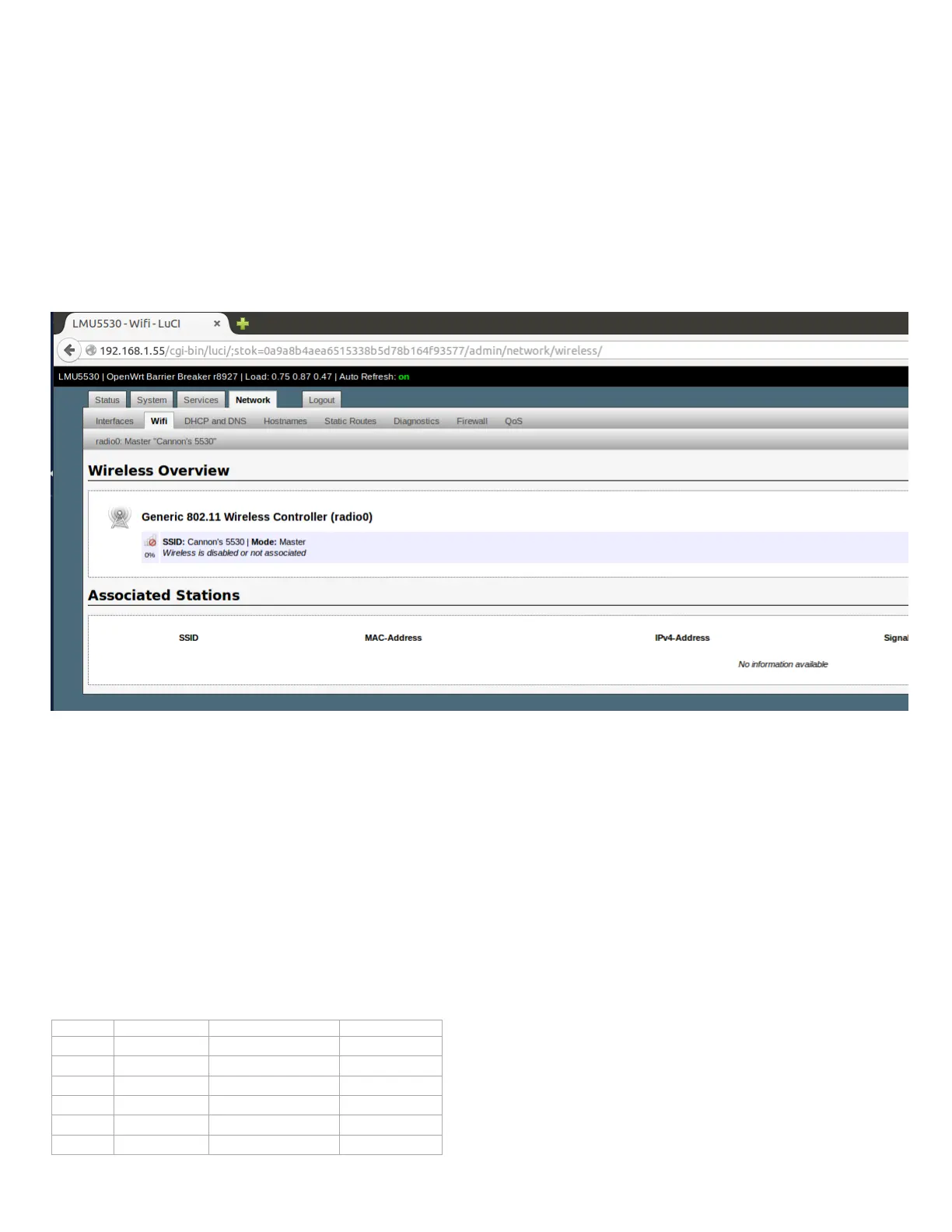To see WIFI status:
>>atiw
From Linux console you can also turn WIFI on/off using the following commands:
To turn on WIFI:
>> uci set wireless.radio0.disabled=0
>> uci commit wireless
>> /etc/init.d/network reload
To turn off WIFI:
>> uci set wireless.radio0.disabled=1
>> uci commit wireless
>> /etc/init.d/network reload
You can also turn WIFI on/off using the LuCI:
From the Overview page, click the Network tab and then the WIFI sub-tab.
7.5 How to test WIFI connectivity
As we mentioned, WIFI on the LMU5541 default is in access point mode so all clients can join it and get an IP address.
If you run WIFI on the LMU5541 from your Windows or Linux machine with WIFI enabled, you should see a new WIFI device with "calamp" as the SSID.
Try to join this network. It has no security and it should join “calamp” with no problem.
After joining you should check your WIFI interface in client side to see if it got a new IP address.
On Windows machines, go to console by running "cmd" and from there type
>>ipconfig
You should see new IP address with 192.168.100.xx subnet is assigned to wireless interface.
You can try to ping the LMU from the client side:
>>ping 192.168.100.55
Ping should work.
7.6 LED Behavior
Mode Connected? Client Connected? LED State
OFF NO OFF
Client NO Green Flash (Slow)
Client Authenticating Green Flash (Fast)
Client YES Green Solid
AP NO Red Solid
AP YES Red Solid