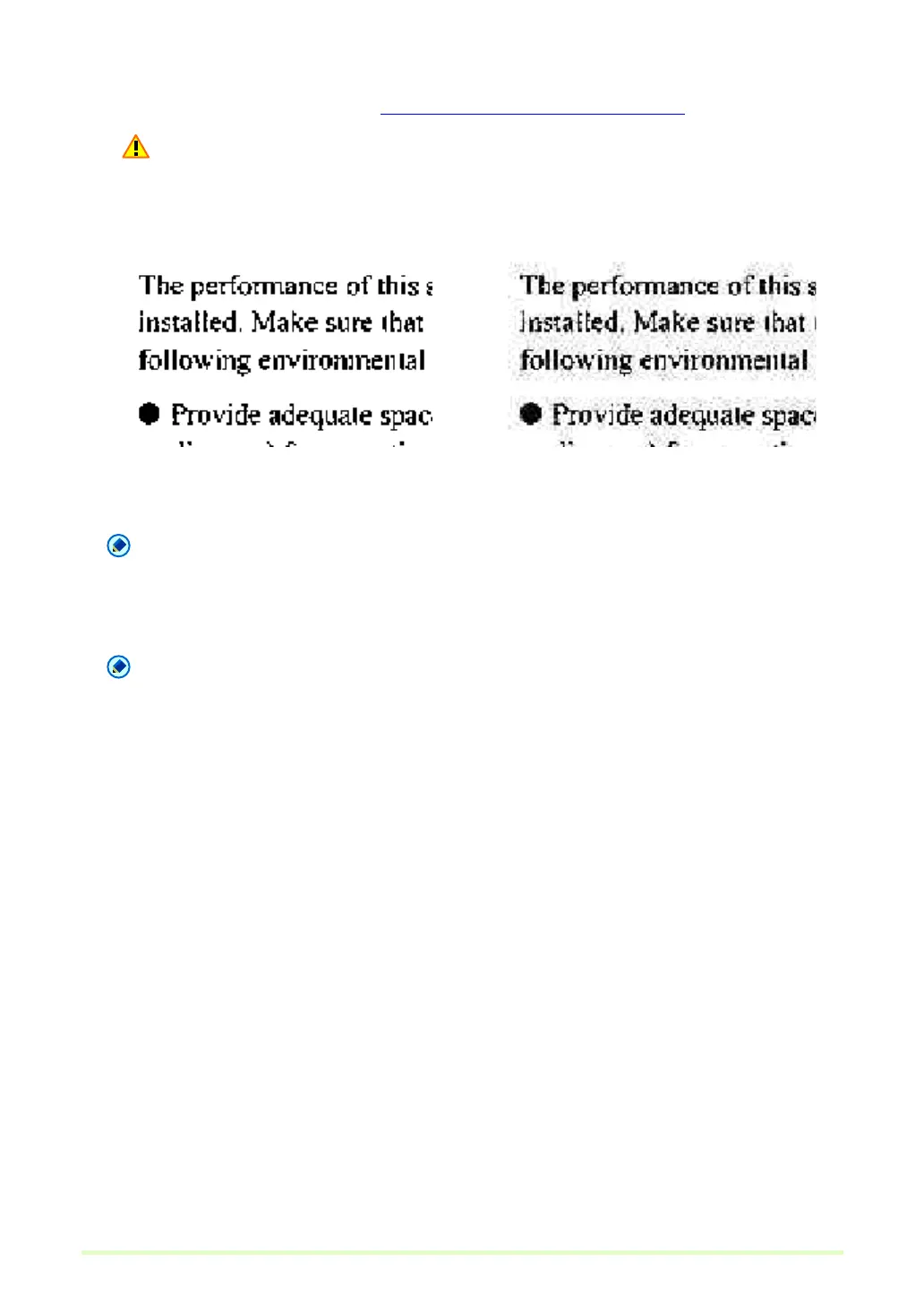59
– When the selected file type is JPEG File (*.jpg), the image quality set by the JPEG File setting in the
Options menu is applied. Refer to Setting JPEG File Image Quality (→P. 20) for details.
Important
If you select JPEG file (*.jpg) when a black and white image file is open, it is saved as a Grayscale
Image.
3 When saving a multi-page image file, set the page range to be saved.
Note
For a PDF file with password security, the Current Page and Specified Page options are disabled.
4 When saving a multi-page image file as a single image file, select the Multi-page file check box.
Note
When the Multi-page file check box is not selected, the image file is divided by page, and a four-digit
sequential number is appended to each new saved file. However, if the saved image file is only one
page, the four-digit sequential number is not appended to the file name.
5 Click the Save button.
The Save As dialog box closes and the image is saved.
Original image (Black & White)
Image saved as a JPEG (Grayscale)
