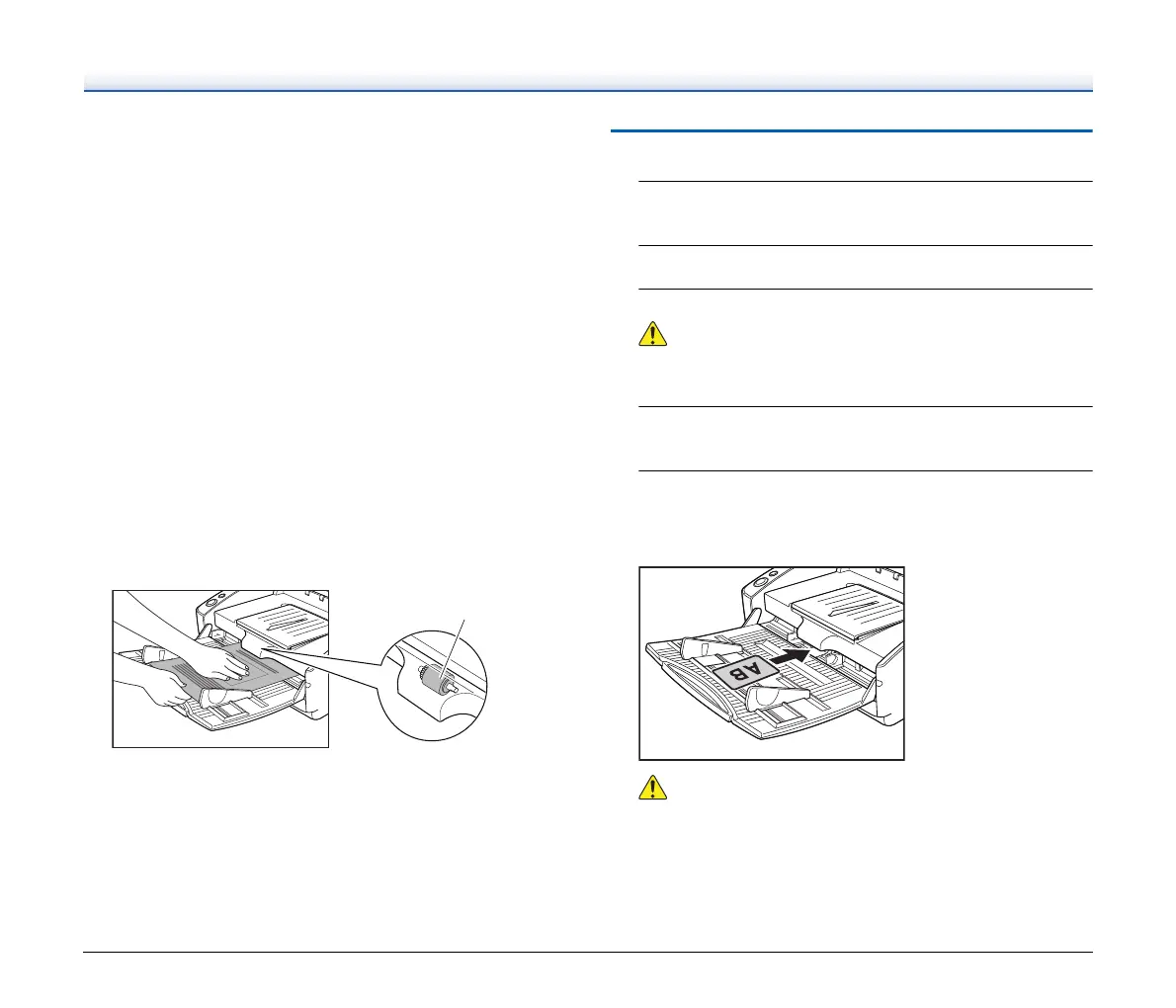26
• If feeding stops due to a system error or paper jam while the
scanner is scanning, resolve the problem, make sure that the
scanned image of the last page that was successfully fed has
been stored, and then resume scanning the remaining
document pages.
• After you finish scanning, close the document feed tray and the
document eject tray extension to prevent damage to the scanner
while it is not being used.
• When scanning multi-page documents that are fastened
together (e.g., invoices), place the document so that the
fastened edge is toward the feed tray.
• Be careful when scanning paper that is longer than A4 or letter
(LTR) size or thin paper, as the documents may fall off of the
eject tray after scanning.
• When using the straight path, documents will be ejected from
the rear of the scanner. Do not place any obstructions near the
document eject outlet. To ensure that the documents are ejected
smoothly, make sure that the scanner is placed on a smooth, flat
surface.
• In particular, very thin or curled documents will not be fed very
well. In this case, lightly press on the leading edge of the
documents as you feed them. When doing this, take care that
your fingers do not go under the pickup roller.
Placing Cards
1
Set the feed selection lever to the Non separation feeding
position (lower position).
2
Open the document feed tray.
3
Open the straight path tray.
Open the straight path tray when scanning cards. Scanning with
the U-turn path may damage the card.
4
Adjust the document guides to fit the width of the card to
be scanned.
5
Place the card.
Non-embossed cards can be placed at one time (Place cards
vertically). The results of scanning embossed cards are not
guaranteed.
• Use the straight path when scanning cards.
• The results of scanning embossed cards are not guaranteed.
• Ultrasonic double feed detection will not function properly
whenscanning cards. Clear the [Detect by Ultrasonic] check
box in the [Feeding] tab.
