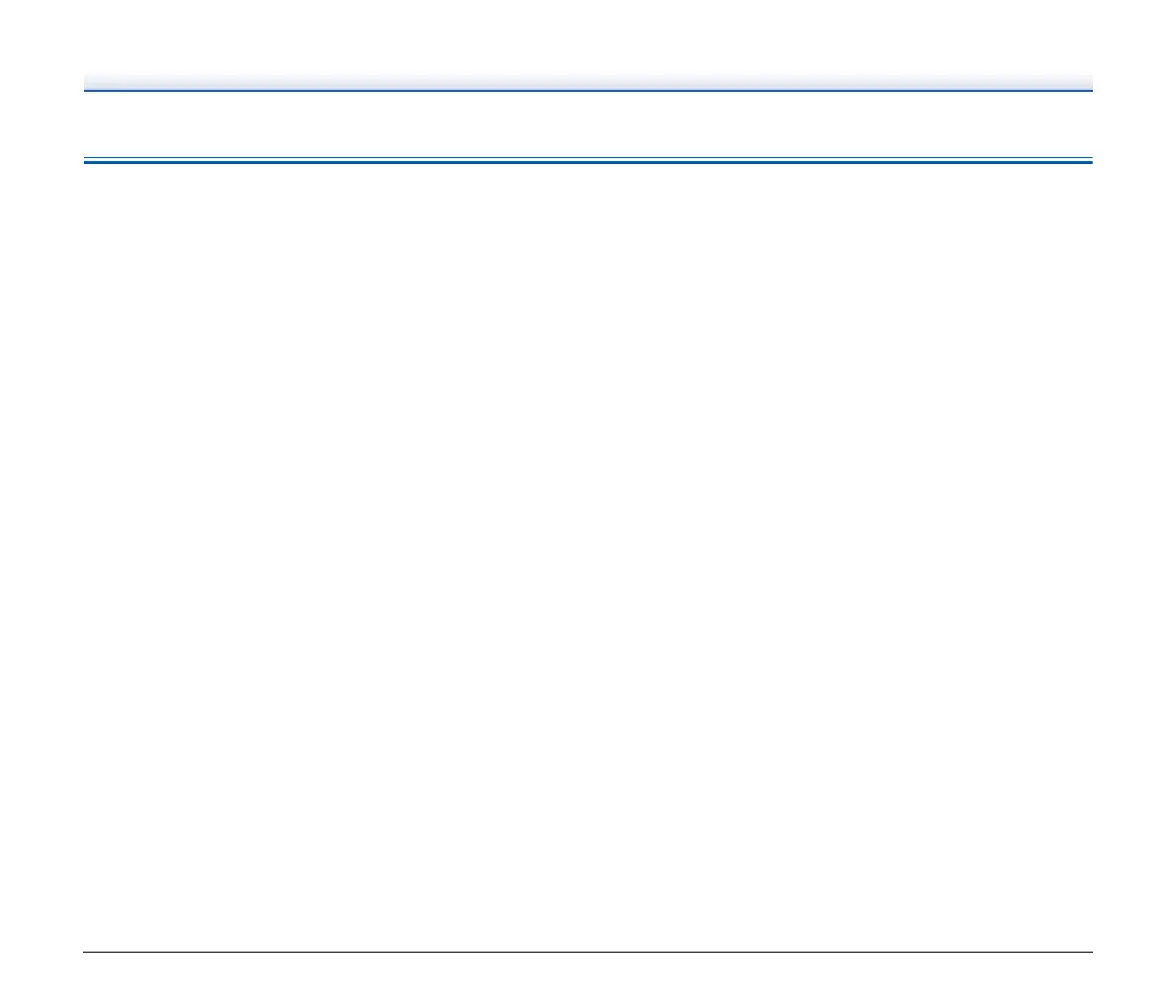63
Useful tips
Here are some useful tips for scanning documents.
This section describes the operation as for the supplied software
(CapturePerfect) as an example.
Where are scanned images saved? Can the save destination be
changed?
Images are saved to the following locations, according to program
settings.
• During normal scanning operations such as single-page scanning,
the image file save destination can be specified each time scanning
is performed.
• When scanning using a registered job, files are saved to the folder
specified by the job settings.
How are the scan settings configured?
• For normal scanning, click [Scanner Setting] from the [Scan] menu
to open the scanner driver setting screen, and make settings there.
• Scan job settings are made for each job.
How do I save multiple pages in one file, or save one file per
page?
When scanned images are saved in BMP or JPEG format, each image
is always saved in a separate file.
When scanned images are saved in PDF or TIFF format, you can
specify multi- or single-page files. See also “Problem 7” in “Common
Problems and Solutions”.
Can I copy or back up scanner setting configurations?
Scanner setting configurations cannot be copied or backed up in
CapturePerfect.
What rules apply to scanned image file names?
The rules for the file names of scanned images and the folder in which
scanned images are saved can be set and then applied during
scanning. For details, see the “Operating Guide” or help of
CapturePerfect.
How can I skip blank pages, and scan only non-blank pages?
Specify [Skip Blank Page] on the scanner driver setting screen, then
scan.
How do I scan cards?
Set a card in landscape orientation in the scanner. Specify the same
size as the card (or [Match original size]), then scan. For details, See
p. 26
Is it possible to add or insert images in a scanned image file?
CapturePerfect includes a function to add or insert pages in scanned
image files. Refer to the CapturePerfect Operation Guide for details.
How do I paste OCR results from CapturePerfect into Excel or
Word?
After scanning with OCR recognition enabled in CapturePerfect, click
[Modify Barcode/OCR] in the [Edit] menu to open the [Modify Barcode/
OCR] dialog box, where you can copy the text in the [OCR Characters]
box. Alternatively, PDF files that were scanned with OCR enabled can
be opened with an application, where the desired text can be copied.
How do I load and scan documents with mixed sizes?
Set [Page Size] to [Match original size] on the scanner driver setting
screen, then scan. For details, See p. 34
What is the best way to scan business cards or photos?
Set [Page Size] to [Match original size] on the scanner driver setting
screen, then scan. Alternatively, register the size of the cards or
photos to be scanned. For details, See p. 34
How do I print scanned data?
Scan using the [Scan Batch to Printer] function. Alternatively, register
a job with a printer selected as the output destination.
I want to save to other folders
Scan using the [Scan Batch to File] (or [Scan Page]) function.
Alternatively, register a job with the output destination as a file, and set
the save destination to the shared folder.
How can I attach scanned data to an e-mail (or send it as e-mail)?
Scan using the [Scan Batch to Mail] function. Alternatively, register a
job with the output destination as e-mail.
