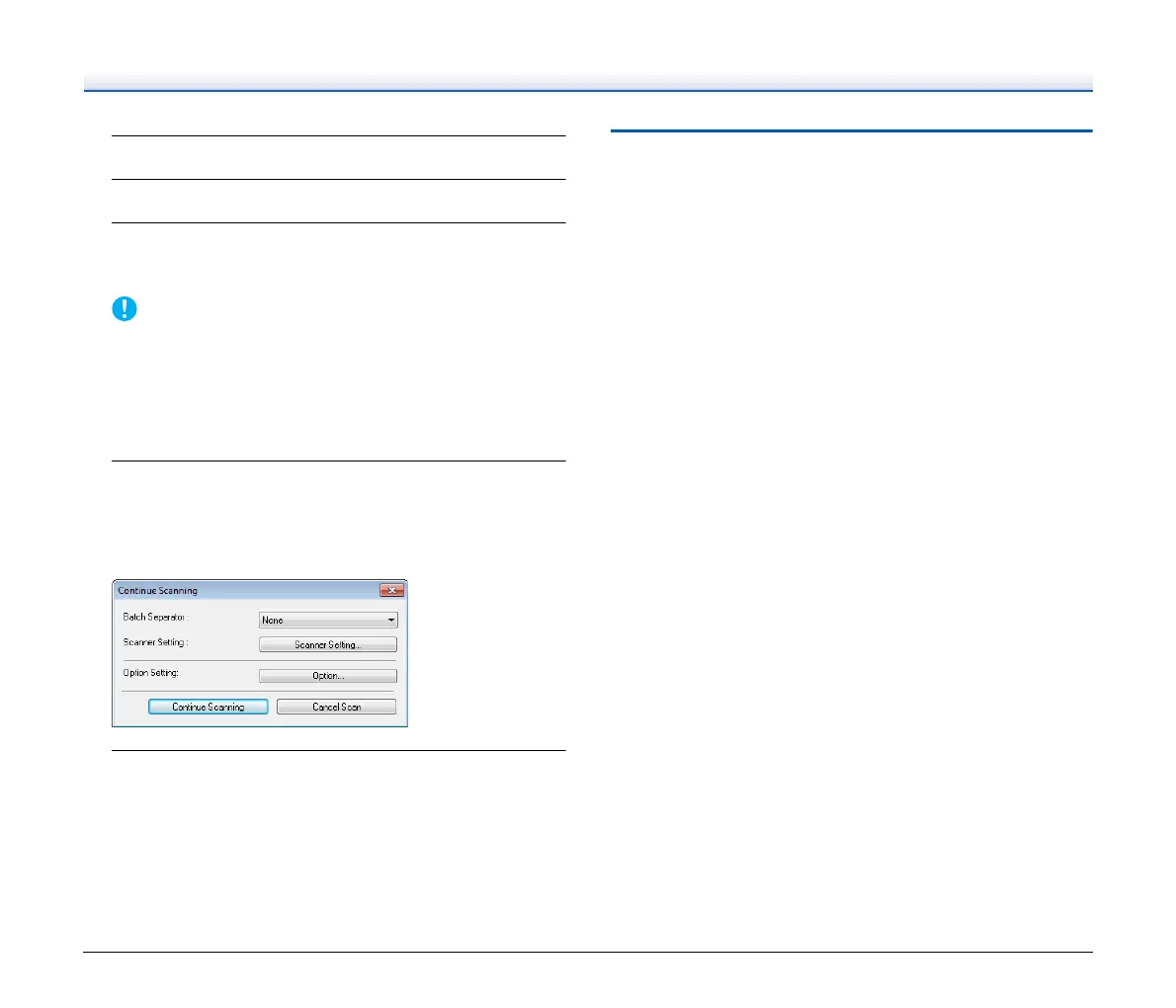31
7
Place the document. (See p. 24)
8
Click [Scan Batch to File] in the [Scan] menu.
9
Configure the save destination, the name of the file to be
saved and the file format, and then click [Save] to start
scanning.
If you configure scanning conditions that consume a large amount
of the computer’s memory, scanning may stop because of
insufficient memory. If an error message appears due to
insufficient memory while scanning is in progress, exit the
application and try scanning again using different scanning
condition settings.
10
If the placed document is removed, the scan will be
interrupted and the [Continue Scanning] dialog box
appears. To continue scanning, add a document and click
[Continue Scanning] To stop scanning, click [Stop
Scanning].
11
When scanning is finished, click [Exit] in the [File] menu.
Starting CapturePerfect 3.1 with the
Start Button
DR-6030C and CapturePerfect 3.1 support Windows’ event functions.
After installing the ISIS/TWAIN driver and CapturePerfect 3.1, you can
have CapturePerfect 3.1 start automatically when you push the
scanner start button by setting the Windows event function.
