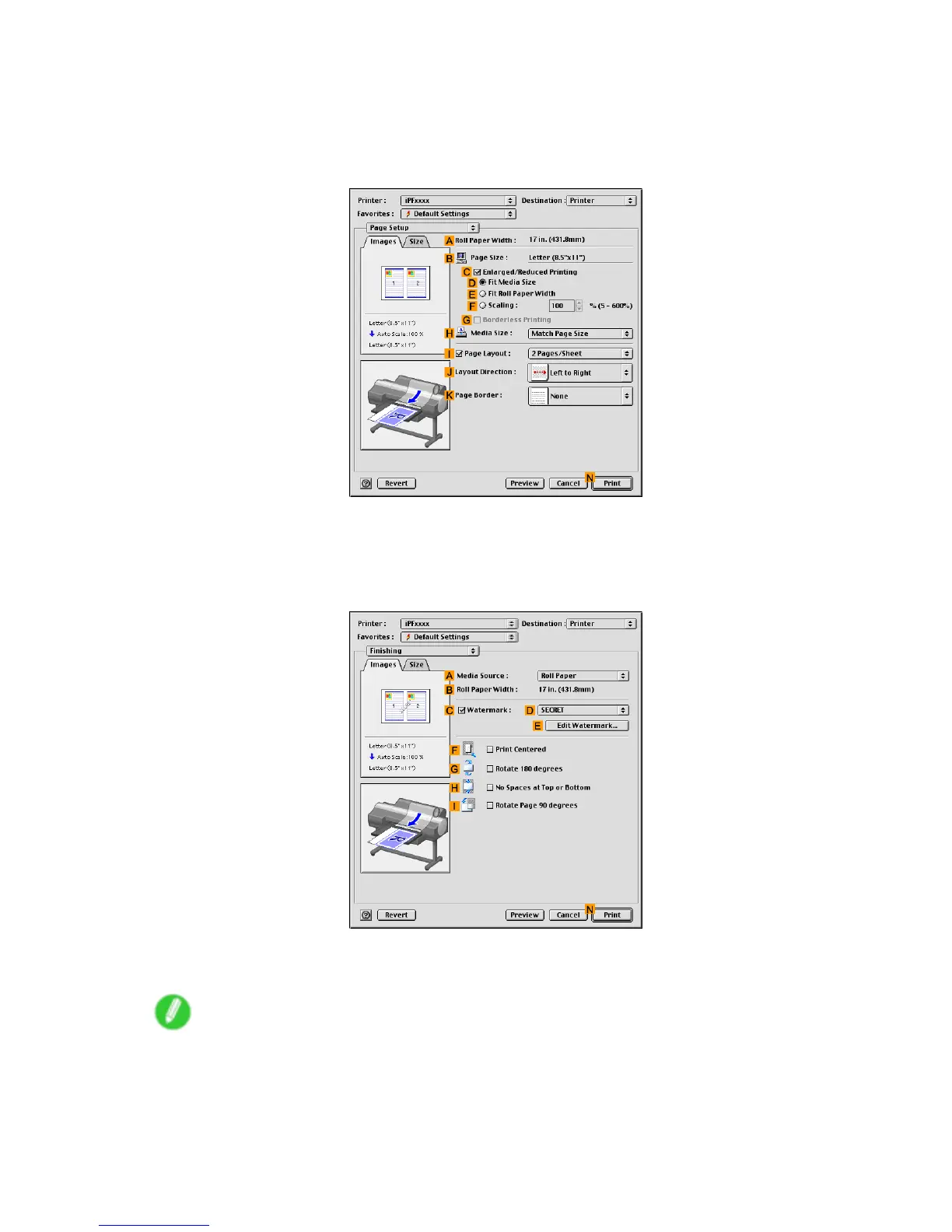T iling and multiple pages per sheet
8. In the C Media T ype list, select the type of paper that is loaded. In this case, click Glossy Paper .
9. After conrming that E Easy Settings is selected, click Poster (Graphic Image) in the F Print
T arget list.
10. Access the Page Setup pane.
1 1. Select the I Page Layout check box.
12. Click Poster (2 x 2) in the I Page Layout list.
13. In the Pages to Print dialog box, clear the check boxes of any portion you do not want to print.
14. Access the Finishing pane.
15. Click Paper T ray Feed in the A Media Source list.
16. Conrm the print settings, and then click N Print to start printing.
Note
• For tips on conrming print settings, see “Conrming Print Settings (Mac OS 9)”. (→P .518)
360 Enhanced Printing Options
