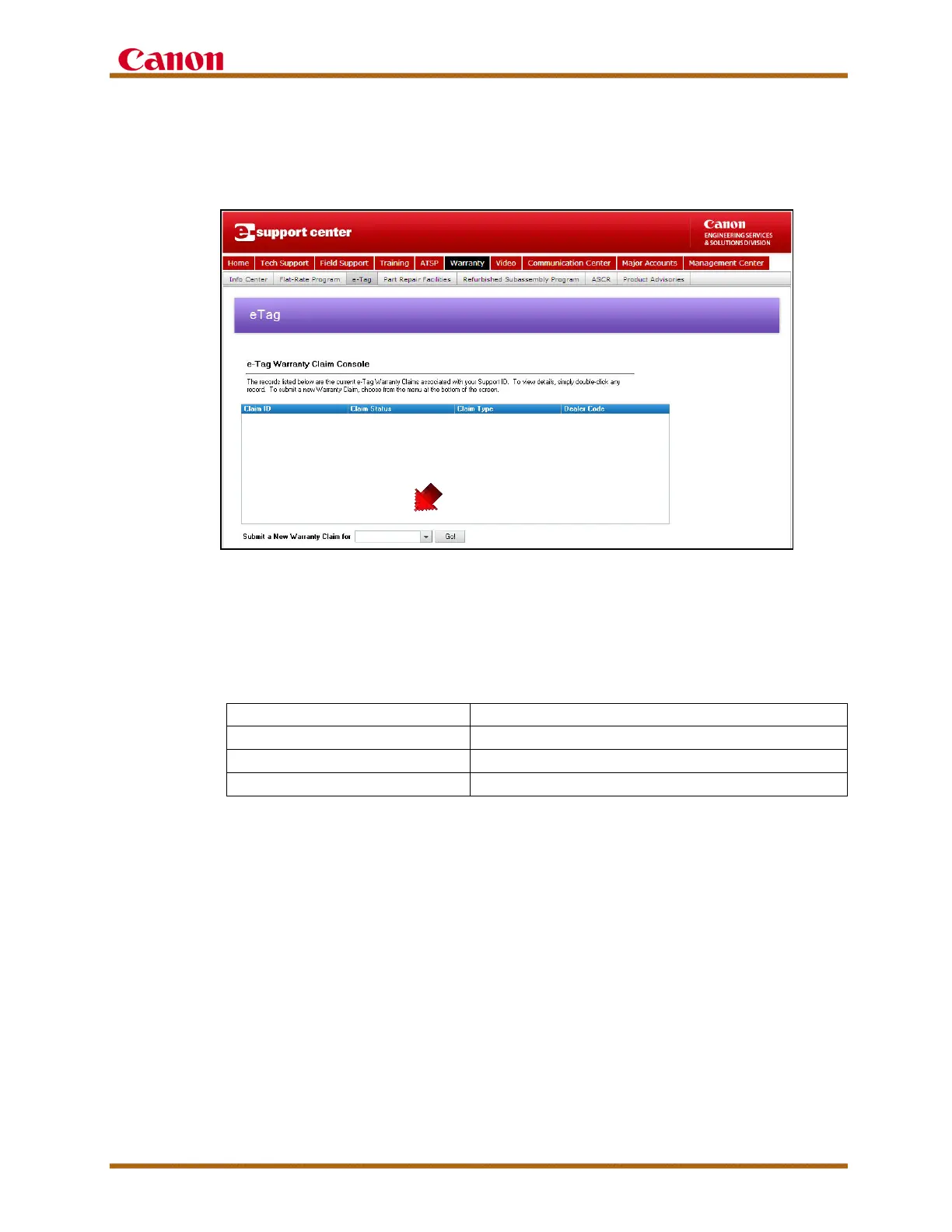imagePROGRAF iPF6400S Service Guide
imagePROGRAF iPF6400S Service Guide September 2013
Page 25
To submit a new warranty claim, select the type of claim from the
dropdown list shown below and complete the required sections of the e-
Tag limited warranty claim.
Figure 8 - eSupport: e-Tag Warranty Claim Console
A copy of the e-Tag limited warranty claim form and the machine service
history should be returned with the original defective part(s) to the address
provided on the bottom of the e-Tag limited warranty claim. The service
history log can be hand written or computer generated and must include
the following:
Table 13 – eTag Warranty Claim Console Requirements
• Dealer Name • Part Description
• Machine Installation Date • Date Part Was Removed
• Machine Serial Number • Reason For Removal
• Part Number • Work Performed (Highlight Current Service Call)
After authorization, parts and labor credits are posted on the CNA web site
the following business day. Alternately, after a claim is authorized, parts
and labor reimbursements are deposited into your direct deposit account
within 30 days; that is, if you have elected to receive direct deposit.
To check your Online warranty credits, log onto the ISG Central web site at
http://www.isgcentral.cusa.canon.com.
