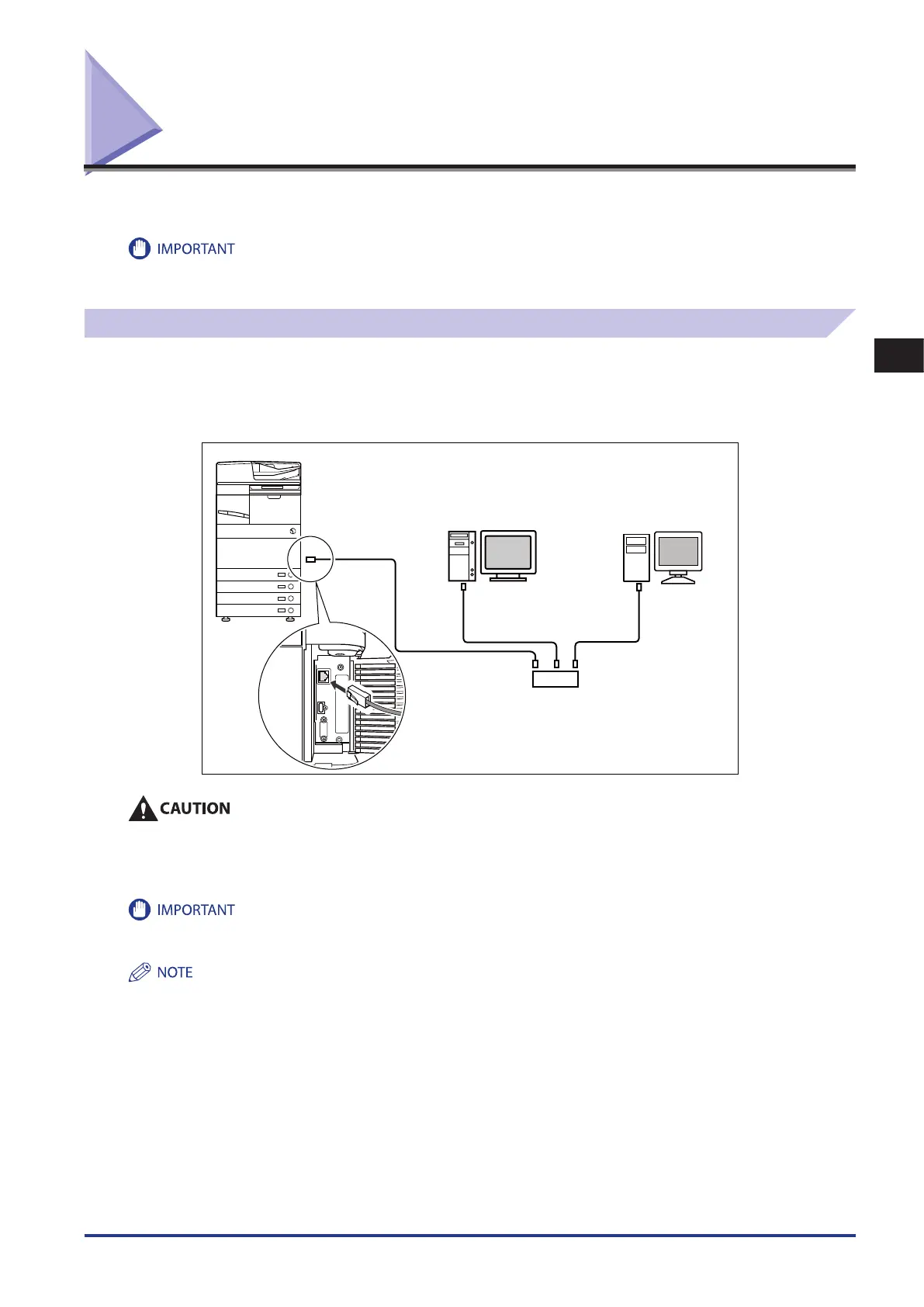3
Settings Common to the Network Protocols
Connecting the Machine to a Computer or Network
3-3
Connecting the Machine to a Computer or Network
The machine can be connected to a computer or network with a USB cable or 10Base-T/100Base-TX/1000Base-T Ethernet
cable.
External USB devices (e.g., memory, keyboard, mouse, etc.) are not supported.
A USB cable or network cable are not included in this package. Please obtain a suitable cable for your computer or network.
Connecting to a Network
The machine supports TCP/IP, AppleTalk, and NetWare, which enables it to be used by Windows, Macintosh, UNIX, and Linux
computers. It also has a 10Base-T/100Base-TX/1000Base-T connector that can be used on most LANs.
When using 10Base-T/100Base-TX, connect the machine's RJ-45 connector to a hub port using a Category 5 twisted pair LAN
cable. When using 1000Base-T, it is recommended you use an Enchanced Category 5 twisted pair LAN cable.
Hub
Ethernet Cable
Computer with
100Base-TX/1000Base-T
Connector
Computer with
10Base-T Connector
When connecting the interface cable or network cable, be sure to observe the following precautions to avoid electrical shock.
Turn OFF the machine's main power switch before disconnecting the power cord from the power outlet. (See Chapter 1,
"Before You Start Using This Machine." )
Turn OFF the computer and disconnect the power cord from the power outlet.
You cannot use the machine as a repeater, bridge, or gateway.
If two or more machines are on an AppleTalk network, they should be switched 'ON' 10 seconds or more apart.
The machine can automatically detect the type of Ethernet (10Base-T, 100Base-TX, or 1000Base-T).
If you are using a mixed 10Base-T/100Base-TX/1000Base-T environment, devices on the network (hubs, routers, etc.) must support the
mixed environment. For more information, consult your local authorized Canon dealer.
After connecting the network cable, perform the following operations. (For more information, see the relevant descriptions.)
Set the date and time, and System Manager settings. (See e-Manual > Settings/Registration and Security.)
Set the network settings.
Install a driver if necessary. (See Chapter 14, “Before Printing from Computers,” or Chapter 15, “Before Sending Faxes from Computers.”)
Install a utility if necessary. (See the manuals provided with the utility.)
•
•
-
-
•
•
•
•
•
-
-
-
-
