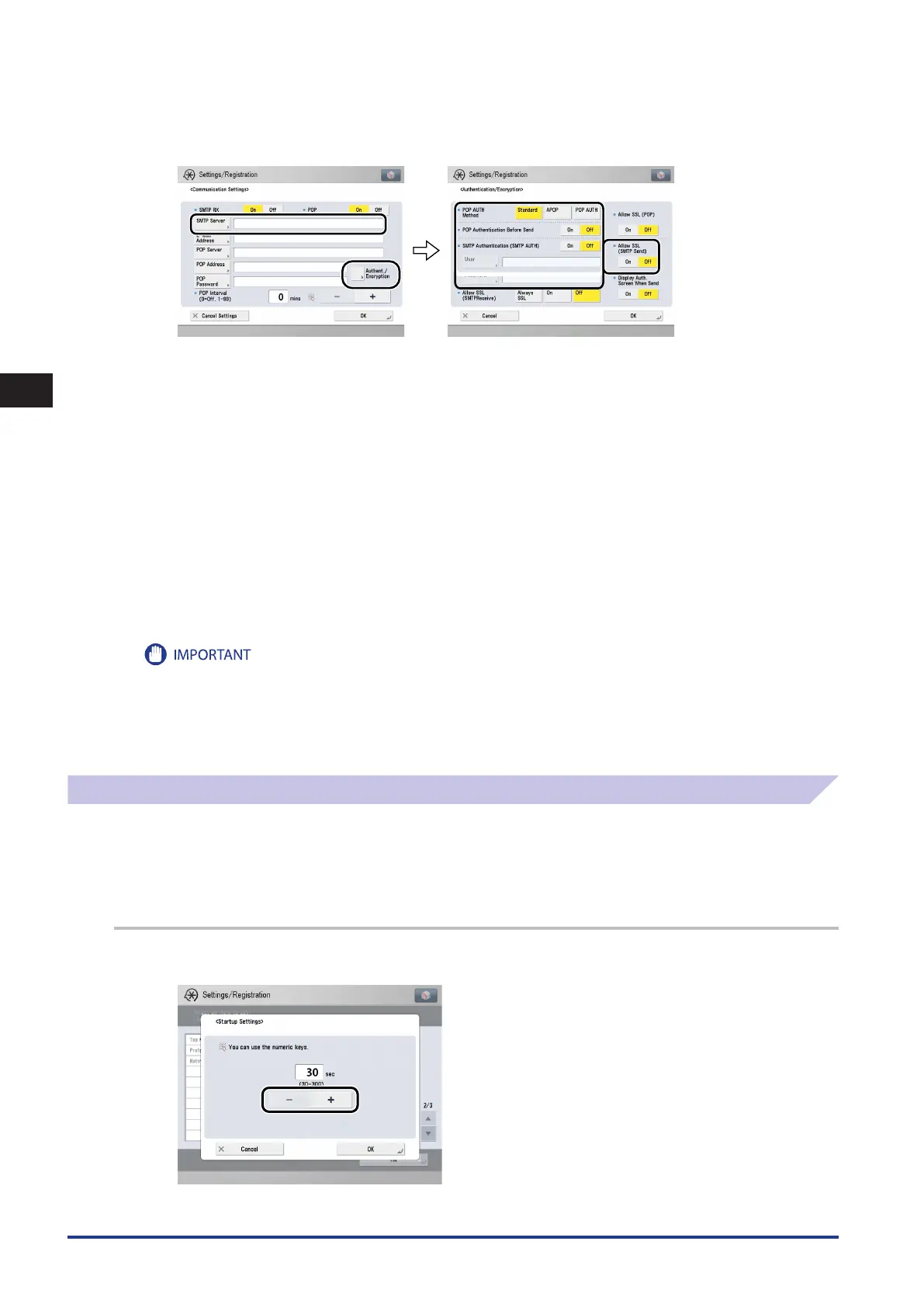4
Using a TCP/IP Network
Protocol Settings
4-24
3
Specify the mail server for sending e-mail/I-faxes.
If you are using an SMTP server that requires POP before SMTP (method for authenticating users who have
logged in the POP server before sending e-mail):
In [SMTP Server], enter the IP address or name of the SMTP server using the keyboard on the touch panel display.
Press [On] for <POP Authentication before Send> → press [Off] for <SMTP Authentication (SMTP AUTH)>.
If you are using an SMTP server that requires SMTP Authentication (method for authenticating users who
have logged in the SMTP server before sending e-mail):
In [SMTP Server], enter the IP address or name of the SMTP server using the keyboard on the touch panel display.
Press [On] for <SMTP Authentication (SMTP AUTH)> → press [Off ] for <POP Authentication before Send>.
In [User], enter the user name used for logging in to the SMTP server. If you are using a Microsoft SMTP server, enter the user name
in [User] using the following format: user name@domain name.
In [Password], enter the password used for logging in to the SMTP server.
To encrypt data to be sent using SSL, select [On] for <Allow SSL (SMTP Send)>
If you want to display the authentication screen when sending, set [Display Auth. Screen When Send].
If the SMTP host does not support encryption, data is not encrypted when [On] is selected for <Allow SSL (SMTP Send)>.
If you are using an SMTP server that does not require authentication for sending e-mail:
In [SMTP Server], enter the SMTP server IP address or name using the keyboard on the touch panel display.
Press [Off] both for <SMTP Authentication (SMTP AUTH)> and <POP Authentication before Send>.
Startup Time Settings
If you connect the machine to a switching hub, it may not be able to connect to a network even though your network
settings are set correctly.
This occurs because the spanning tree process performed between switching hubs prevents them from communicating with
each other immediately after the machine connects to a switching hub.
In this case, use the following procedure to delay the start of communication.
1
On the Network screen, press [Startup Settings] → specify the following.
Press [-] or [+] to set the time period to delay the startup of network communications for the machine.
●
☐
●
☐
●
☐
