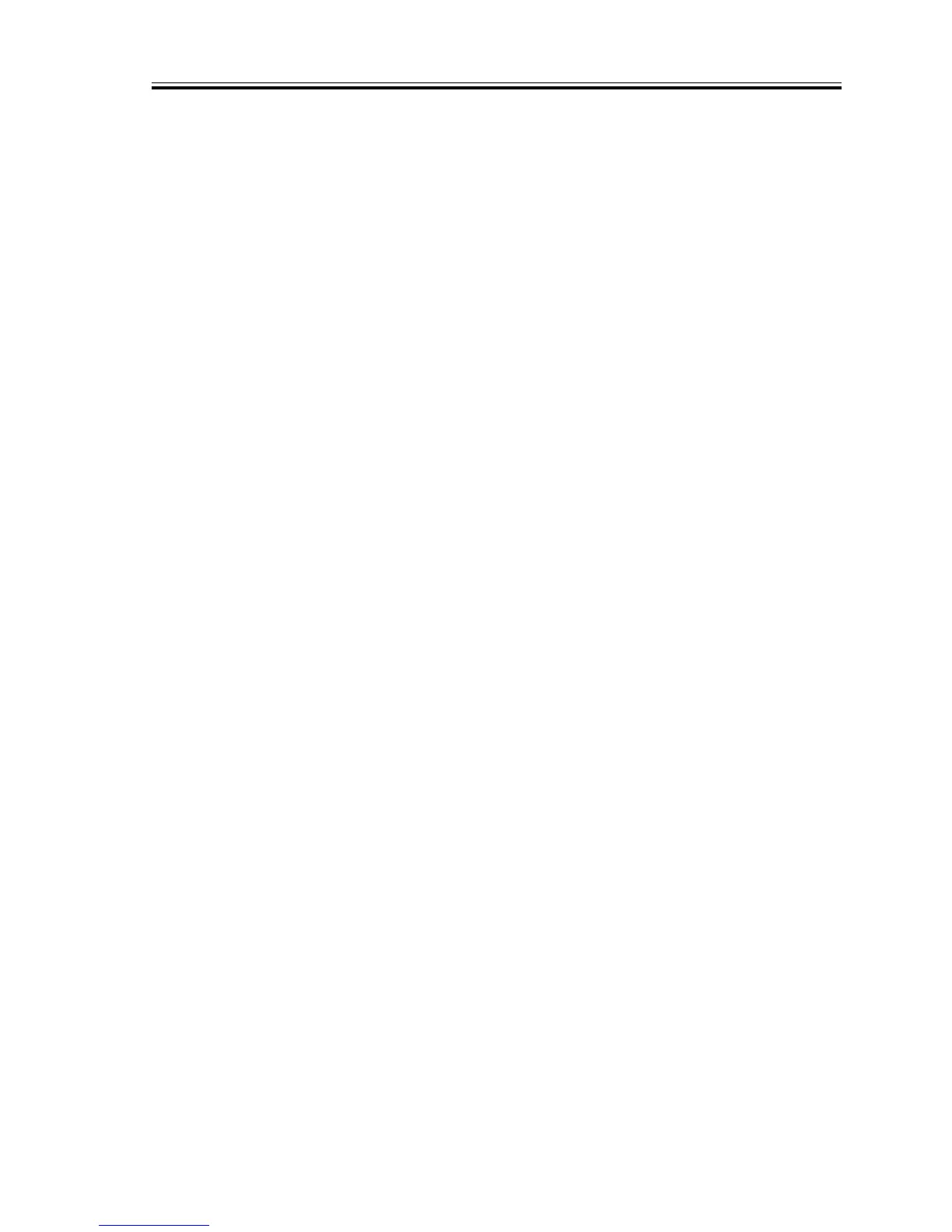COPYRIGHT
©
2002 CANON INC. 2000 CANON iR1600/iR2000/iR1610/iR2010 SERIES REV.0 MAR. 2002
6-11
CHAPTER 6 PICKUP/FEDING SYSTEM
2.2.3 Multifeeder Retry Operation
If paper is not picked up when the manual pick roller has rotated, the machine will ex-
ecute a retry pickup operation.
The DC controller PCB keeps count of time starting when the manual feed pickup sole-
noid goes ON. If the registration paper sensor (PS101) does not detect the leading edge of
paper within a specific period of time, it turns on the pickup solenoid once again for a
pickup operation. If the registration paper sensor still does not detect the leading edge of
paper within a specific period of time after a second retry operation, the machine will ex-
ecute a retry pickup operation once again. If paper still does not reach the registration pa-
per sensor after a 3rd retry pickup operation, the machine will identify the condition as a
jam, and will indicate a jam message on the LCD in the control panel.
2.2.4 Setting the Paper Size for the Multifeeder Tray (user mode)
The multifeeder tray may be set to a specific paper size, selected according to how it is
used:
1. If a different size is used each time paper is supplied (default),
Choose ‘OFF’ in user mode: 1 COMMON SETTINGS>4 USE STACK BYPASS.
2. If the same size is to be used at all times,
Choose ‘ON’ in user mode, and select a specific size using the cursor key: 1 COM-
MON SETTINGS>4 USE STACK BYPASS.
If printing is executed while the selected size differs from the size of paper placed in
the multifeeder tray, the machine will indicate a message at the end of printing on the 1st
sheet, and will stop printing operation.
When fax reception data is to be printed on paper from the multifeeder tray, only the
method under 2. above will be effective.
