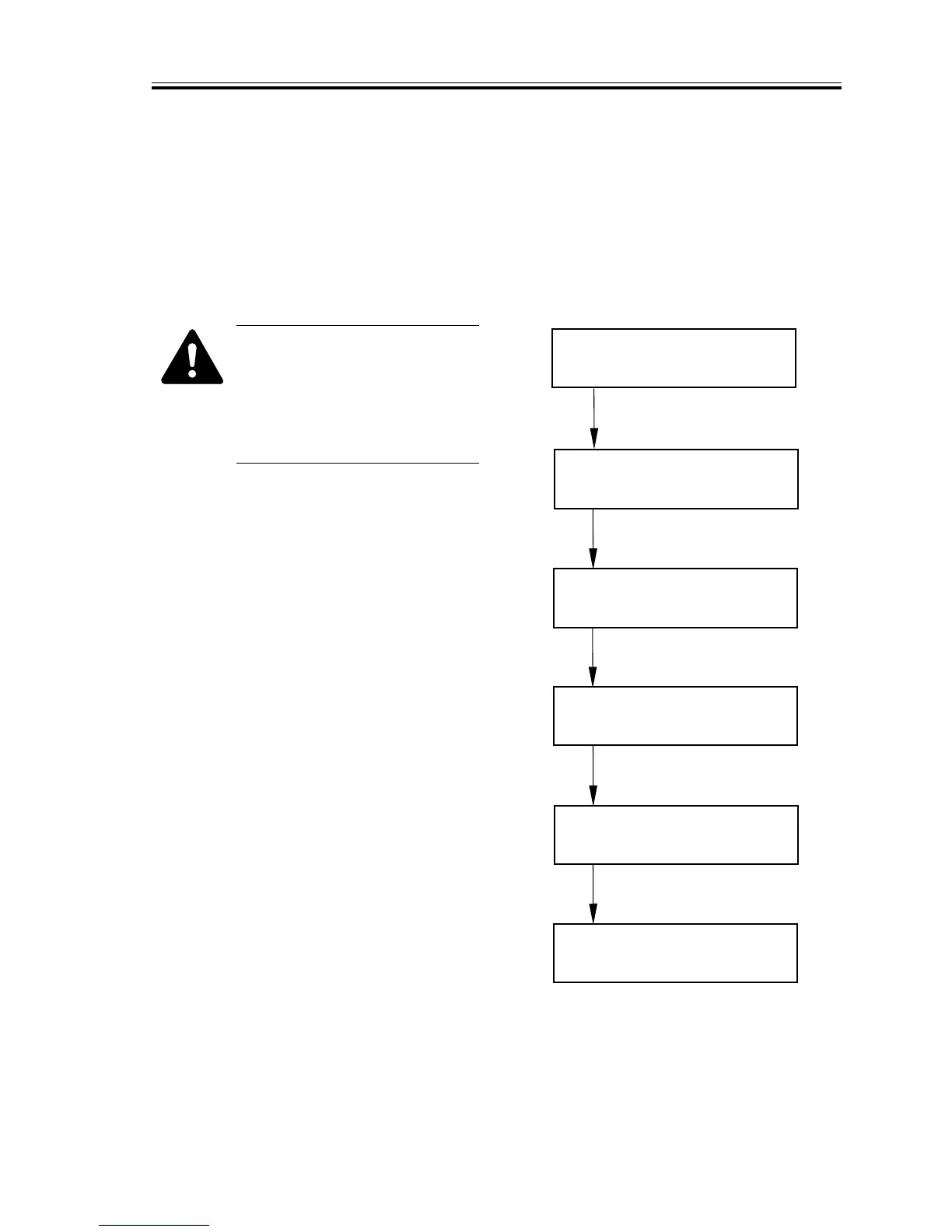COPYRIGHT
©
2002 CANON INC. 2001 2001 2001 2001 CANON Printer Board-N1/iN-E5 REV.0 MAR. 2002
3-7
CHAPTER 3 DISASSEMBLY/ASSEMBLY
1.3.3 After Replacement
a. Transfer the Printer Settings
1) Remove the RAM DIMM/ROM
DIMM/EEPROM (IC4, 5) from the ex-
isting printer board, and mount them to
the same locations on the new printer
board.
If a ROM DIMM designed for
upgrading exists on the old
printer board, be sure that the
built-in ROM or the upgrading
ROM on the new printer board
are of the latest version.
2) Press the Additional Functions key and
then the #/ID (#) key in the control
panel to start service mode.
3) Using the cursor key, select #8 PDL
(printer-related service mode).
4) Using the cursor key, select PDL-PCL
MENU, and press the OK key.
5) Using the cursor key, select SERVICE
MENU, and Press the OK key.
6) If equipped with fax functions, press
the printer key to enter the printer ser-
vice menu.
7) Go through the steps in F03-103-04.
F03-103-04
8) Press the Go/OK key to end service
menu.
Press the Menu key.
Press the Item key.
Press the Value key.
Press the Enter key.
Press the Enter key.
END
FEEDER MENU
N
RV
A
M
M
E
NU
N
RV
A
M
M
E
NU
N
RV
A
M
=
C
H
EC
K
NRV AM MENU
NRV AM=DUPLICATE
+ER ALLY/-IGNORE
23,->1
DNOE
