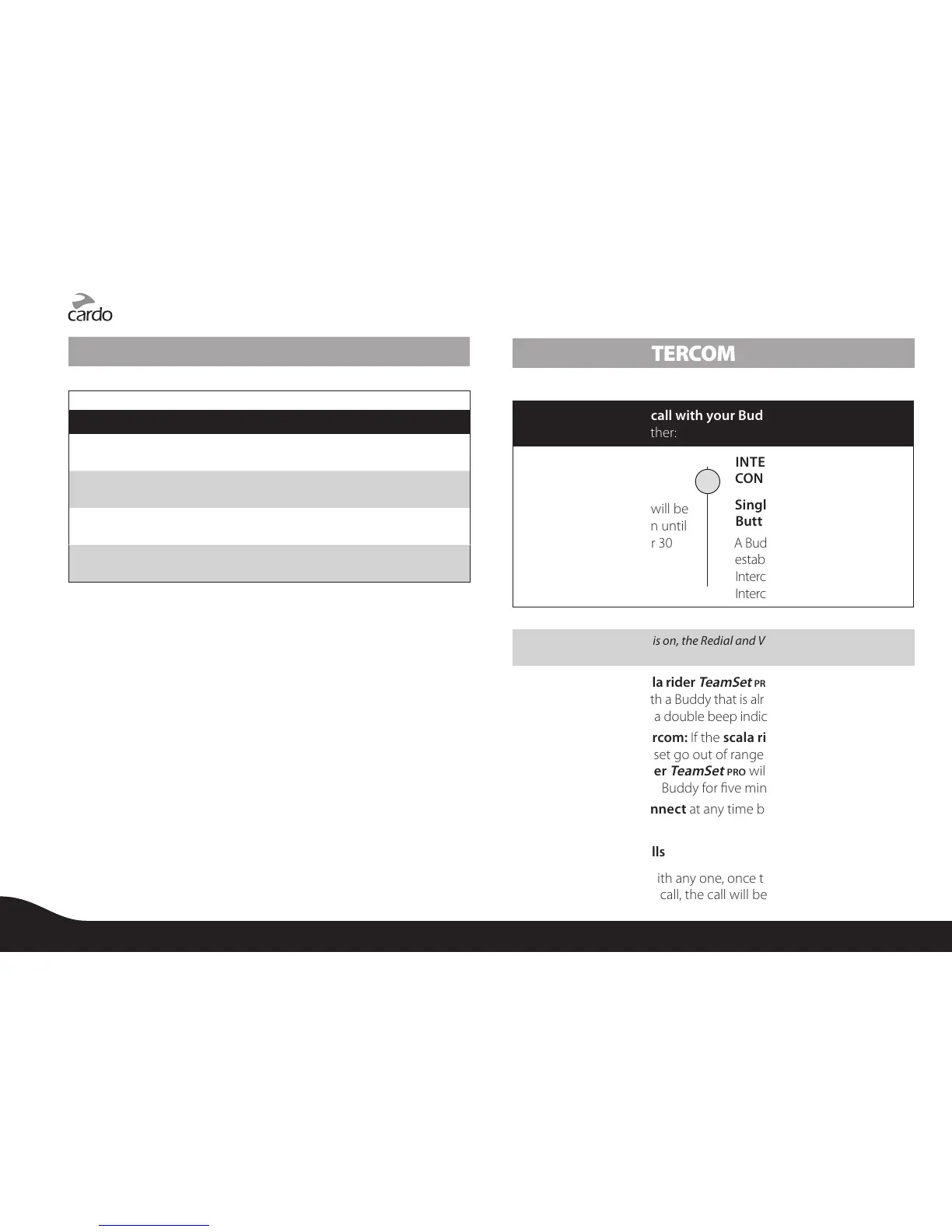USING THE HEADSET
headset
Press the CTRL Button steadily for at least three
seconds
headset
Press the CTRL Button steadily for at least three
seconds
Tap the Volume Up Button
Tap the Volume Down Button
AGC (Automatic Gain Control): In addition to manual Volume Control,
the scala rider
TeamSet
pro
will automatically increase and reduce
its volume according to ambient noise and driving speed.
The dierent Audio Sources that are connected to the scala rider
TeamSet
pro
are prioritized as follows:
1. Mobile phone Audio / GPS device (Incoming/outgoing calls ,
GPS audio and navigation instructions)
2. Intercom Buddy Audio
3. MP3 Connectivity
A high priority Audio Source will always interrupt any lower priority
Audio Source.
i.e. Mobile phone call interrupts Intercom call
Intercom call interrupts MP3 connectivity
USING THE INTERCOM
while the headset is
on Standby you can either:
A Buddy Intercom call will be
established and stay on until
both sides are quiet for 30
seconds.
A Buddy Intercom call will be
established. To end the Buddy
Intercom call, single tap the
Intercom Button again.
NOTE: While the Intercom is on, the Redial and Voice Dial functions will be
disabled
On the scala rider
TeamSet
pro
, if you attempt to start
a Buddy Intercom call with a Buddy that is already on a Phone/GPS/In-
tercom call, you will hear a double beep indicating the Buddy is busy.
If the scala rider
TeamSet
pro
and
its Intercom Buddy headset go out of range and disconnect from
each other, the scala rider
TeamSet
pro
will automatically try to
reconnect to its Intercom Buddy for ve minutes.
You can at any time by tapping the Intercom
Button.
If you are not speaking with any one, once the other party tries to
initiate a Buddy Intercom call, the call will begin immediately.
or
8
scala rider
®
TeamSet
™
PRO
