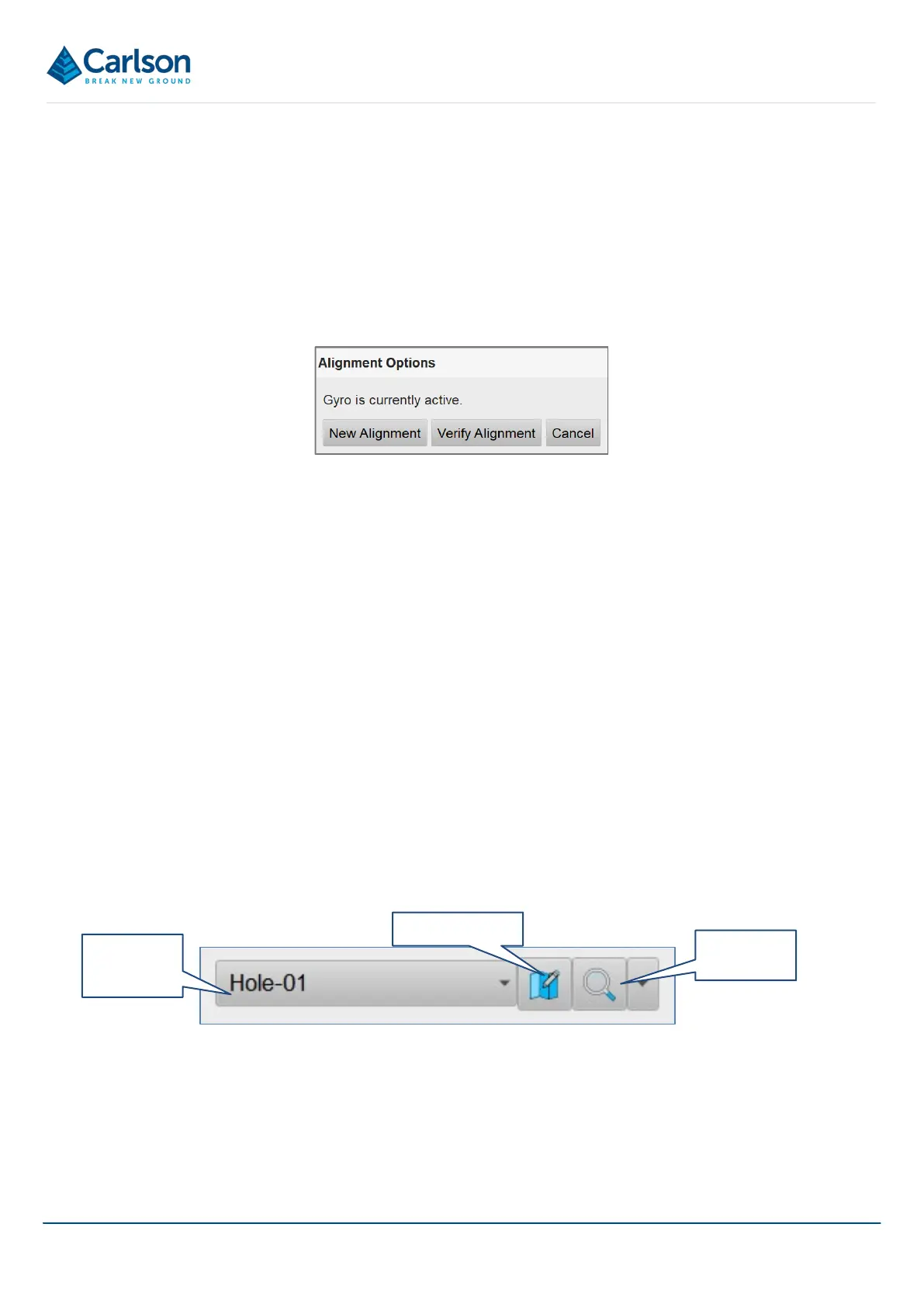BT2 user manual - H-5911-9004-02-B Page | 110
this fails to happen, tap Reconnect to manually reconnect the tablet with the probe.
15.2.2 Alignment icon
The Alignment icon appears only when the Boretrak2 probe is aligned, and logging has been started. Tap on the
icon to realign the probe or to verify the current alignment.
Tap on the icon. The green Alignment button appears.
Tap the Alignment button. The Alignment Options dialog opens.
To realign the Boretrak2, the probe must be positioned on an alignment jig. To verify the alignment, the alignment
jig must be unmoved since the previous alignment was taken.
See section 15.4 for further details on aligning and verifying an alignment.
15.2.3 Battery control
The Battery control is a coloured icon which displays green while the Boretrak2 probe’s batteries are operating
within their voltage limits.
Tap on the Battery control to view the current probe battery level.
15.2.4 LED light icon
The LED light icon reflects the colour of the LED light on the Boretrak2 probe.
Note that when the probe is deployed, the Bluetooth connection between the probe and the tablet is usually lost. In
this case the LED light icon is not updated unit this connection is re-established.
15.3 Hole controls
15.3.1 Hole drop down
The active hole is displayed in the Hole drop-down list.
Tap the Hole drop-down list to see all holes in the active project. From the list, tap New Hole to create a new hole
within the current project. The Hole Details window appears from where you can configure the new hole (see
drop-down
Figure 119 Alignment options
