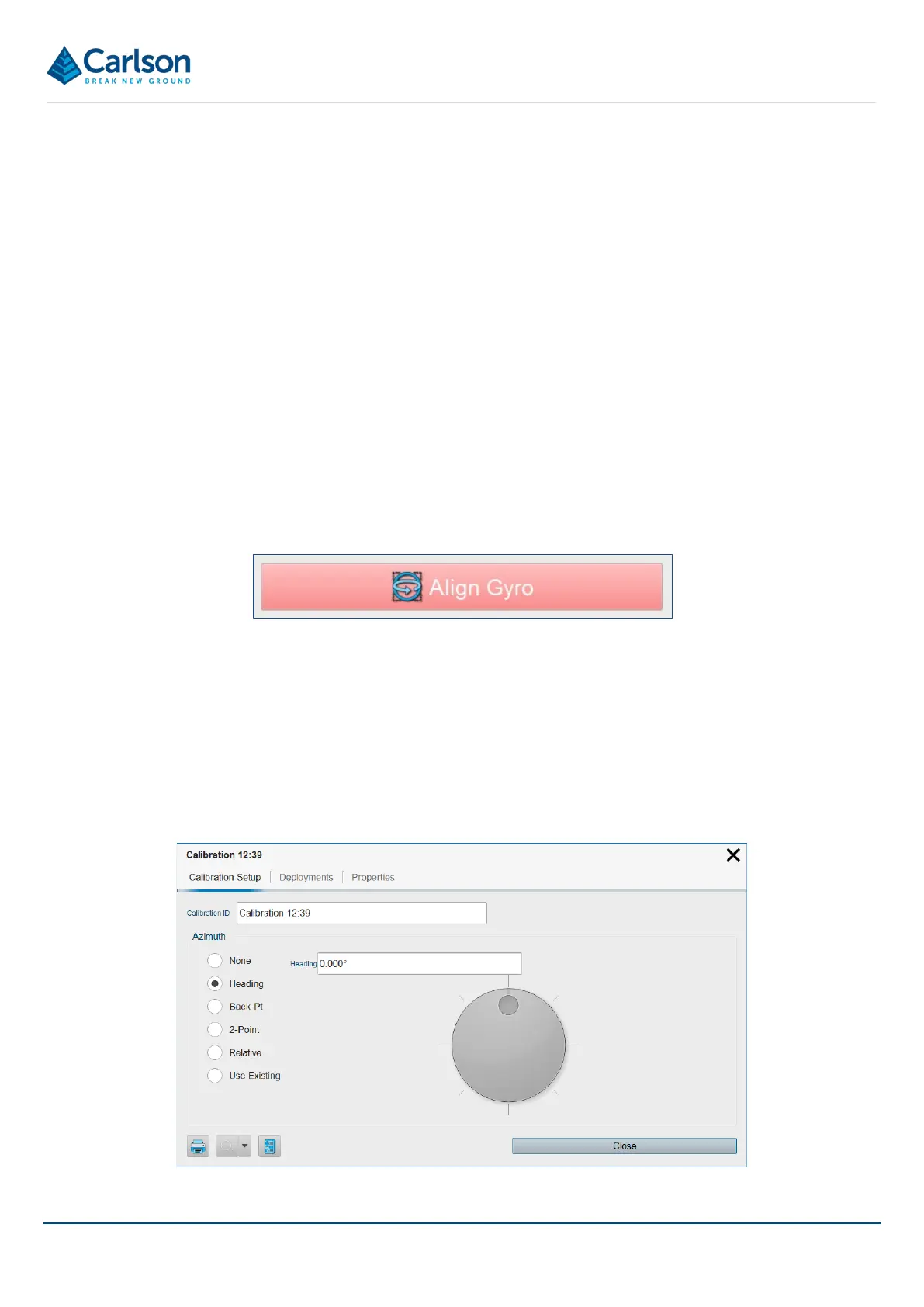BT2 user manual - H-5911-9004-02-B Page | 111
section 14.2.1).
15.3.2 Hole details
Tap the Hole Details button to open the Hole Details window. Edit details of the active hole including name,
coordinates and view options (see section 14.2).
15.3.3 Zoom to hole
Tap the Zoom button to zoom to a view of the active hole and all data that has been collected from that hole. Tap
the Zoom drop-down list to access pre-defined views of the hole.
15.4 Align Gyro Control
The Align Gyro button is initially red. The button contains live information about the status of the gyro. The three
states that the button can display are:
15.4.1 Not aligned (red)
The gyro requires alignment before you can proceed. Press the Align Gyro button to carry out the gyro alignment.
Note that during this stage, the probe must be absolutely stable and free from movement and vibration. The probe
must also be positioned in a known heading. The alignment jig is supplied with a Boretrak2 system to stabilise the
probe and provide a baseline for the heading to be established.
The alignment takes approximately three seconds. The Align Gyro button changes to the next state.
A message appears: “Are you sure you want to align the Gyro?”. Tap Yes.
The Alignment window appears.
Figure 121 Gyro - ready to align
Figure 122 Alignment window