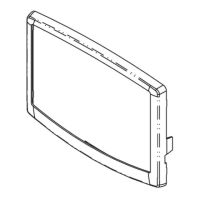13
4.7.2 - Schedule screen
The control incorporates two time schedules, where the
rst one (OCCPC01S) is used for controlling the unit start/
stop, whereas the second one (OCCPC02S) is used for
controlling the dual setpoint.
To access the Schedule screen, go to the Conguration
menu and select Schedule Menu
Set the time schedule and the selected period will be
presented in the form of the green band on the timeline.
Press
to conrm or to cancel changes.
3 4 5 6
2
1
1. Selection of the applicable days for the time schedule
2. Modication of the period: start time and end time
3. Save
4. Cancel
5. Previous time period
6. Next time period
4.8 - Override screen
The override screen provides the option to issue the
command overriding the current operation of the unit. To
access the override screen, press the forceable point of the
data screen.
Forced value
Set force
Auto
Press to set or to remove the forced point.
4.9 - Trendings screen
The Trendings screen allows for easy monitoring of
parameters selected by the user.
To access the Trendings screen, navigate to the Main menu
and select Trendings
Select the parameters to be displayed and press
.
Press the Up/Down buttons
to see the graph
showing the performance of the unit within a selected
period of time.
Press the Settings button to adjust time and date
settings for the Trendings display.
Press to navigate across the timeline
or press
to go to the beginning or the end of the
selected period.
Press the Zoom in button
to magnify the view or the
Zoom out button
to expand the viewed area.
Press the Refresh button
to reload data.

