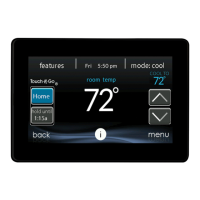7SettheheatingtemperatureusingtheTEMP(+\-)button.
8 PresstheblueCOOLbutton.Coolingtemperaturewillbegin
flashing.
9 SetthecoolingtemperatureusingtheTEMP(+\-)button.
10UsingtheSCROLLbuttontohighlightthenextperiod,repeat
steps5- 9toselectDAY,EVENINGandSLEER
11ExitbypressingtheSCHEDULEbuttonorclosingthedoor.
-OR-
12TocreateaWEEKENDschedulefortheremainingzones,press
theZONEbuttontoselectthenextzoneyouwishtoprogram.
Then,repeatsteps4- 10inthissection.
-OR-
13Beginenteringaseparatescheduleforindividualdaysby
pressingtheRIGHTbuttonandfollowingtheinstructionsinthe
DailySchedule(thenextsectioninthismanual).
Daily Schedule
You can program a different schedule for each day of the week by
using the SUNDAY, MONDAY, TUESDAY, WEDNESDAY, THURSDAY,
FRIDAY and SATURDAY screens.
1 Flip down the door at the bottom of the control.
2 Press the SCHEDULE button to access the schedule screen.
3 Select the zone you want to program by pressing the ZONE
button until the correct zone name appears on the upper left
screen. Selecting 'ALL ZONES" allows you to simultaneously
program one day across all zones.
4 If the word "SUNDAY," "MONDAY," "TUESDAY," "WEDNESDAY,"
"THURSDAY," "FRIDAY," or "SATURDAY" appears at the top of the
screen, you are ready to start..
