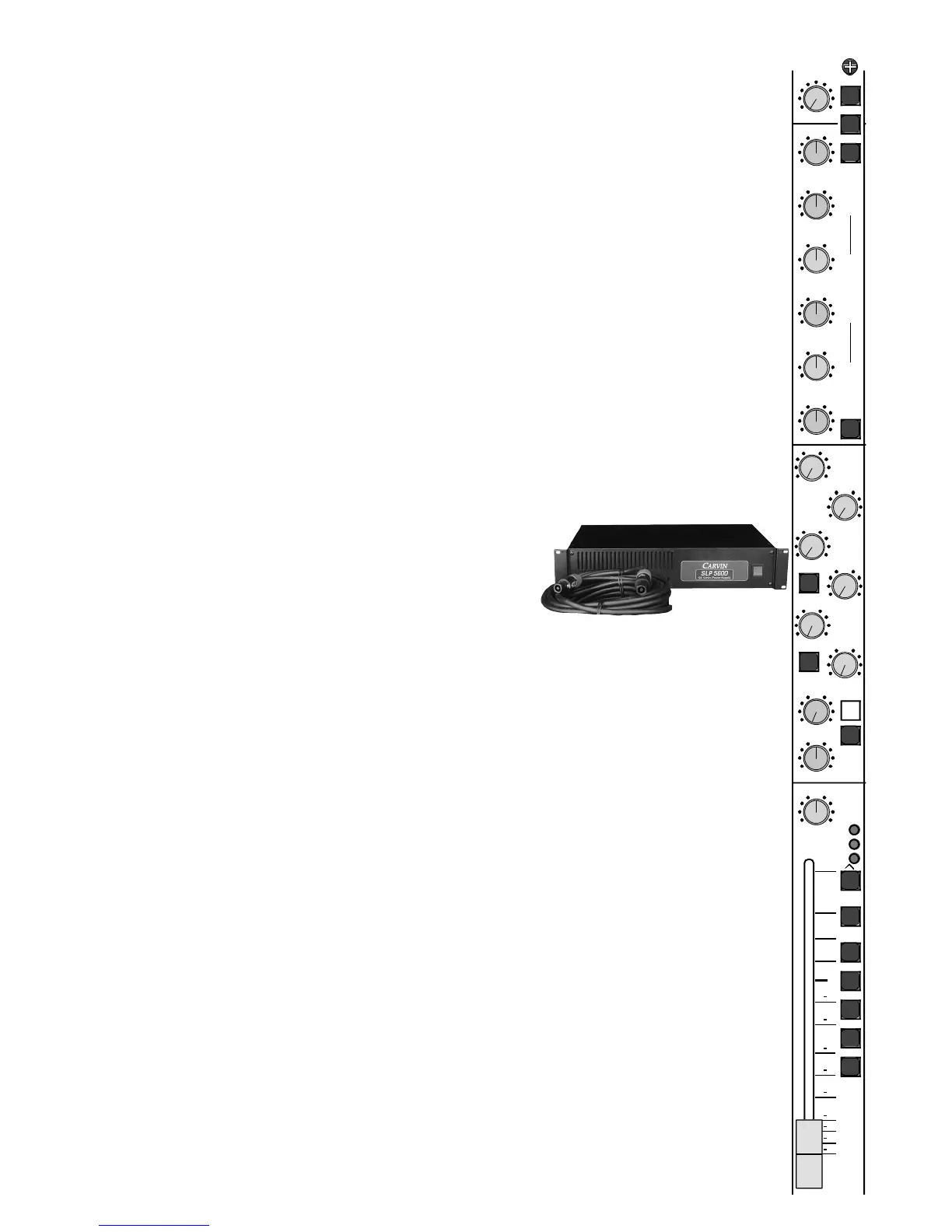Quick set up - Before power is turned on.
1) Be sure the SLP5600 power supply and AC cord is correct for your region (120 Volt or 230 volt).
2) Use only a grounded (3 prong) power outlet to prevent a shock hazard. This also provides the qui-
etest grounding for your mixer.
3) Zeroing the console knobs and switches insures the current status of your mixer and reduces sur-
prises when initially plugging in instruments and microphones.
Zeroing procedure:
Channel - Turn all EQ gain controls to their center positions.
Turn the mic-pre gain controls to their full counter-clockwise position.
Turn all auxiliary send controls counter-clockwise to “0”.
Place channel faders to the down position.
Place all channel switches to the up position.
Master - Place all master and group faders to the down position.
Turn all control room levels counter clockwise to “0”
Turn all Auxiliary send master levels counter clockwise to “0”.
Turn all stereo return levels counter clockwise to “0”.
4) The SL mixer series uses an external power supply, the SLP5600.
AC power is connected to the SLP5600 and is in turn connected to
the mixer via a 4 wire Speakon™ cable. If an alternate Speakon™
cable is to be used, be sure it is a 4 wire cable. Not all Speakon™
cables have 4 wires.
5) After connecting your power supply and zeroing the console, turn on the mixer via the red power
switch on the SLP5600 power supply. Test the mixer by plugging a microphone into a channel XLR
input, turn up the gain control at the top of the channel and turn up the channels fader. While talking
into the microphone, the channel meters should be showing signal. Some adjustment to the gain con-
trol and fader may be needed to see the signal on the channel meters. Now assign the channel to any
of the master groups or Left-Right via the channel assignment switches 1-2, 3-4, 5-6, 7-8, or L-R.
After adjusting the corresponding master fader, the master meters should be showing signal.
This is a very simple turn on/setup procedure. However, be sure to read the entire manual. Note;
some features or setup connections may help in your situation because most of the S/L console fea-
tures are not clear cut Studio or Live functions.
5
