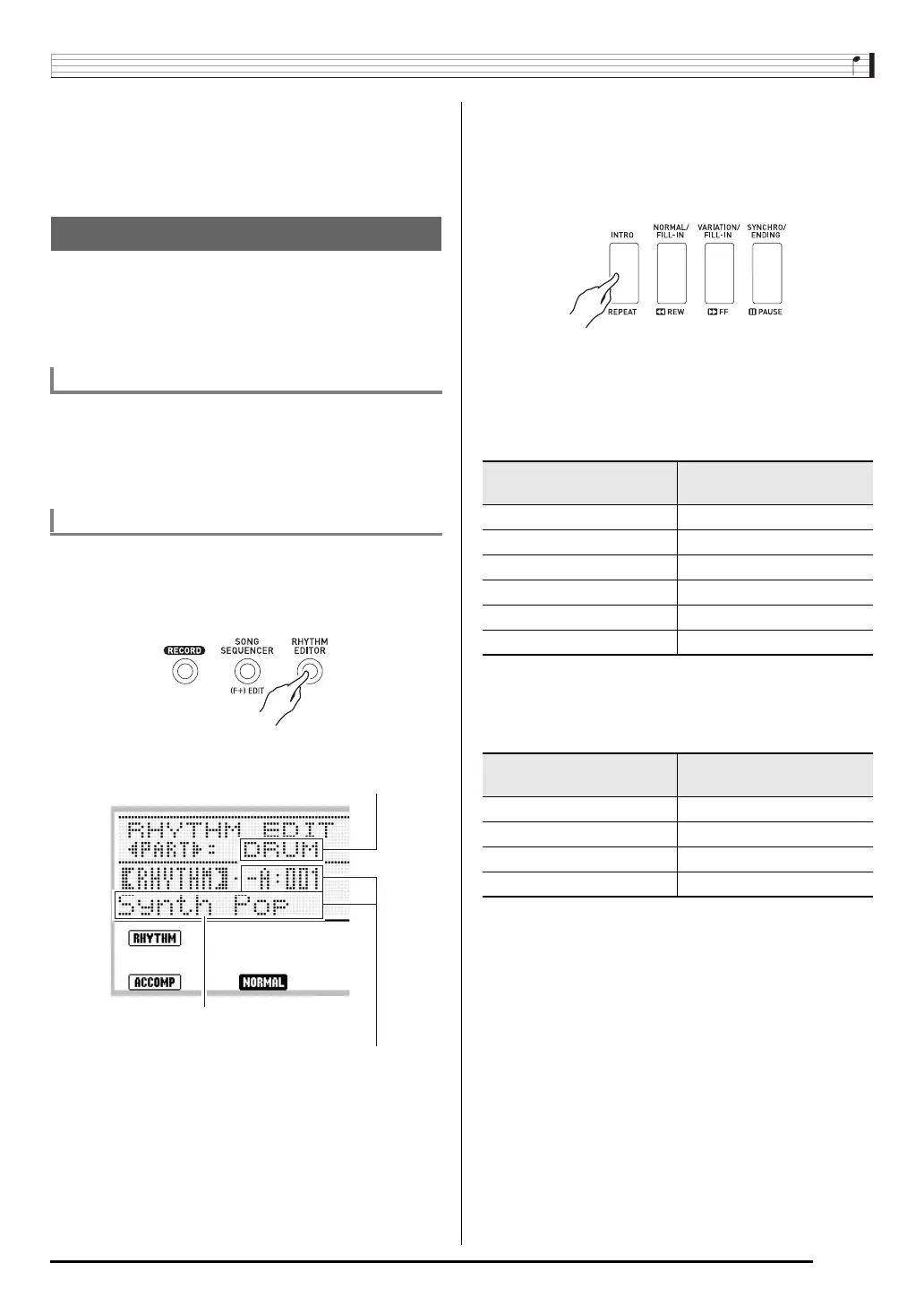Using Auto Accompaniment
E-29
6.
To turn off auto harmonize, press the R-18
(AUTO HARMONIZE/ARPEGGIATOR) button
again.
• This causes the pointer indicator next to A.HAR. to
disappear.
You can use the rhythm editor to modify a built-in Auto
Accompaniment rhythm and create an original “user rhythm”
of your own. You can select a part (drum, bass, etc.) of a
normal, intro, or other pattern (page E-27) and turn it on or off,
adjust its volume level, and perform other operations.
Rhythm areas numbered F:001 through F:010 are for storage
of user rhythms. You can have up to 10 user rhythms stored in
memory at one time. You can recall a stored user rhythm by
pressing the L-8 ([F] USER RHYTHMS) button. See “Playing
an Auto Accompaniment” (page E-24) for more information.
1.
Select the rhythm you want to edit in order to
create your user rhythm.
2.
Press the C-4 (RHYTHM EDITOR) button.
• This displays the rhythm editor screen.
3.
Use buttons L-12 (INTRO) through L-15
(SYNCHRO/ENDING) to select the
accompaniment pattern you want to edit. If you
want to edit the intro accompaniment pattern,
for example, press the L-12 (INTRO) button.
• Each press of the L-13 (NORMAL/FILL-IN) button
toggles between normal and normal fill-in, and each
press of the L-14 (VARIATION/FILL-IN) button toggles
between variation and variation fill-in.
• The indicator for the currently selected accompaniment
pattern will flash on the display.
4.
Use the R-17 (u, i) buttons to select the
instrument part you want to edit.
• The name of the instrument part you select will appear
on the display.
Using the Rhythm Editor
User Rhythm Numbers
To create and save a user rhythm
Instrument part being edited
Accompaniment pattern being edited
Rhythm number and rhythm name assigned to the instrument part of
the accompaniment pattern being edited (Default: Number and name
selected in step 1)
Selecting this
accompaniment pattern:
Causes this indicator to
flash:
Intro E
Normal F
Normal fill-in F G
Variation H
Variation fill-in G H
Ending J
Selecting this instrument
part:
Causes this name to
appear on the display:
Percussion PERC
Drums DRUM
Bass BASS
Chord 1 to Chord 5 CHORD1 to CHORD5
