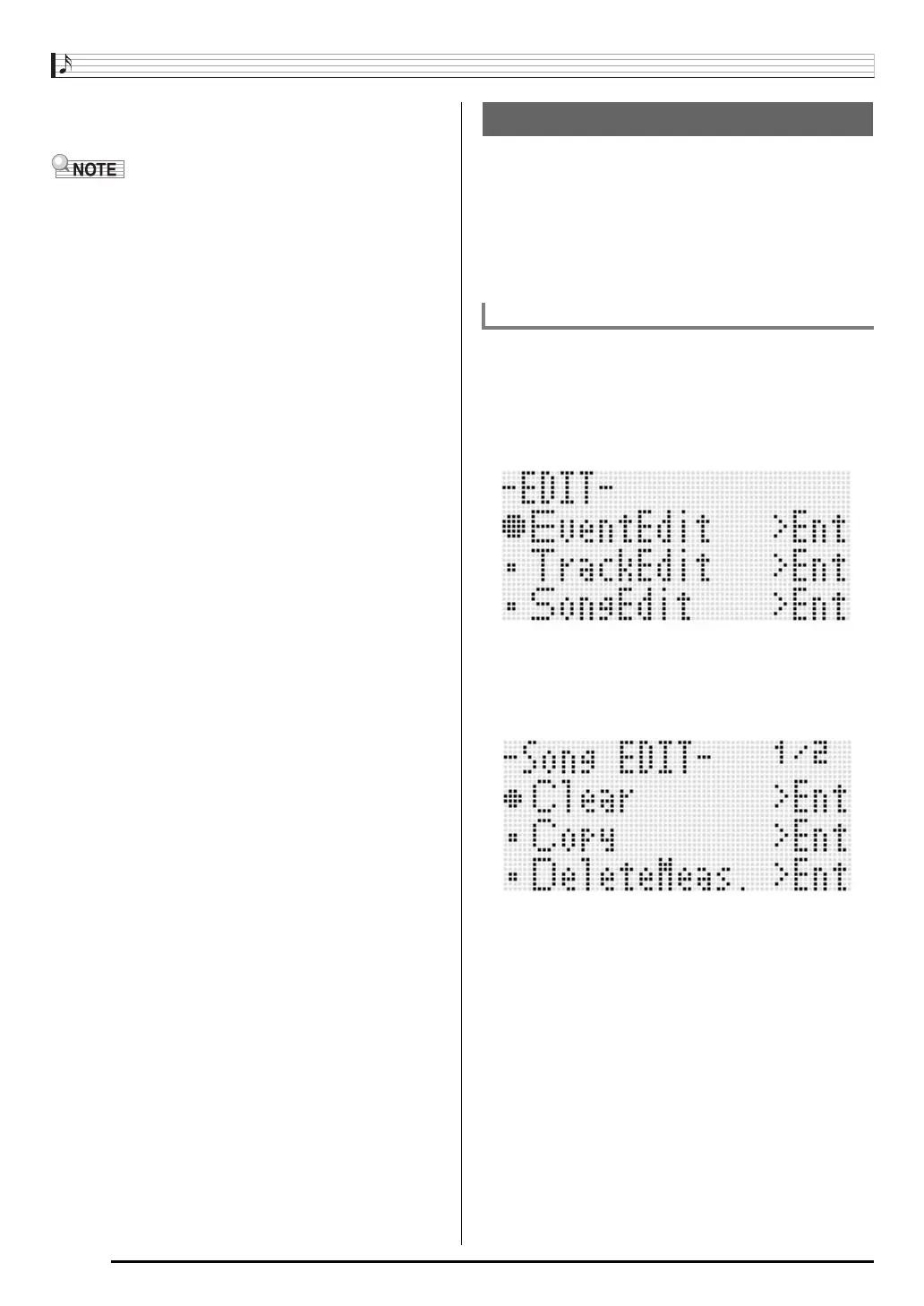Using the Song Sequencer
E-74
7.
To stop playback, press the L-16 (START/STOP)
button.
• Pressing the R-15 (EXIT) button without pressing the R-16
(ENTER) button in step 4 above will cancel the phrase
setting operation and close the locator screen.
• The start point and end point specified on the locator
screen by the above operation will be displayed as the
initial default values when you display the screen of editing
the next event.
– “To delete all events in a specific range of a track” (page
E-86)
– “To copy the events within a specific range to a desired
location” (page E-87)
– “To quantize all note events within specific range of a
track” (page E-89)
– “To delete all pitch bender events within a specific range
of a track” (page E-90)
This lets you repeat play and check the phrase so you can
perform the above operation to edit it.
The following operations are supported during song editing.
• Deleting a specific song or all songs
• Copying a song from one area to another
• Deleting specific measures from a song
• Inserting blank measures into a song
• Extracting system track recorded content to track 04
through 07 or 09 through 16
• Renaming songs
1.
Press the C-3 (SONG SEQUENCER) button to
enter the song sequencer mode.
2.
While holding down the R-13 (FUNCTION)
button, press the C-3 (EDIT) button to display
the editor menu.
3.
Use the R-17 (y) button to move the 0 to
“SongEdit” and then press the R-16 (ENTER)
button.
• This displays the song editor menu shown below.
Editing a Song
To start a song editor operation