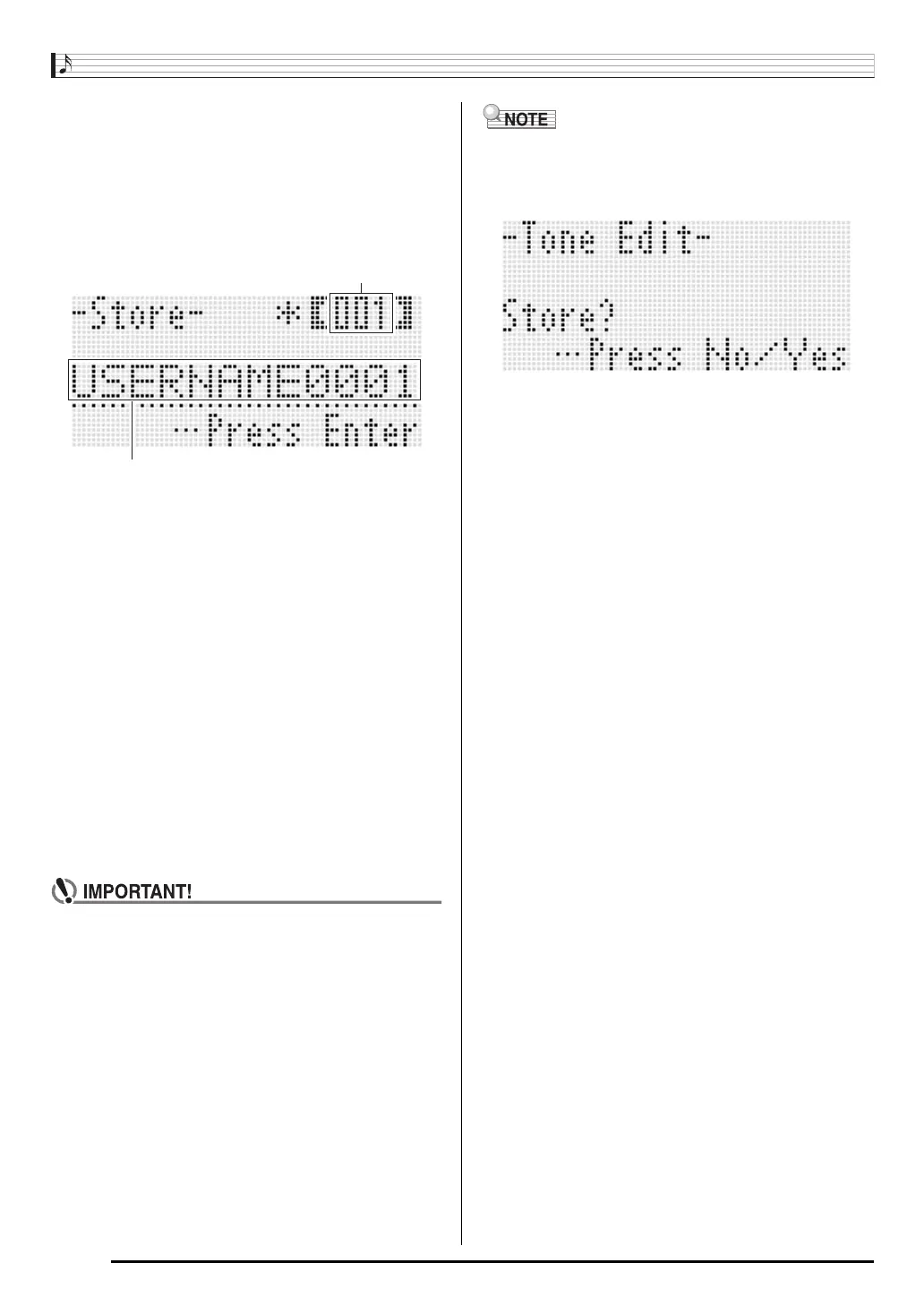Using the Tone Editor
E-46
6.
To save a rhythm after you edit it, hold down
the R-13 (FUNCTION) button as you press the
C-13 (MENU) button.
• This displays the tone editor menu.
7.
Press the R-16 (ENTER) button.
• This displays a screen for specifying the destination
user tone number and tone name.
8.
Use the dial or R-14 (–, +) buttons to select the
destination user tone number you want.
9.
Use the R-17 (u, i) buttons to move the
cursor to the name character position you want
to change, and then use the dial or R-14 (–, +)
buttons to select the character you want.
• See “Supported Input Characters” (page E-124) for
information about the characters you can input for the
name.
• To input a space, press both of the R-14 (–, +) buttons
at the same time.
10.
After everything is the way you want, press the
R-16 (ENTER) button.
• A message (Replace?) will appear on the display to
confirm whether you want to replace the existing data
with the new data. Press the R-14 (YES) button to
replace the existing data with the new data.
• The message “Please Wait” will remain on the display
while a data save operation is in progress. Do not
perform any other operation while it is displayed.
Turning off the Digital Keyboard or removing the
memory card can cause Digital Keyboard data to be
deleted or become corrupted. It also can cause the
Digital Keyboard to fail to turn on when the L-1
(POWER) button is pressed. If this happens, refer to
“Troubleshooting” (page E-114).
• Pressing the R-15 (EXIT) button in place of step 6 displays
the confirmation screen shown below. Pressing the R-14
(YES) button at this time will display the tone save screen in
step 9.
To cancel the editor operation without saving the edited
results, press the R-14 (NO) button.
Tone name
Destination user tone number
