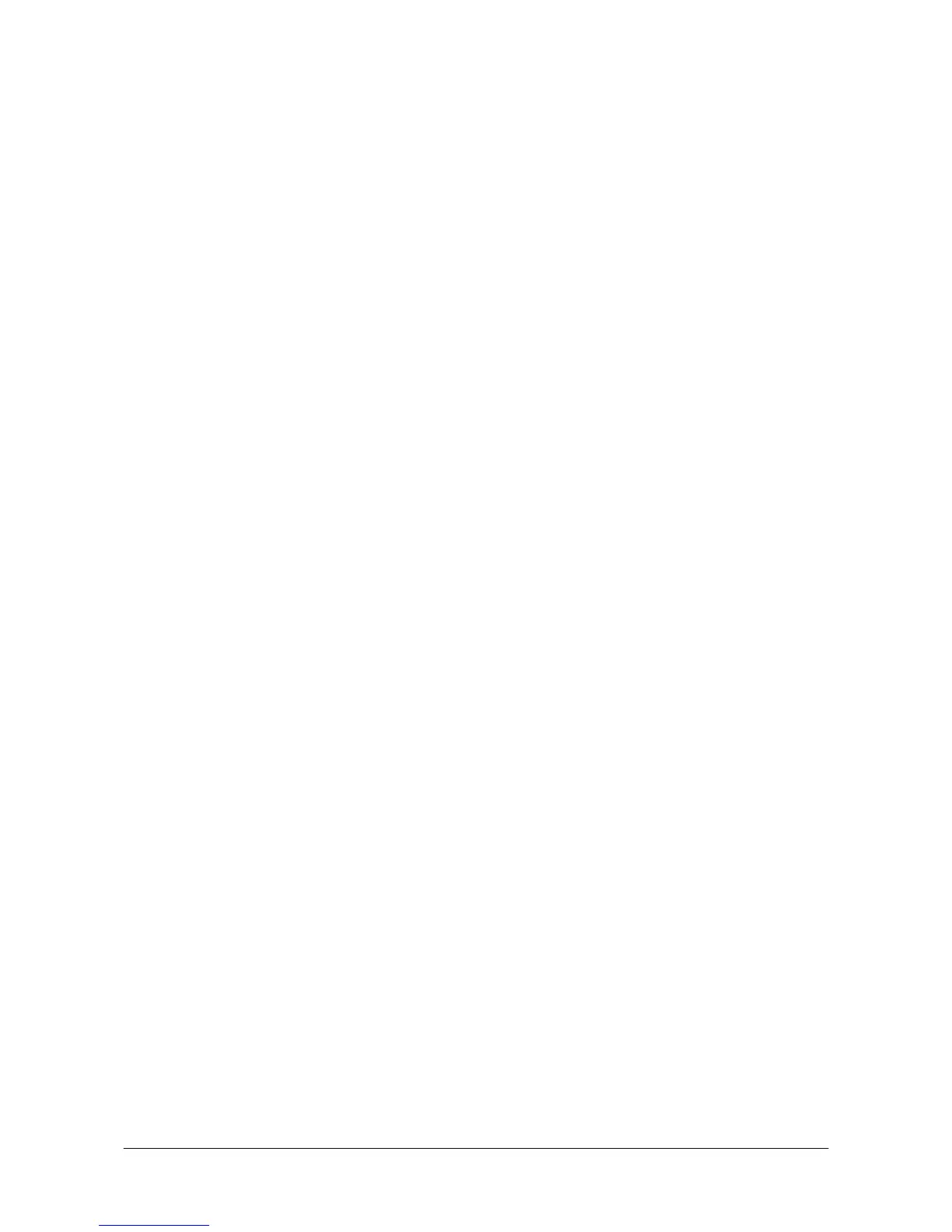㩷
3.2 Installing CASIO BDK Files
Download the CASIO DT-X8 BDK installation CD image file from the following site and write it to
a CD-ROM media.
http://www2.casio.co.jp/system_en/pa/PADealer/
(The site requires your user name and password. Enter your user name and password as issued by CASIO.)
Notes:
x If you had already installed DT-X8 BDK Ver. 1.xx, be sure to uninstall it before installing Ver.
2.xx.
x If any file of the DT-X8 BDK Ver. 1.xx is remained in the following folders after uninstalling,
delete it manually.
C:\Program Files\CASIO\MBSYS
C:\Program Files\Windows CE Tools\wce500
x If your PC runs in the Windows Vista or later OS, first you must disable the User Account
Control (“UAC”) by following the process below before installing the CASIO BDK Files.
Case of using Windows Vista and Windows Server 2008
- Navigate to Control Panel ĺ User Accounts ĺ Enable or Disable the User
Account Control. Remove the check on User Account Control (UAC) to protect
your PC, and then click OK button.
Case of using Windows 7
- Navigate to Control Panel ĺ User Accounts ĺ Change User Account Control
Settings. Select Never notify in Choose when to be notified about changed to your
computer setting.
15
㩷
