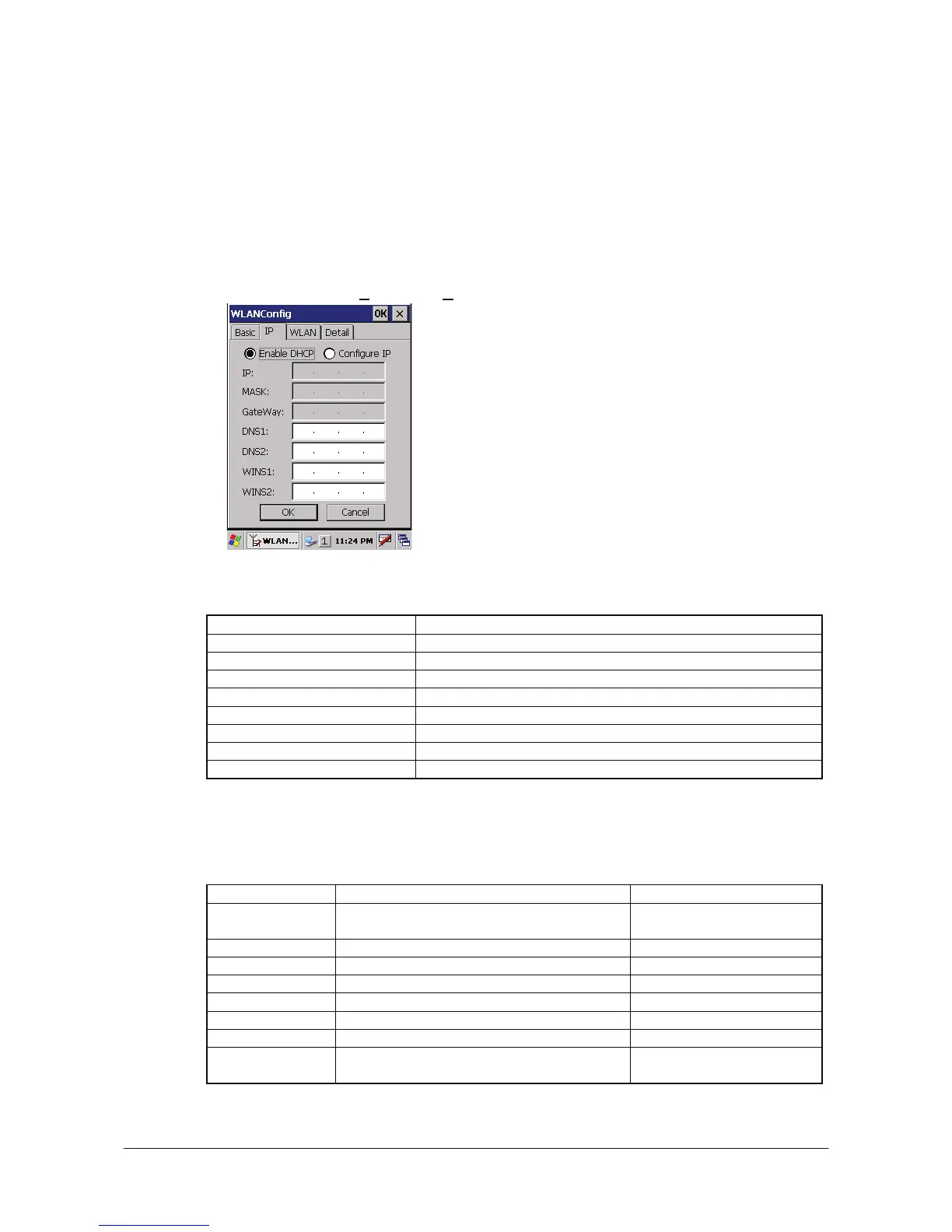㩷
5.3 Connection via WLAN
To establish communication between the DT-X8 with the WLAN module integrated (see Table 2.1
for the applicable models) and PC via WLAN configuration, follow the steps, 1 to 6, below to set up
a WLAN configuration on the DT-X8. After setting up the configuration, be sure to perform a site
survey prior to starting communication via WLAN.
1. Navigate to Start o S
ettings o Ctrol Panel o WLANConfig and then click IP tab.
Figure 5.23
Table 5.1
Parameter Description
Enable DHCP or Configure IP Determines “Enable” or “Disable” for DHCP.
IP Determines IP address.
MASK Determines subnet mask.
GateWay Determines default gateway.
DNS1 Determines primary DNS address.
DNS2 Determines secondary DNS address.
WINS1 Determines primary WINS address.
WINS2 Determines secondary WINS address.
If any of the settings in Figure 5.23 is omitted, the process described in the following table will
automatically take place in the field.
Table 5.2
Parameter Nothing is set (DHCP) “Configure IP” is set
Enable DHCP or
Configure IP
“Enable DHCP” is assumed. “Configure IP” is set.
IP Does not determine IP address. Entered address is set as is.
MASK Does not determine subnet mask. Entered address is set as is.
GateWay Does not determine gateway. Entered address is set as is.
DNS1 Does not determine primary DNS address. Entered address is set as is.
DNS2 Does not determine secondary DNS address. Entered address is set as is.
WINS1 Does not determine primary WINS address. Entered address is set as is.
WINS2 Does not determine secondary WINS
address.
Entered address is set as is.
33
㩷
