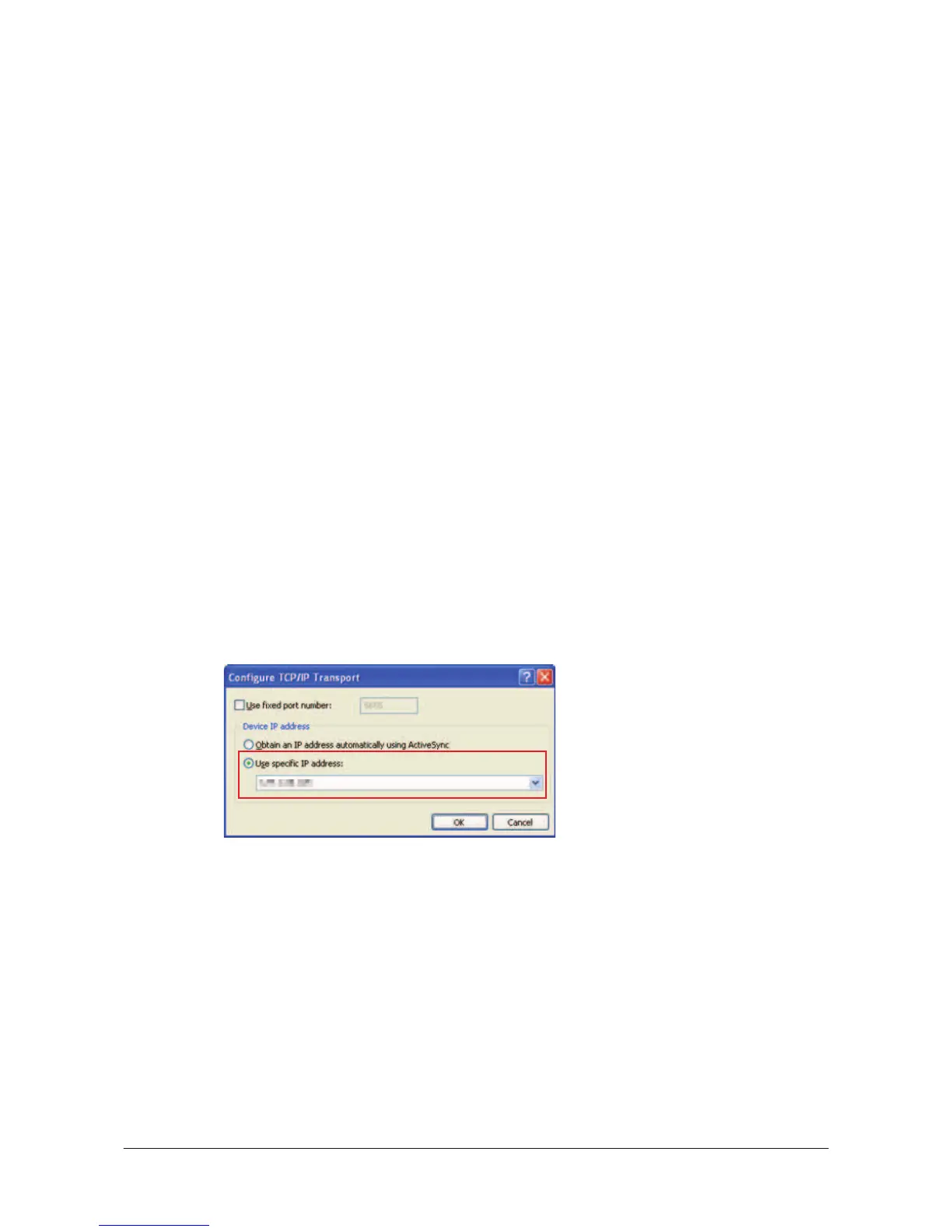㩷
5.6 Direct TCP/IP Connection from Visual Studio
If you have a network connection to the DT-X8 (for example, via WLAN or the Ethernet cradle)
then you can establish a direct link to the development PC without using ActiveSync.
For Visual Studio 2005
1. Download the files listed below to the DT-X8.
- Clientshutdown.exe
- ConmanClient2.exe
- CMAccept.exe
- DeviceDMA.dll
- eDbgTL.dll
- TcpConnectionA.dll
The source folder in the PC:
C:\Program Files\Common Files\Microsoft Shared\CoreCon\1.0\Target\wce400\armv4i
The destination folder in the DT-X8:
\Windows
2. Run ConmanClient2.exe on the DT-X8.
3. Set the device IP address in Visual Studio 2005.
4. Navigate to Tools in the main menu of Visual Studio 2005 o Options… o Device Tools
o Devices.
5. Choose DT-X8 Device in the pull-down menu of Devices: and click Properties….
6. Click Transport: to access Configure… and set up Device IP address as shown in Figure
5.30.
Figure 5.30
7. Run CMAccept.exe on the DT-X8.
8. Navigate to Tools in the main menu of Visual Studio 2005 o Connect to Device….
41
㩷
