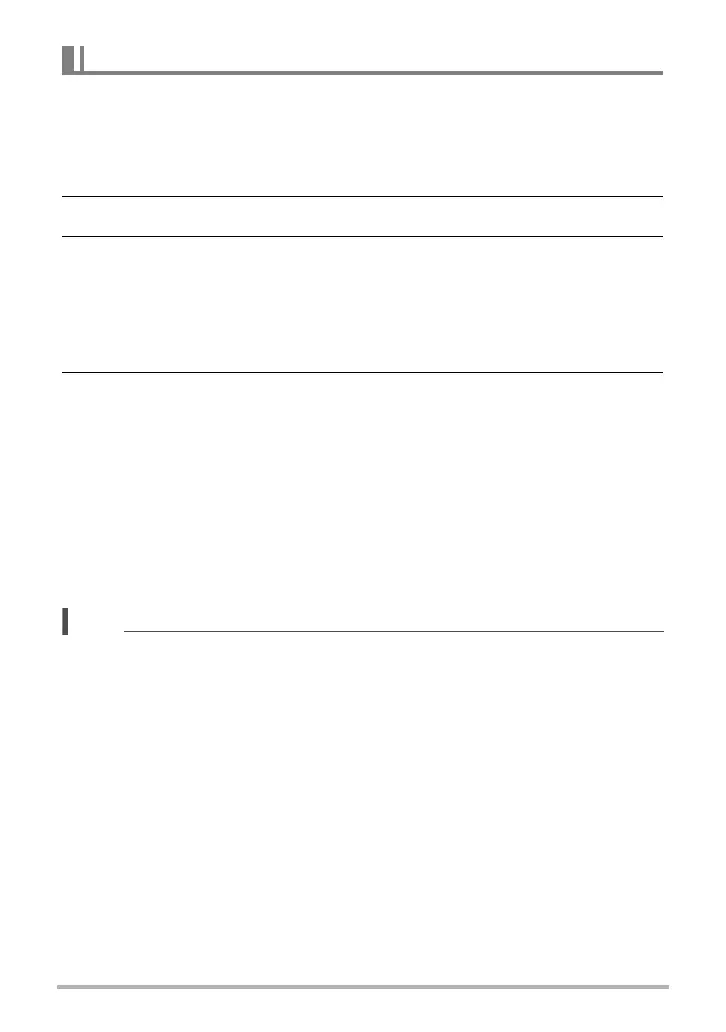149
Establishing a Wireless LAN Connection
1. [8] and [2] to scroll through camera images until the one you want to
send to the smartphone is displayed.
• To send one image from a CS, press [SET] to start playback of the group
images. When the image you want to send is displayed, press [SET] again to
pause playback.
2. Press the front shutter button.
3. On your smartphone, start up the EXILIM Remote app.
This will establish a connection between your camera and the smartphone, and
send the files to the smartphone.
• If the message “Connect your phone to the access point below.” remains on
the camera’s monitor screen, change the smartphone’s Wi-Fi settings so your
camera is selected for connection (page 145).
4. After image send is complete, perform either of the operations
described below.
“Preview photo in Scene app”: You can use the Scene app* on the smartphone to
view the sent images.
“Send to SNS”: Display the social networking service upload screen.
“To TOP Panel”: Return to the TOP screen.
* The Scene app is an image management app by Ripplex Inc. It makes it
possible to display images at high speed and to share albums with friends. If
you don’t want to use the Scene app, tap “Settings” in the upper right corner of
the EXILIM Remote TOP screen, and then select “Off” for “Launch Scene
Application”.
NOTE
•“Û” is displayed on the camera screen while there is a wireless LAN connection
between the camera and a smartphone.
• You can specify the size of the image sent to the smartphone using “Resize before
send” (page 153).
• You can use the smartphone apps below to view snapshots after sending them.
– iPhone: Camera Roll
– Android terminal: Gallery or another photo browser app
To send the displayed image to a smartphone
