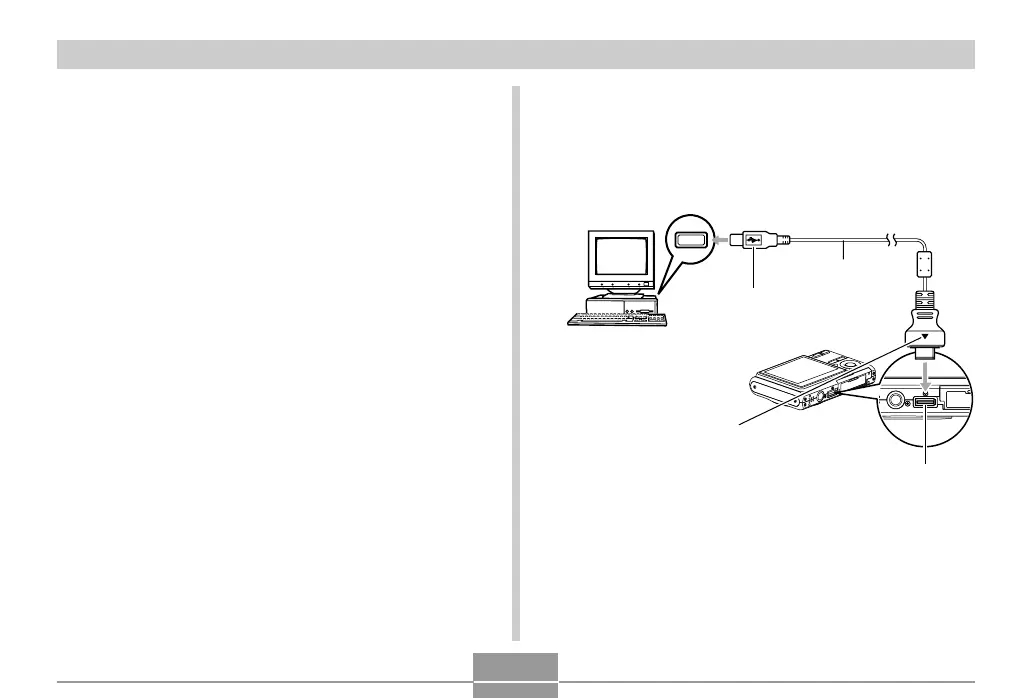VIEWING IMAGES ON A COMPUTER
202
■ Establish a connection between the camera
and computer
EX-Z60 Owners: Read the information below.
EX-Z60DX Owners: Read the information starting from
page 203.
● EX-Z60
1.
Make sure the camera’s battery is fully
charged.
2.
Turn on the camera, and then press [MENU].
• It makes no difference whether the camera is in a
REC mode or the PLAY mode.
3.
Select the “Set Up” tab, select “USB”, and
then press [왘].
4.
Use [왖] and [왔] to select “Mass Storage”, and
then press [SET].
5.
Turn off the camera, and connect the USB
cable that comes bundled with the camera to
the camera’s USB/AV connector and your
computer’s USB port.
• Take care when connecting the USB cable to the
camera or your computer. USB ports and cable plugs
are shaped for proper positioning.
C
USB port
Connector A
USB cable
USB/AV
connector
Make sure that the side of the connector
that is marked with an arrow (
왖
) is
facing in the same direction as the front
(lens side) of the camera.
