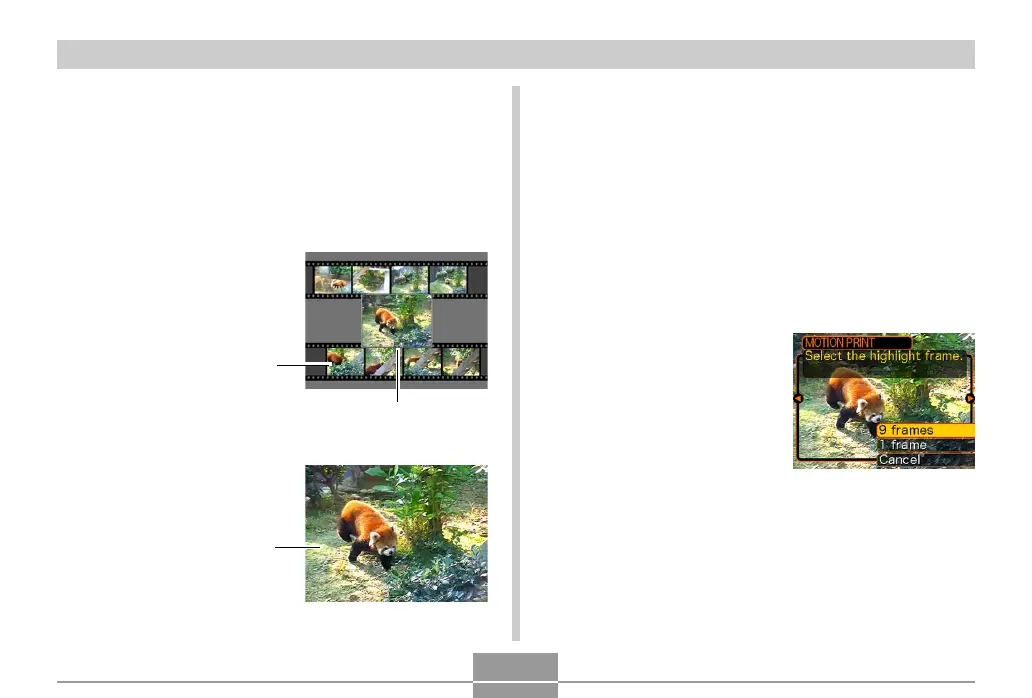PLAYBACK
146
■ To capture a still image from a movie
1.
In the PLAY mode, use [왗] and [왘] to scroll
through movies on the monitor screen and
display the one that contains the frames you
want.
2.
Press [MENU].
3.
Select the “PLAY” tab, select “MOTION
PRINT”, and then press [왘].
4.
Use [왖] and [왔] to
select the layout (“1
frame” or “9 frames”)
you want to use.
• Select “Cancel” to exit
the MOTION PRINT
mode.
Capturing a Still Image from a Movie
(MOTION PRINT)
The MOTION PRINT feature lets you capture a frame from
an existing movie and create a still image that is suitable
for printing. There are two layouts you can use when
capturing an image, and the layout you select determines
the final image size.
• 9 frames (1600
×
1200-pixel
final image size)
• 1 frame (640
×
480-pixel final
data size)
Selected main image
Background images
Selected main image
