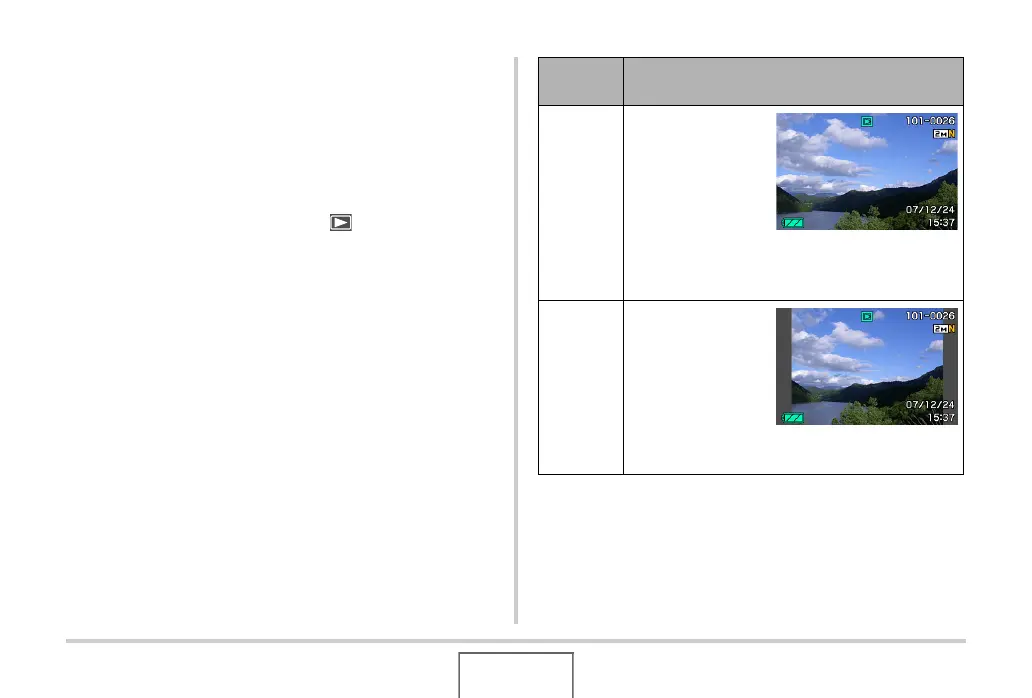54
GETTING READY
■ PLAY Mode Screen Layout
The PLAY mode screen layout settings let you select how
display images are shown on the monitor screen.
1. In the PLAY mode, press [MENU].
2. Use [W] and [X] to select the “Set Up” tab.
3. Use [S] and [T] to select “ Display” and
then press [X].
4. Use [S] and [T] to select the setting you want,
and then press [SET].
Display
setting
Description
Wide
With this setting,
the display image
is the maximum
possible size that
allows the entire
image to be
displayed
horizontally. With some aspect ratios, the top and
bottom of the image will be cut off.
4:3
With this setting,
100% of the
display image is
always visible. With
some aspect
ratios, black bands
may appear above
and below, or to the left and right of the image.
