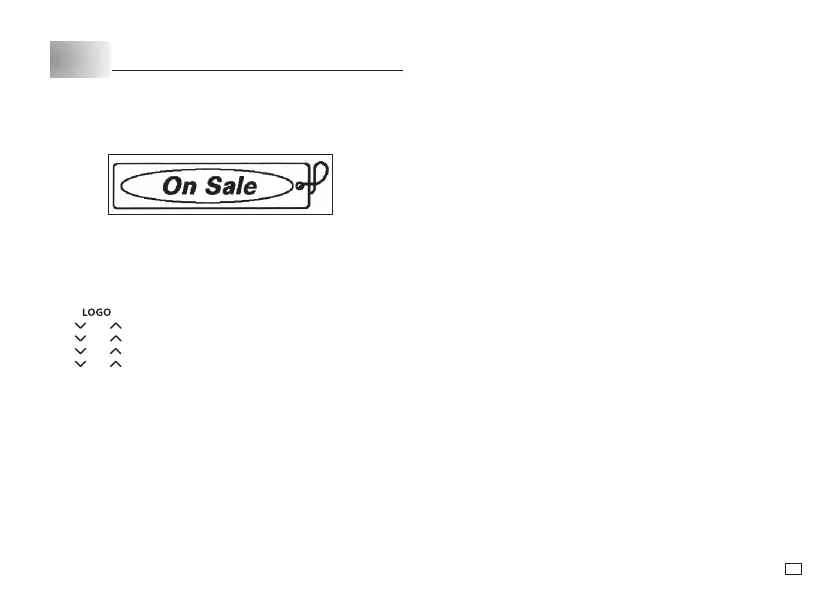17
EN
Part 7
Creating and Printing a Label with a Logo
The printer has a number of built-in labels that include logos and text for retail
and offi ce use that you can print.
Sample Print
To create a label with a logo
Important!
x
For details, see “Built-in Logos” on page 26.
x
You can incorporate built-in logos into tape labels that are printed using
12mm or 18mm tape only.
1. Press
.
2. Use and to select the group you want to use, and then press
OK
.
3. Use and
to select the logo you want to use, and then press
OK
.
4. Use
and
to select the language you want to use, and then press
OK
.
5. Use
and
to select
PRINT
and then press
OK
.
x
This will display the tape length, followed by a screen for specifying the
number of copies.
6. Specify the number of copies and then press
OK
to start printing.