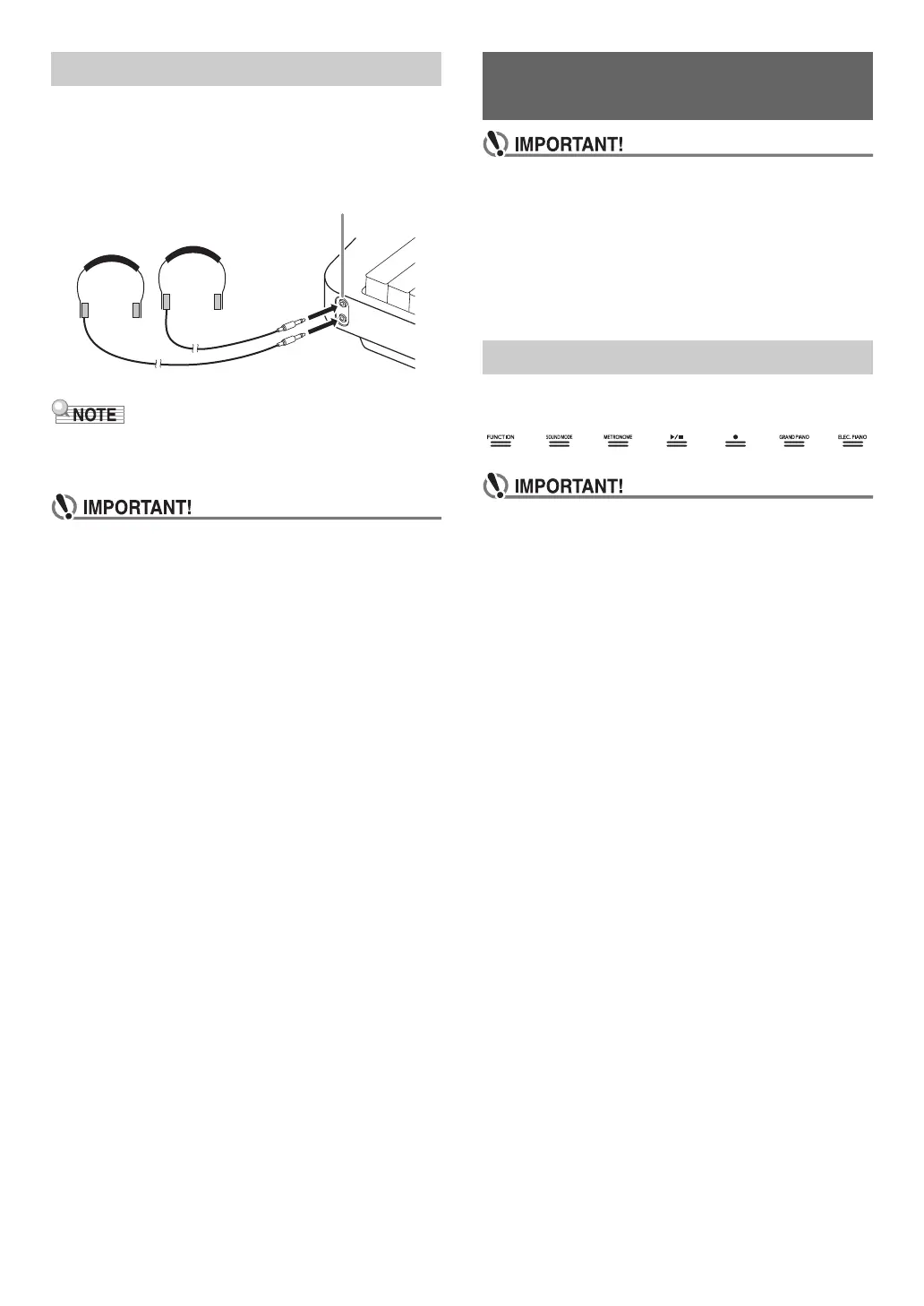EN-8
Using headphones cuts off output from the built-in speakers,
which means you can practice playing even late at night
without disturbing others.
• Be sure to turn down the volume before connecting
headphones.
• Headphones do not come with the Digital Piano.
• Use commercially available headphones. See page EN-1
for information about options.
• Do not listen to very high volume output over
headphones for long period. Doing so creates the risk
of hearing damage.
• If you are using headphones that require an adaptor
plug, make sure you do not leave the adaptor plugged
in when you unplug the headphones. If you do, nothing
will sound from the speakers when you play.
■ To output from the speakers while headphones
are connected
Enable the “Speaker Out” setting under “Other Settings”
(page EN-34) to output sound from the speakers, even if a
plug is plugged into either of the PHONES jacks.
• Unless otherwise specifically noted, all of the
procedures in this manual assume that the Digital
Piano is in its initial power on state (immediately after
you turn on power). If you run into problems with a
procedure, turn Digital Piano power off and back on,
and then try performing the procedure again.
• Note that turning off Digital Piano power during a
procedure causes any pending unsaved data to be
deleted.
Turning on Digital Piano power causes the lights of all of the
front panel touch buttons to light.
• When operating a touch button, touch it firmly with a
bare finger. Touch buttons will not respond if you
touch them while wearing gloves.
• If a touch button does not respond, perform the steps
below to increase touch button sensitivity.
(1) Turn off the Digital Piano.
(2) While holding down the C8 keyboard key (the one
on the far right), press the 1P (Power) button.
• Keep the C8 keyboard depressed until the touch
buttons start to light in sequence from left to
right (from 3 FUNCTION to 9 ELEC. PIANO).
You do not need to keep the 1P (Power) button
depressed.
■ Touch Button Light Auto Off (Panel Light Setting)
To save power, you can configure a setting that will turn off all
button lights, except for 3 FUNCTION, after a certain period
of non-operation. You can specify the amount of non-
operation time until lights turn off, or you can specify that
lights should remain lit (initial default setting while the AC
adaptor is connected). For information about how to configure
these settings, see “To change the panel light setting” (page
EN-35).
■ Touch Button Only Operations
Touching a button firmly and immediately releasing it will
perform the operation assigned to the touch button.
For example, touching 9 ELEC. PIANO selects the
ELEC.PIANO tone, while touching 5 METRONOME starts
(or stops) the metronome.
Using Headphones
bk PHONES jacks (Stereo mini jack (3.5mm))
Operations Common to All
Modes
Touch Button Operations
