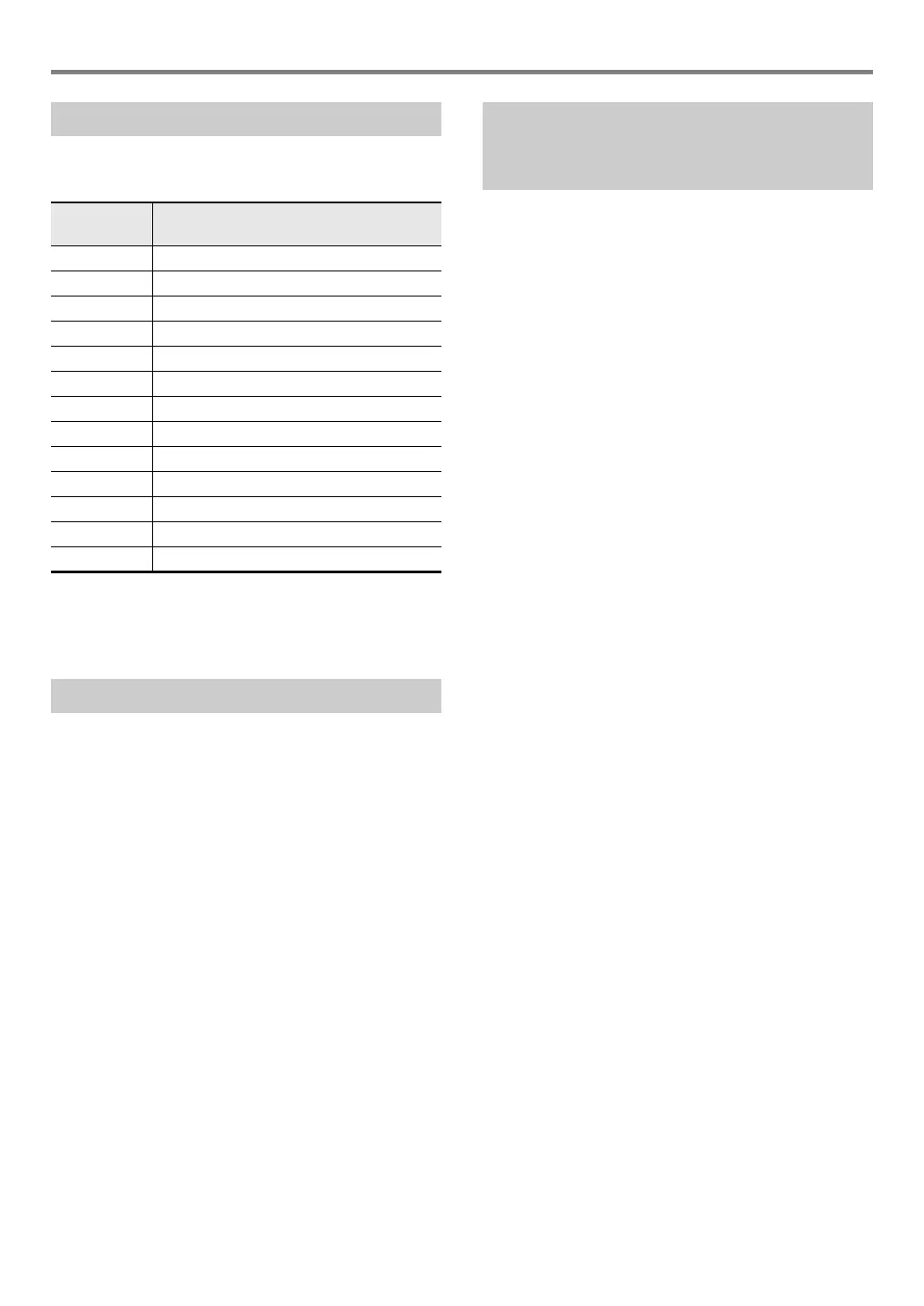EN-25
Digital Piano Operations
Chorus is a function that adds depth and breadth to notes.
To select a chorus setting, use FUNCTION parameter 9
(“Chorus Type”) to select one of the settings below.
* Specifies the initial setting of each tone.
For information about FUNCTION parameters, see
“Configuring Function Settings (FUNCTION Mode)” (page
EN-53).
Brilliance can be used to make a sound brighter or mellower.
You can use FUNCTION parameter 10 (“Brilliance”) to adjust
brilliance within the range of –3 to +3. A setting of +1 or
greater gives notes a brighter feel, while –1 or less makes
notes sound more mellow. For information about FUNCTION
parameters, see “Configuring Function Settings (FUNCTION
Mode)” (page EN-53).
The tones of your Digital Piano have built-in elements that
give them the reverberation characteristics of an acoustic
piano. You can use the procedure below to adjust the
characteristics of notes.
■ To adjust acoustic piano sound characteristics
1.
Hold down the bp^ button until “[FUNCTION]”
appears on the display.
This enters the FUNCTION Mode.
2.
Use the bk U and bl I buttons to select the
following menu items in sequence: “SOUND”
3 “ACOUSTIC SIMU.”.
3.
Use the bk U and bl I buttons to display the
setting item you want to configure and then
touch bm ENTER.
• For more information about setting items and their
settings, see the “List of Acoustic Piano Sound Setting
Items” (page EN-26).
4.
Use the bk – and bl + buttons to change the
setting.
5.
Touch bp EXIT.
6.
Repeat steps 3 through 5 for each of the items
whose setting you want to configure.
7.
To exit the FUNCTION mode, hold down
bp EXIT until “[FUNCTION]” disappears from
the display.
Using Chorus
Setting this
value:
Selects this chorus type (displayed):
Tone Tone*
1Chorus 1
2Chorus 2
3Chorus 3
4Chorus 4
5 FB Chorus
6 Deep Chorus
7 Flanger 1
8 Flanger 2
9 Flanger 3
10 Flanger 4
11 Short Delay 1
12 Short Delay 2
Using Brilliance
Adjusting Acoustic Piano Sound
Characteristics (Acoustic
Simulator)
