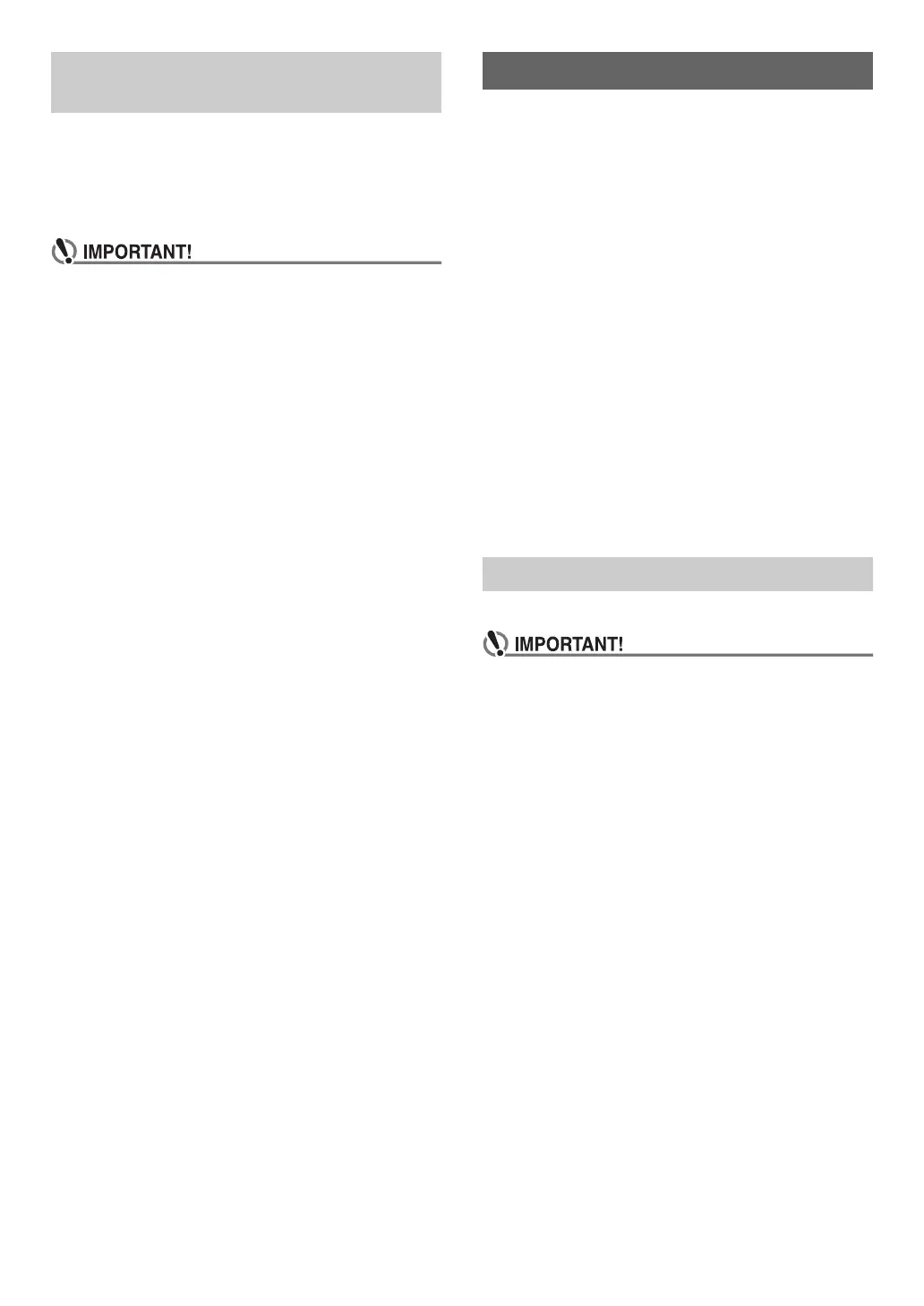EN-60
You can use the procedure below to delete all data, and reset
settings and other system contents to return them to their
initial factory defaults.
■ To return all Digital Piano settings and data to
their initial factory defaults (Factory Reset)
• This procedure also deletes user songs, MIDI recorder
song data, and registration data. Saving important data
to a USB flash drive (page EN-63) is recommended
before performing this procedure.
1.
Hold down the bp^ button until “[FUNCTION]”
appears on the display.
2.
Use the bk U and bl I buttons to display
“SYSTEM” and then touch bm ENTER.
3.
Use the bk U and bl I buttons to display
“Factory Reset” and then touch bm ENTER.
This displays “Sure?”
4.
To return the Digital Piano to its factory default
settings, touch bl +. To cancel this operation
without changing settings, touch bk –.
■ To return all Digital Piano settings to their initial
factory defaults (Setting Reset)
You can use the FUNCTION Mode to return all Digital Piano
settings to their initial factory defaults.
In step 3 of the procedure under “To return all Digital Piano
settings and data to their initial factory defaults (Factory
Reset)” (page EN-60), select “Setting Reset” in place of
“Factory Reset” and then touch bm ENTER.
Your Digital Piano supports the use of a commercially
available USB flash drive to perform the operations below.
Playing Back Song Data from a USB Flash Drive
Standard song data (MIDI files) that has been stored on a
USB flash drive with a computer can be played on your Digital
Piano.
• For information about how to store song data on a USB
flash drive, see “Using a Computer to Copy General Song
Data to a USB Flash Drive” (page EN-65).
• For information about the song data playback operation,
see “Listening to Songs (MIDI Player)” (page EN-51).
Recording a Performance to a USB Flash Drive
See “Using the Audio Recorder to Record Performances”
(page EN-49) for information about how to record audio data
produced by performances on your Digital Piano to a USB
flash drive.
Saving and Importing Data
Data recorded with your Digital Piano (MIDI recorder songs,
registration setups, etc.) can be stored on a USB flash drive.
Data that has been stored with the Digital Piano, as well as
other data that is supported by the Digital Piano (user songs,
etc.) can be imported from a USB flash drive. For details, see
“USB Flash Drive Operations” (page EN-62).
Capacity: 32GB or less recommended
• Operation of the above type of USB flash drive has
been confirmed, but this does not guarantee operation.
• Use a FAT (FAT32 or exFAT) format USB flash drive.
• You may not be able to use a USB flash drive that is
recognized as multiple drives on your computer.
• A USB flash drive that is recognized as a CD-ROM on
your computer is not supported.
• A USB flash drive with an anti-virus function and/or
security functions is not supported.
Deleting All Data in Digital Piano
Memory
USB Flash Drive
Supported USB Flash Drives