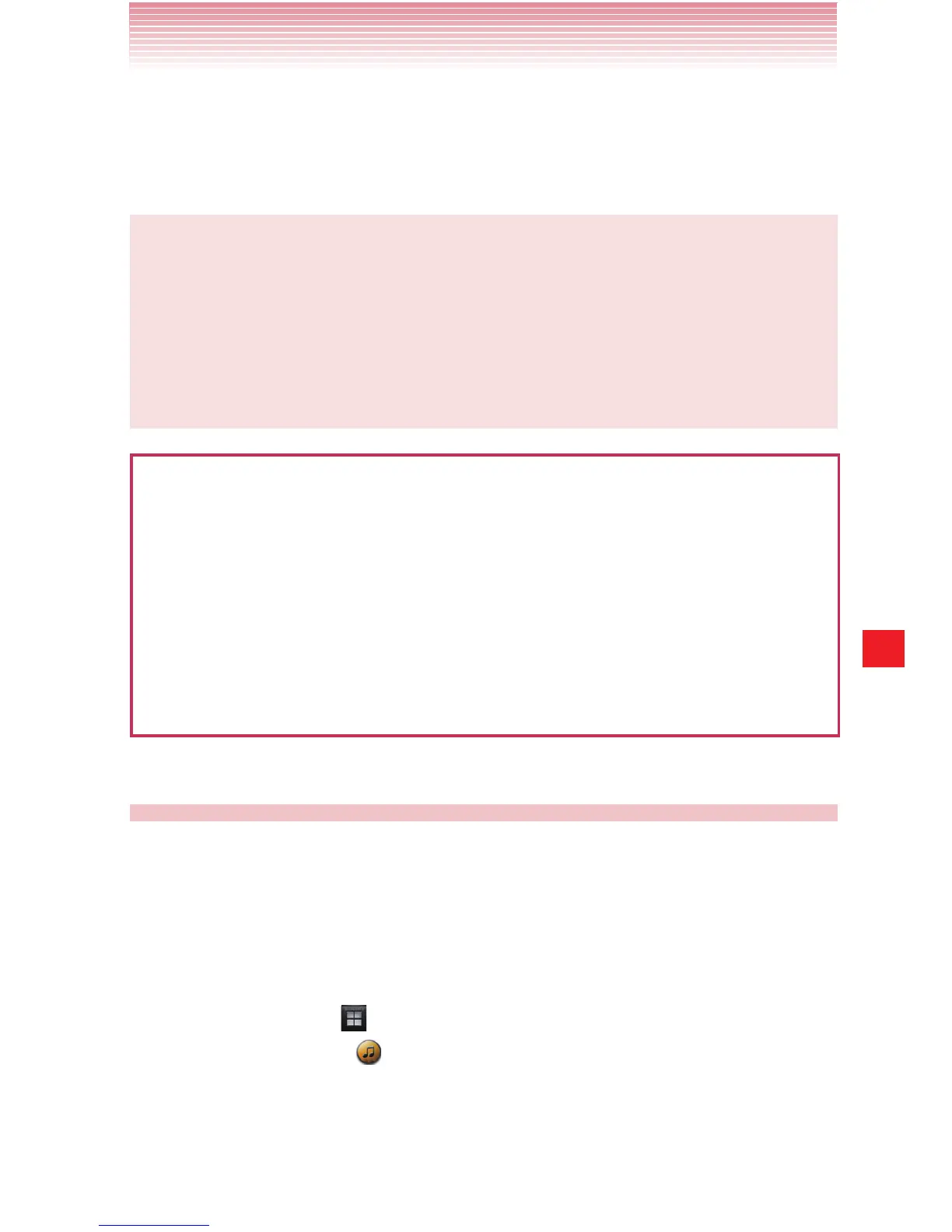161
Music
5. If you have created any playlists, create a subfolder for them in your
music folder on the phone’s memory and copy the playlists into it.
6.
Unmount your phone’s storage from the PC and disconnect the phone.
NOTES
• You can use subfolders on the phone’s memory to organize your
music files, or simply copy the audio files to the top level of the
phone’s memory.
• If the music files have accompanying artwork in JPEG format,
include it in the same folder as the music files.
Warning!
• When connecting your phone to a PC and mounting its microSD
card, you must follow your PC’s instructions for connecting and
disconnecting USB devices to avoid damaging or corrupting the
files on your microSD card.
• Failure to completely reseal the Charging/Data Port cover after use
may lead to water or other liquids entering the casing, which may
cause damage to the phone.
Opening Music and working with your library
After you have copied some music to your phone’s memory according
to the instructions in “Copying music files to the phone’s Memory” on
page 160, or downloaded music from another source, you can open
the Music application and see your music library, sorted in one of four
ways.
1. Tap the Apps icon on the Home screen.
2. Tap the Music icon to open.
When you copy music to your phone’s memory, Music searches the
card for music files and creates a catalog of your music, based on
information about each file that is stored in the file itself. This may