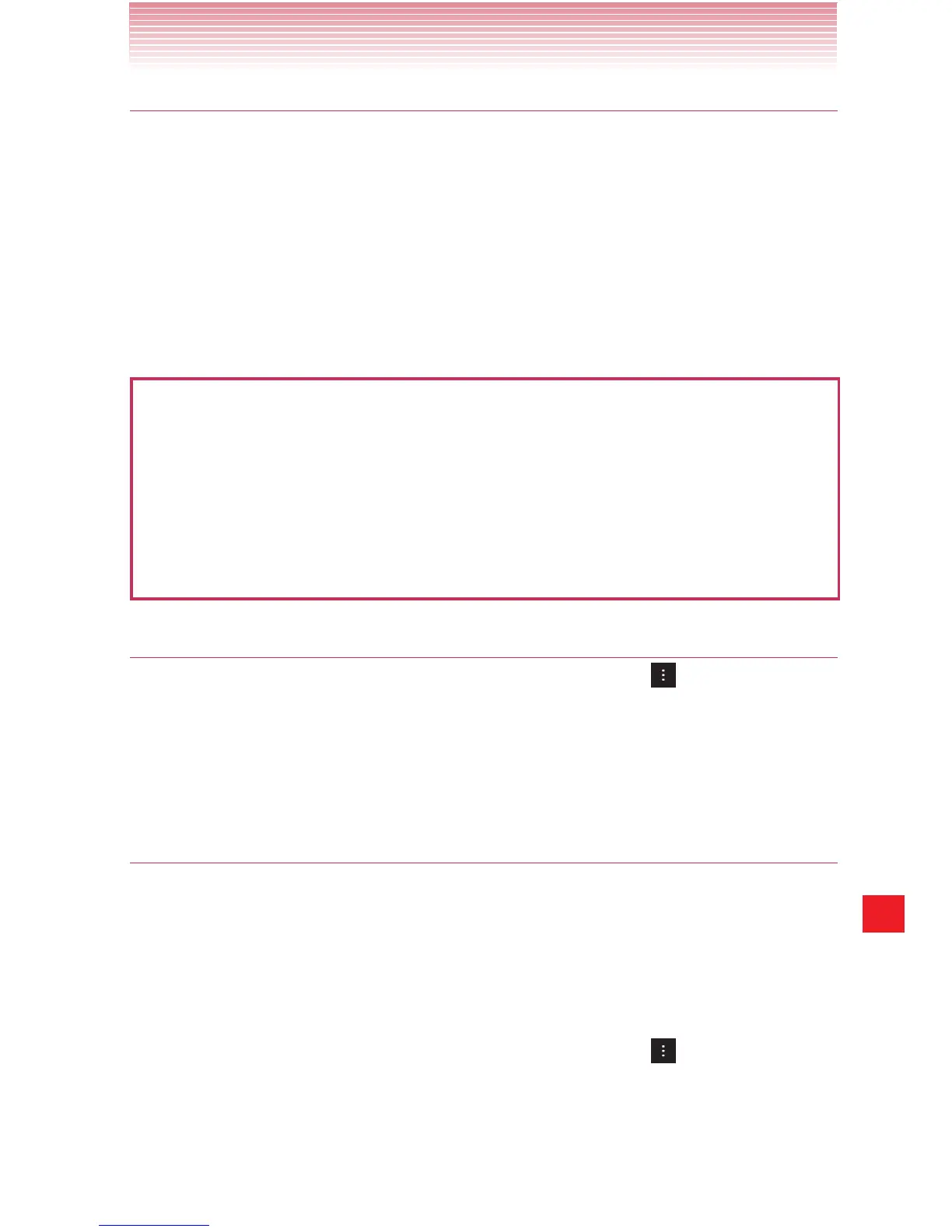201
More Applications
Creating a Google Wallet account
You must have a Google Wallet account associated with your Google
account to purchase items from Play Store.
On your PC, go to http://wallet.google.com to establish a Google Wallet
account.
Alternatively, the first time you use your phone to buy an item from Play
Store, you will be prompted to enter your billing information to set up a
Google Wallet account.
Warning!
When you have used Google Wallet once to purchase an application
from Play Store, the phone remembers your password, so you do not
need to enter it the next time. For this reason, you should secure your
phone to prevent others from using it without your permission. See
“Locking your screen” on page 49.
Uninstalling an application
1. On the Play Store home screen, tap the Menu key > My Apps.
2. Tap the application to uninstall.
The details screen for the application opens.
3. Tap Uninstall > OK.
Requesting a refund for an application
If you are not satisfied with an application, you can ask for a refund
within 15 minutes after your purchase. Your credit card will not be
charged and the application will be uninstalled from your phone.
If you change your mind, you can install the application again, but you
may not request a refund the second time.
1. On the Play Store home screen, tap the Menu key > My Apps.
2. Tap the application to uninstall for a refund.
The details screen for the application opens.
