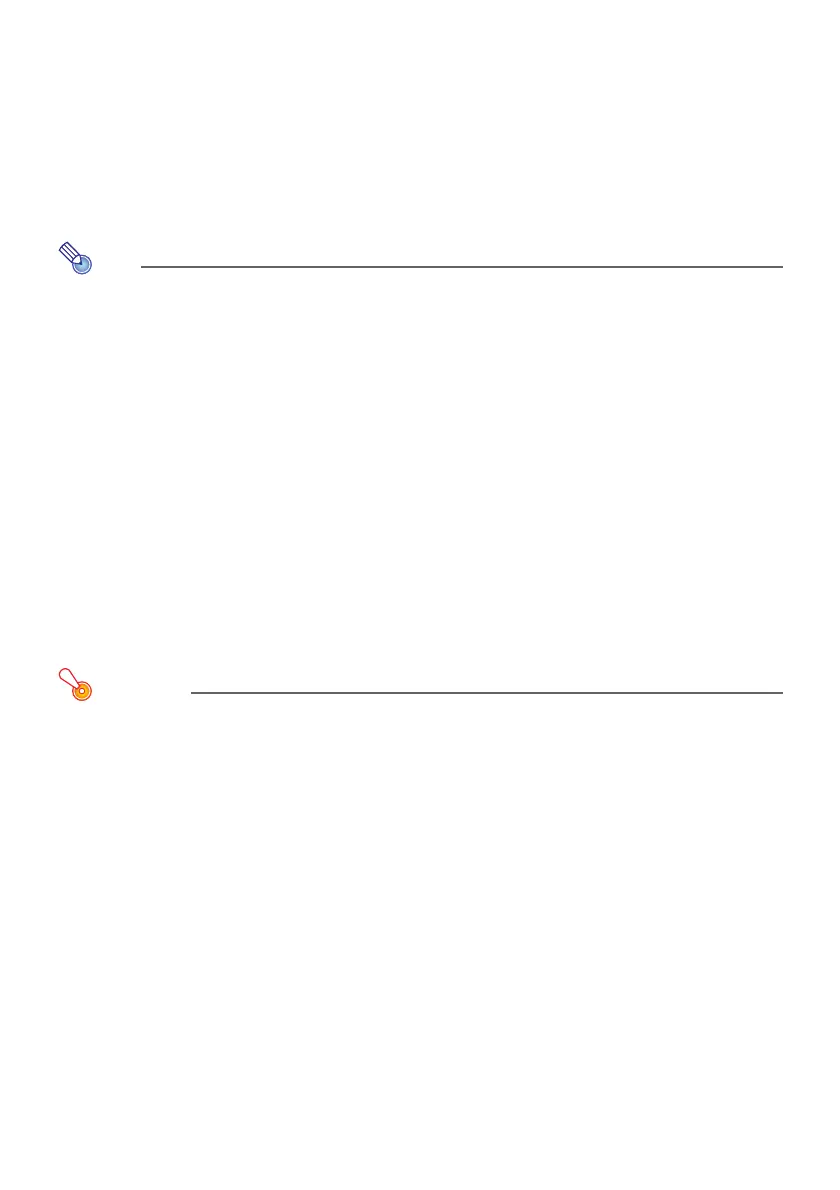19
To adjust image brightness (FUNC)
1.
Press the [FUNC] key. On the menu that appears, select “Brightness” and then
press the [ENTER] key.
2.
On the brightness adjustment screen that appears, use the [] and [] keys to
adjust brightness.
3.
To hide the window, press the [ESC] key.
The above operation is for fine adjusting image brightness without affecting light brightness.
For information about changing light brightness, see “Light Control” (page 21).
To change the color mode (FUNC)
1.
Press the [FUNC] key. On the menu that appears, select “Color Mode” and then
press the [ENTER] key.
This displays the color mode selection window. The currently selected color mode is the one
whose button is selected (filled in).
2.
Use the [] and [] keys to move the highlighting to the color mode you want to
select, and then press the [ENTER] key.
This will select the button next to the highlighted color mode name.
For details on what each color mode does, see “Image Adjustment 1 3 Color Mode” (page
27).
3.
To hide the window, press the [ESC] key.
The color mode cannot be selected in the following cases.
• When “Off” is selected for the “Light Control” setting (page 21)
