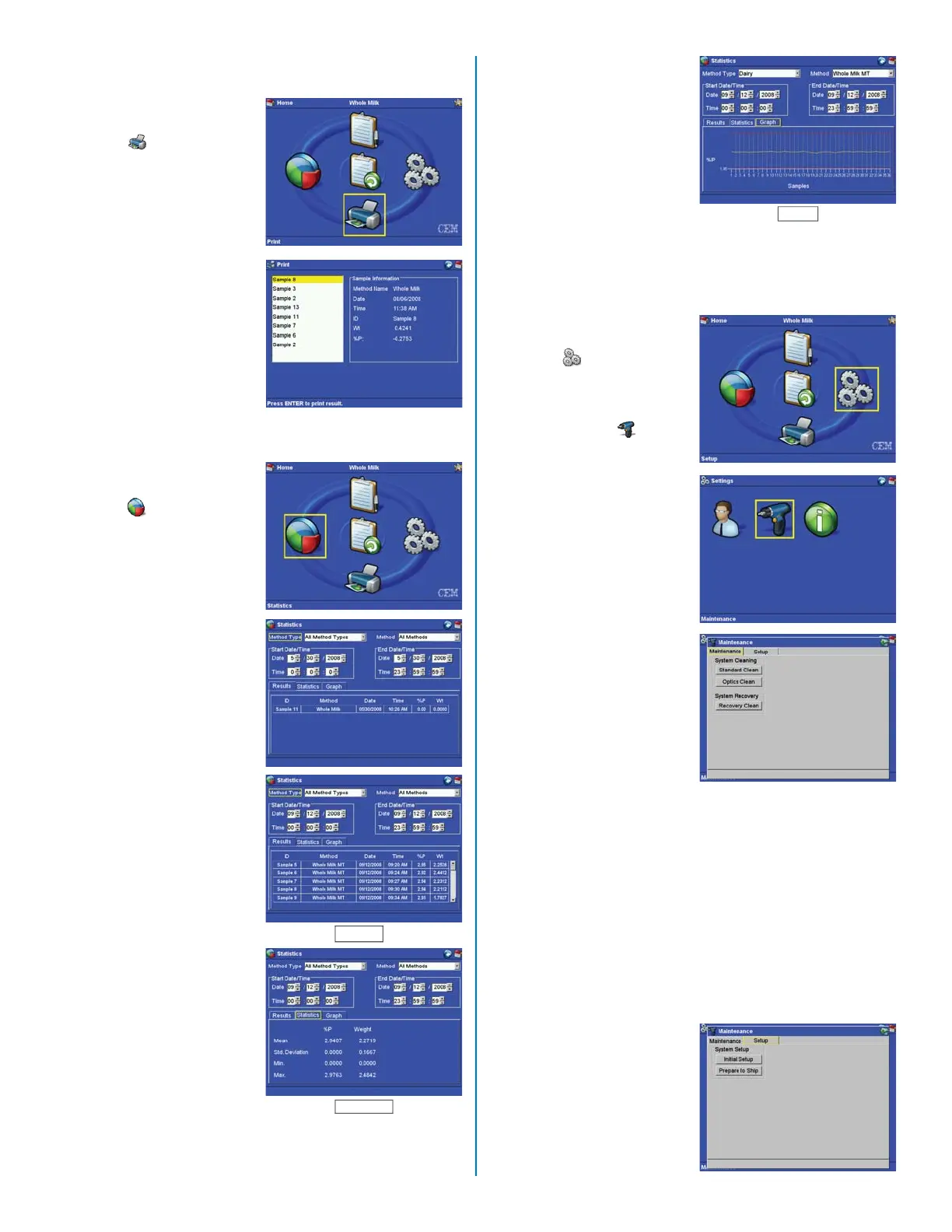Statistics
1. From the Main Screen,
using the arrow keys,
select “Statistics”
and press the “Enter”
key.
2. Press the right arrow
key to select (highlight)
the method type. Press
the down arrow key to
display and select the
desired method (all-
methods or one method
type).
3. Press the “Enter” key.
4. Press the right arrow
key to select (highlight)
the method name. Press
the down arrow key to
display and select the
desired method (all
methods or a specifi c
method).
5. Use the arrow keys to
select the beginning and
ending date and time.
6. Press the right arrow
key to display the se-
lected method(s) results,
statistics or a graph.
Results
Statistics
Print
1. From the Main Screen,
using the arrow keys,
select “Print” and
press the “Enter” key.
29
Graph
Maintenance
1. From the Main Screen,
using the arrow keys,
select “Setup” and
press the “Enter” key.
2. From the “Settings”
screen, select “Main-
tenance” and press the
“Enter” key.
3. Using the arrow keys,
select “Maintenance.”
4. Using the arrow keys,
select the desired func-
tion from the “System
Cleaning” or “System
Recovery” categories.
Once the desired func-
tion is selected, press
the “Enter” key.
“Standard Clean”
washes the instrument
components with solu-
tion.
“Optics Clean” washes
the system optics with
an optics cleaning solu-
tion.
“Recovery Clean”
cleans the system after
an error occurs during a
sample test.
5. Using the arrow keys,
select “Setup.”
6. Using the arrow keys,
select the desired
system setup function.
Press the “Enter” key.
“Initial Setup” pre-
pares the instrument
for testing by fi lling the
tubing with liquids. This
function is required