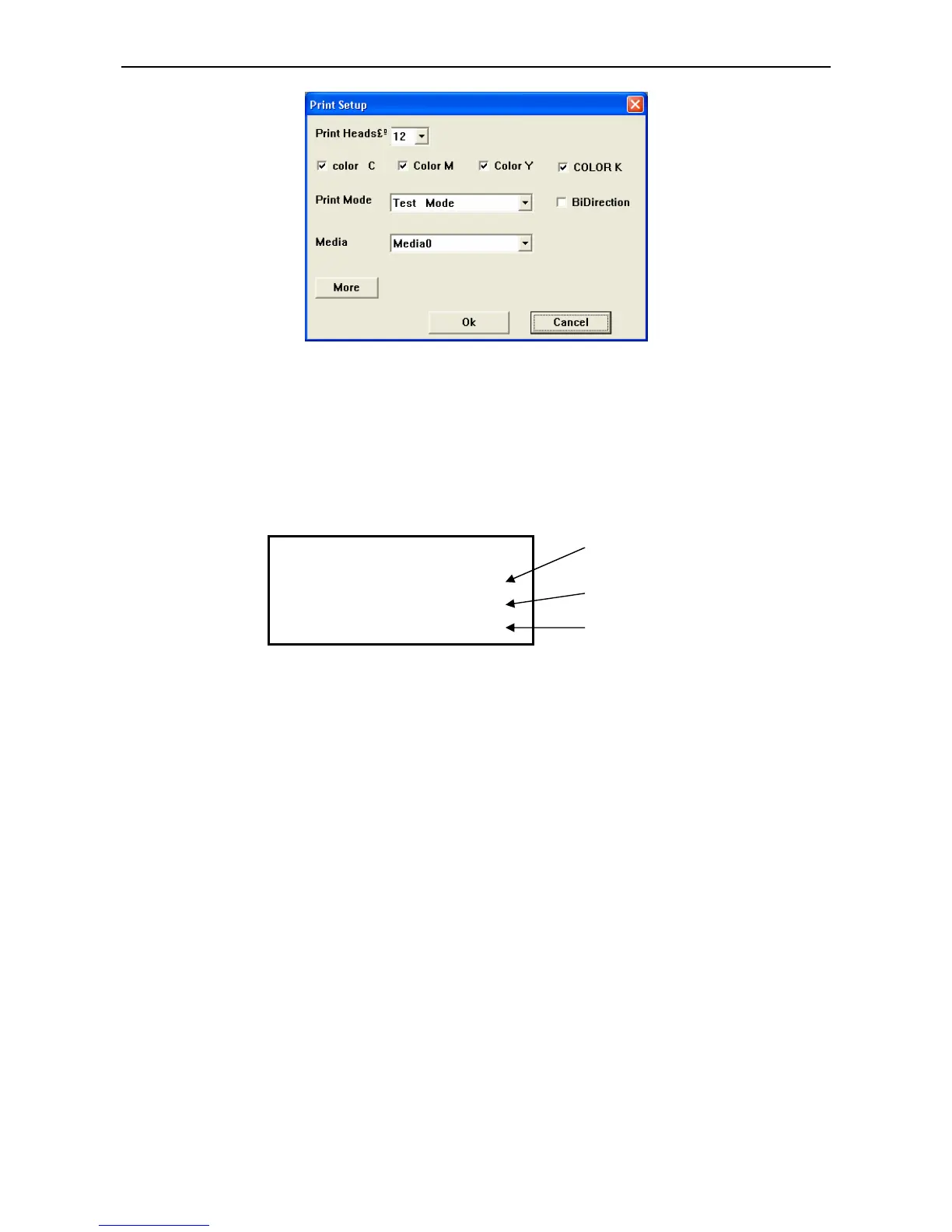FY –33VC Operation manual
- 22 -
a. Select the printing resolution.
b. Select BID or single direction printing. BID has higher efficiency than single
direction.
4) Click“color tune”to activate following dialogue box.
Note: Details of the functions above and others referred to the CHALLENGER RIP
Manual
12. Click “Printing Project” to print.
13. LCD displays as below when printing:
14. If clogging appears during the printing,press ONLINE for a longer time (3s) to pause printing
for print head cleaning. After cleaning, press ONLINE to go on printing.
(
Cleaning procedure:
To avoid the nozzle clogging during printing, you can press ONLINE key for a pause. Press Õ key to
make the print head move to leftmost cleaning position and do the cleaning operation by selecting
“Ink”button on Cleaning operation board. Press Ø key to make the print head jet ink automatically;
Press × key to let the print head execute positive pressure cleaning automatically. When cleaning
finishes, press ENTER key to continue printing. Press Ö key to drive the print head to original position.
Press ESC key to cancel the printing. Do not switch mode from ONLINE to OFFLINE until “printing
cancel” shows up on computer. )
15. Press ONLINE when the printing is all finished. Then the printer is under the Offline mode.
Note: To cancel printing operation, usually do in RIP. If you want to cancel printing directly
on the printer, press ONLINE button after the menu “printing cancel” appears in software.
Total lines
Finished lines
RIP ready lines
PRINT PROJECT
LINE:TOTAL:XXXX
FINSH:XXXX
RIP READY:XXXX
