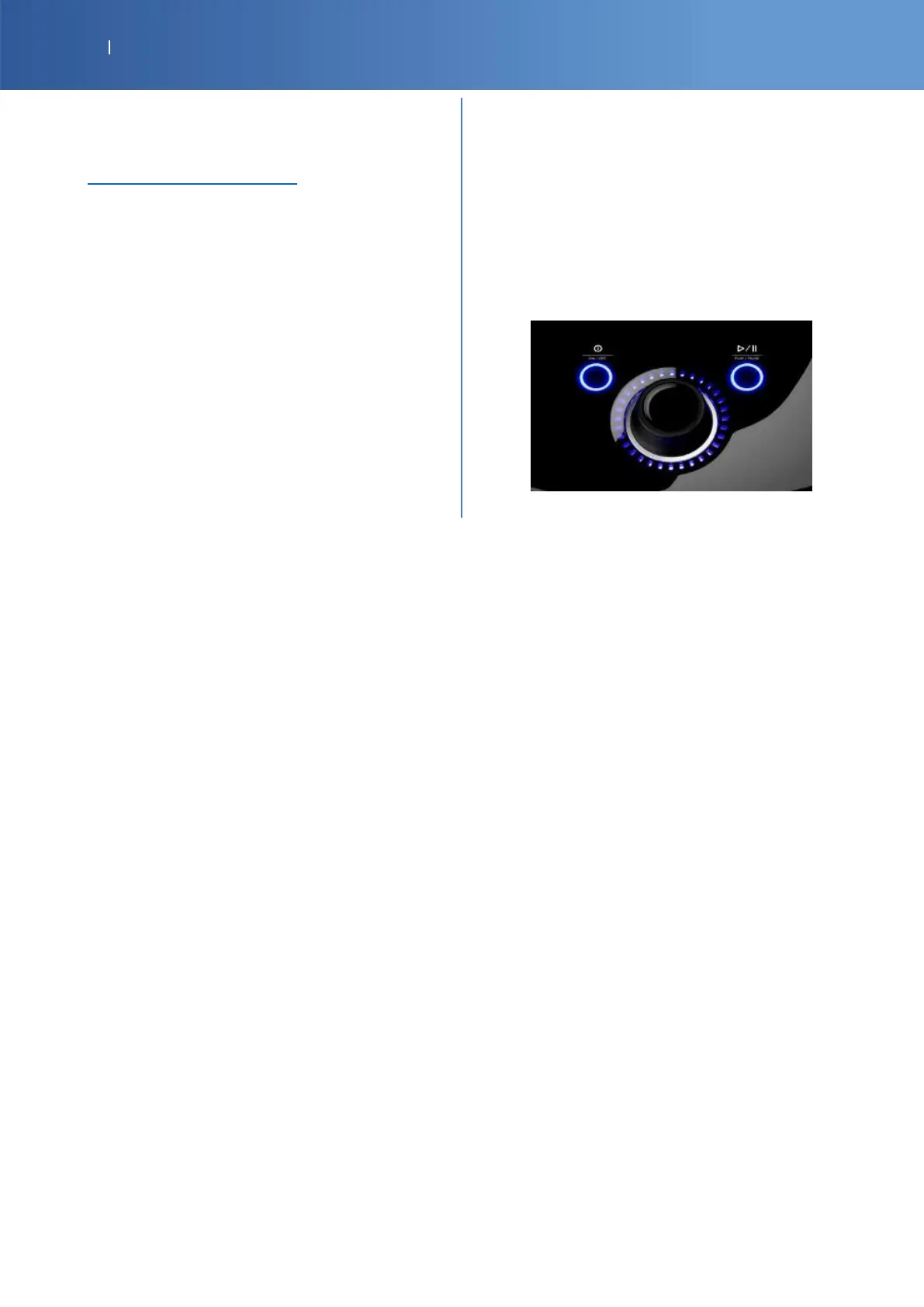| Intelect
®
Mobile 2 - Service Manual 25
4.6. INSTRUCTION FOR SOFTWARE UPGRADE
1. Go to Chattanooga website
www.chattanoogarehab.com
2. Go to Intelect Mobile 2 product tab
3. Complete the registration form to be informed
about new product software version availability
and IFU updates (if not already done before)
4. Go to documents tab
5. Download firmware upgrade onto USB stick
6. Switch OFF the device
7. Insert USB key
8. Switch ON the device
9. Device will automatically detect firmware update
availability
10. Once firmware update is finished, Home screen
will be displayed.
Device is ready for use
4.7. PRINTSCREEN
1. Plug an USB KEY
2. Maintain the “PLAY/PAUSE” Button down (①)
and Push on “ON/OFF” Button (②)
3. The screen is blinking
4. Go to the Settings menu
5. Push “Eject USB mass storage” and unplug it
6. Find the picture on the USB KEY
Find more details about the user interface on the IFU included in the device set
